Registering the images from, The file saved in the usb memory -22, Registering the images from the file saved – KEYENCE IV Series User Manual
Page 156
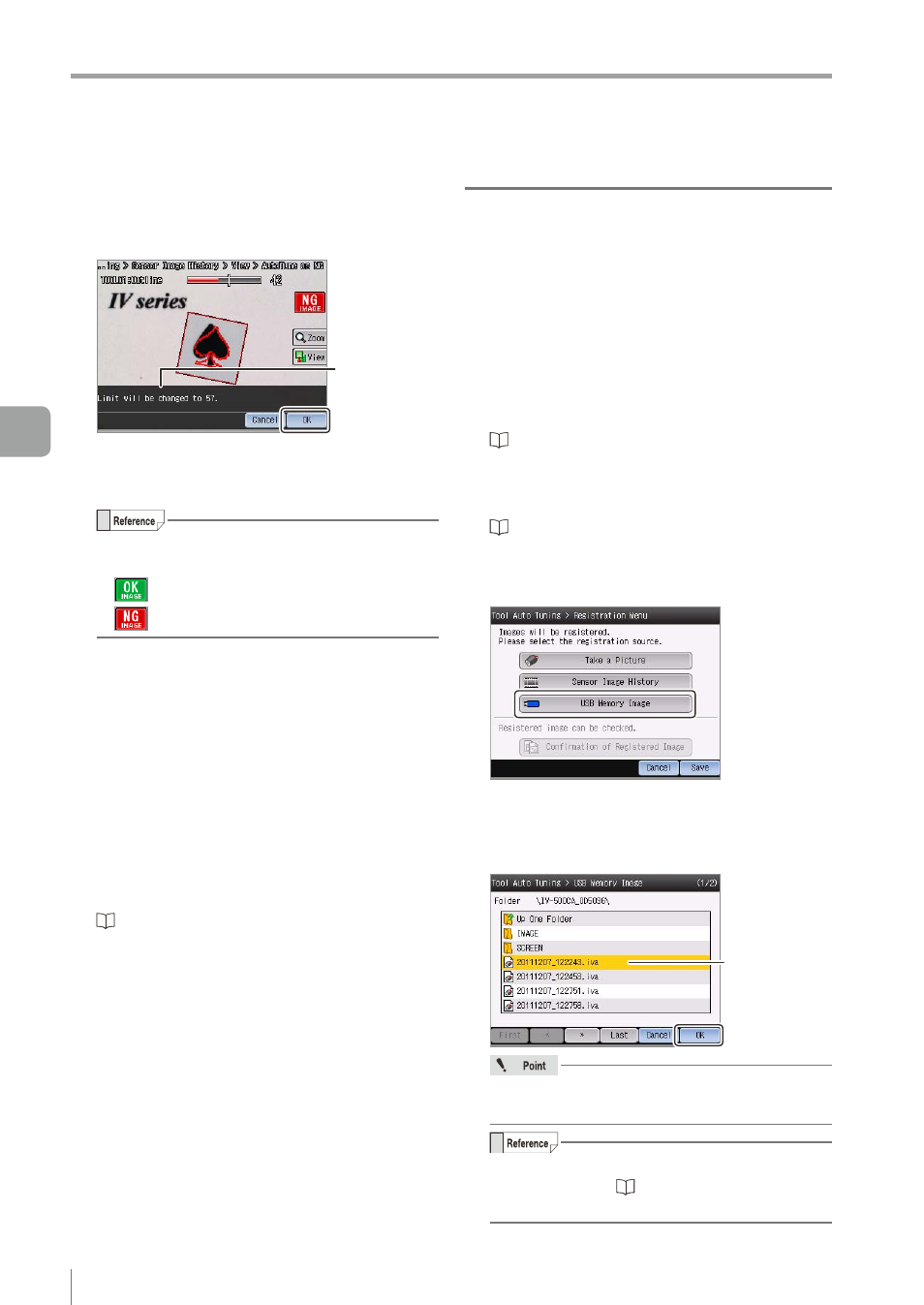
5-22
- IV Series User's Manual (Monitor) -
Tool Auto Tuning (Automatically Adjusting the Judgment Condition)
5
Check the changes in settings after the
auto tuning is performed, and tap the [OK]
button.
Changed
settings
If the auto tuning has failed, follow the message
to change the tool settings or the image to be
registered.
The type of an image to be registered will be
displayed on the upper right on the screen.
y
: Registers as an OK image.
y
: Registers as an NG image.
The confirmation dialog to continuously register
another image appears.
6
Tap the [Yes] button and repeat steps 3 to 5.
y
Registering one or more OK images and NG
images is recommended.
y
Up to 24 images can be registered.
7
After the registration is completed, tap the
[No] button on the confirmation dialog.
The system returns to the main screen for Tool
Auto Tuning.
“Starting and finishing the Tool Auto Tuning”
Registering the images from the file
saved in the USB memory
Registers the image as an OK or an NG image to
perform tuning while checking the images loaded
from the USB memory.
1
Connect the USB memory on which the
batch backup files (*.iva) and image
capture files (*.ivp) are saved, to the USB
connector of the monitor.
“Installing the USB memory” (Page 6-18)
2
Display the main screen for Tool Auto
Tuning.
“Starting and finishing the Tool Auto Tuning”
3
Tap the [USB Memory Image] button.
The USB Memory Image screen opens.
4
Select a batch backup file (*.iva) or image
capture file (*.ivp) and tap the [OK] button.
Select a file to be
loaded
File formats other than “*.iva” or “*.ivp” cannot
be loaded.
For details of selecting files in the USB
memory, refer to “Selecting the file in the
5
Operating/Adjusting
