White balance (for color type only), White balance (for color type only) -41 – KEYENCE IV Series User Manual
Page 217
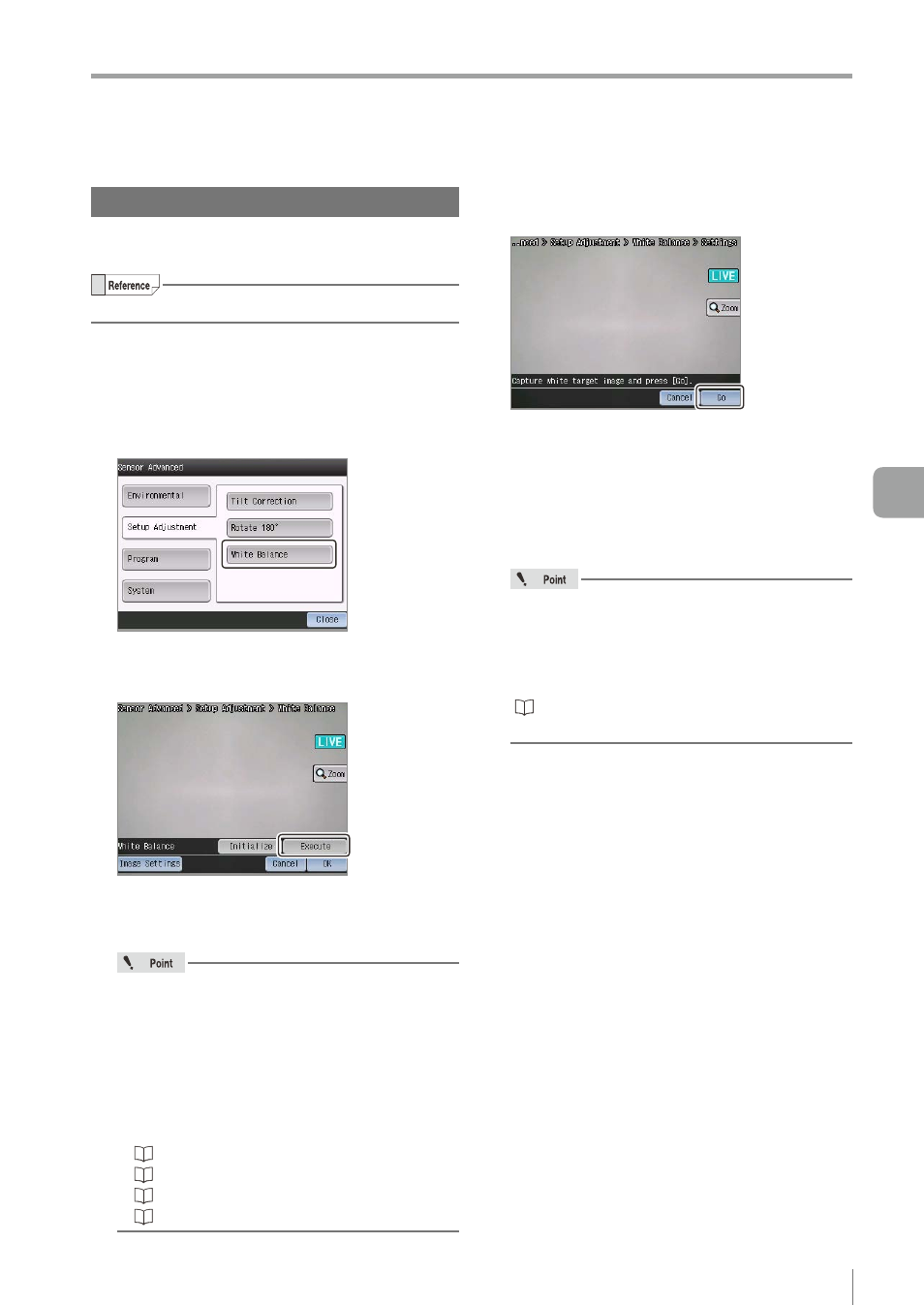
6-41
- IV Series User's Manual (Monitor) -
Setting the Extended Functions of the Sensor
White Balance (for color type only)
Adjusts the white balance (color tint) of the built-in
camera of the sensor.
The white balance is adjusted by default.
1
Tap the [Sensor Advanced] button in the
Sensor Setup Menu screen.
2
Tap the [Setup Adjustment] button, and
then the [White Balance] button.
The White Balance screen opens.
3
Tap the [Execute] button.
To initialize the white balance which has been
set, tap the [Initialize] button and tap the [OK]
button on the confirmation dialog.
If the taken image displayed on the monitor is
not suitable for adjusting the white balance,
tap the [Image Settings] button to adjust
the taken image. Also, if the white balance
has been set to [Enable], the image will be
displayed with the white balance adjustment
applied.
The following adjustments can be performed.
y “Auto Brightness Adjustment” (Page 4-11)
y
“Focus Adjustment” (Page 4-12)
y “Advanced Brightness Adjustment” (Page 4-18)
y
4
Image a white-colored target and tap the
[Go] button.
After the white balance adjustment is completed,
the message "White balance complete." appears.
5
Tap the [OK] button.
The system returns to the White Balance screen.
6
Tap the [OK] button.
After performing a white balance adjustment,
a message prompting you to re-register the
master image appears.
Re-register the master image after the [OK]
button is tapped.
“2. Master Registration (Registering an Image
as a Reference for Judgment)” (Page 4-20)
The system returns to the Sensor Advanced screen.
6
Useful Features/V
arious Functions
