Selecting the file in the usb memory, Selecting the file in the usb memory -17 – KEYENCE IV Series User Manual
Page 67
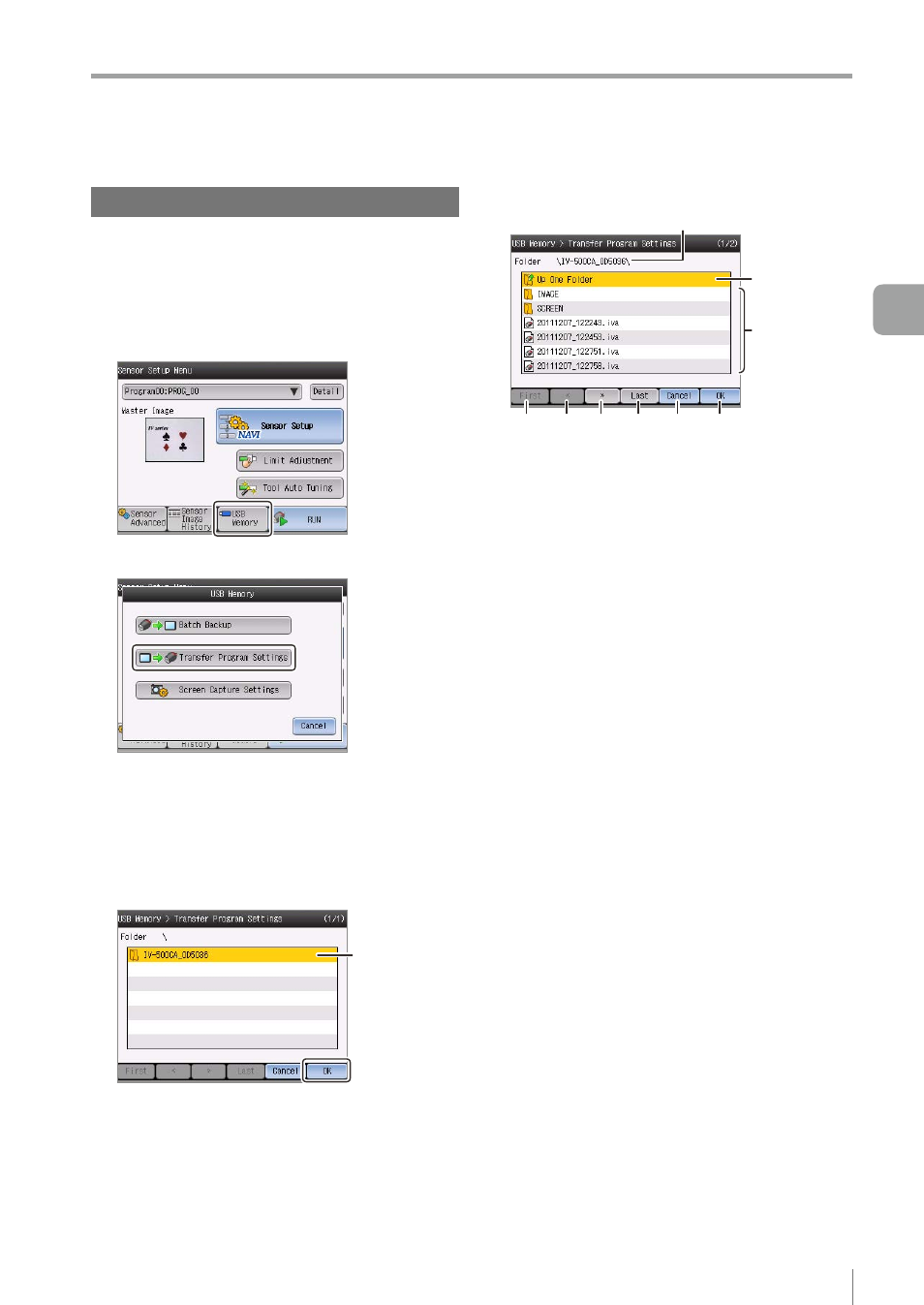
3-17
- IV Series User's Manual (Monitor) -
Basic Operation for the Monitor
Selecting the file in the USB memory
This section explains how to select the file in the USB
memory connected to the monitor using an example
of [Transfer Program Settings].
1
On the Sensor Setup Menu screen, tap the
[USB Memory] button.
2
Tap the [Transfer Program Settings] button.
The confirmation dialog appears.
3
Tap the [OK] button.
The folder and file in the USB memory are displayed.
4
Select the folder that stores the data and
tap the [OK] button.
Select
The folder and file stored in the selected folder
will be displayed.
5
Select the file to be sent.
(2)
(1)
(3)
(4)
(5) (6)
(7)
(8)
(9)
(1) Folder display
Displays a tree of currently displayed folder.
(2) [Up One Folder]
By selecting the [Up One Folder] and tapping
the [OK] button, you can go to the upper
hierarchy of currently displayed folder.
(3) File / Folder display
Displays a file and folder stored in the currently
displayed folder.
By selecting the folder and tapping the [OK]
button, you can go into the selected folder.
(4) [First] button
Moves to top page in the folder.
(5) [<<] button
Moves to previous page in the folder.
(6) [>>] button
Moves to next page in the folder.
(7) [Last] button
Moves to last page in the folder.
(8) [Cancel] button
Cancels a setting and returns to the Sensor
Setup Menu screen.
(9) [OK] button
When the folder is selected, you can go into the
selected folder. When the file is selected, the
selection of a file will be determined.
6
After selecting a file, tap the [OK] button
and proceed to the next setting.
3
Basic Operation
