If the outline of the target cannot be detected, Stabilizing the color area/area tool, Basic adjustments – KEYENCE IV Series User Manual
Page 173: If the color you wish to judge cannot be extracted, If the target tilts and the outline, Cannot be detected -39, If the match rate difference, Between the high and, Low-quality-targets is small -39, If the outline of the target cannot
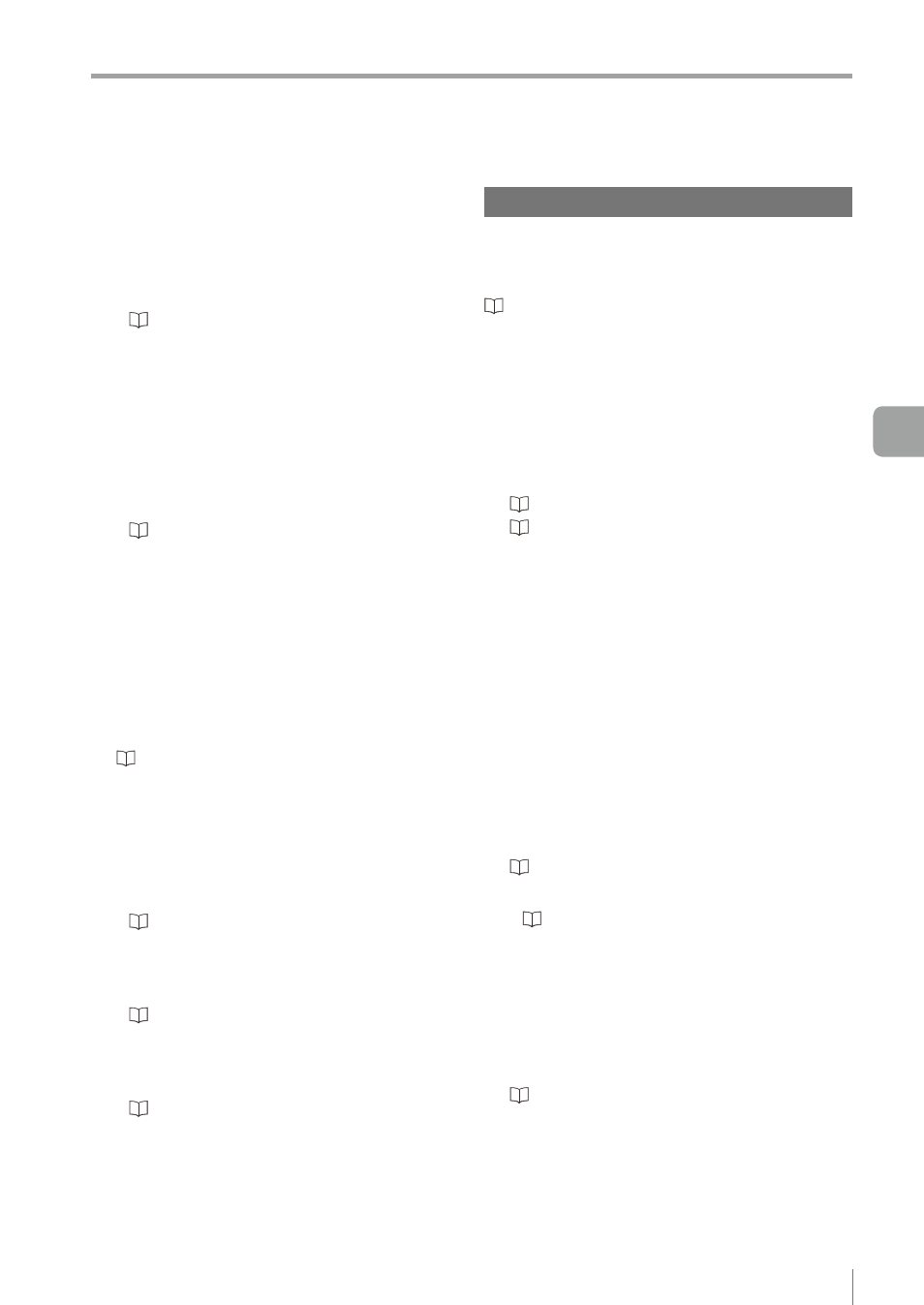
5-39
- IV Series User's Manual (Monitor) -
Stabilizing the Judgment Process
z
If the target tilts and the outline
cannot be detected
y
Adjust the rotation range. Broaden the rotation
range if the tilt of the target exceeds the
rotation range (default value: ± 20°).
y
To stabilize the detection, the tool window will
search with the range ± few degrees wider
than the setting value of rotation range. (The
tool window will search ± few degrees even if
the rotation range is set to 0°.)
Set the Margin to [OFF] when you would like
to detect the target in accordance with the set
rotation angle of the target.
z
If the match rate difference between the
high and low-quality-targets is small
Adjust the search algorithm.
If there is no difference between the match rate
for high and low-quality-target, select the [High
Accuracy]. This will result in better judgment
accuracy. However, the processing time becomes
longer.
“Search Algorithm” (Page 4-38)
z
If the outline of the target cannot be
detected
y
If the contrast of the target is low, the outline
may not be extracted. Set the extraction
sensitivity to [High].
“Setting a sensitivity” (Page 4-36)
If the process remain unstable even after setting
the extraction sensitivity to [High], it is necessary
to adjust the exposure condition for the target.
“Stabilizing the judgment process by taking
a clear image of the target” (Page 5-32)
y
For the color type, the outline extraction may
become stable by using the color filter.
“Color Filters (color type only)” (Page 4-19)
Stabilizing the Color Area/Area tool
This section explains how to adjust the Color Area/
Area tool when the judgment for the high and low-
quality-target is not stable.
“Color Area/Area tool” (Page 4-40)
z
Basic adjustments
Adjust the threshold to the average of the high
and low-quality-target. The color extraction range,
brightness extraction range and threshold can also
be optimized automatically to the most appropriate
ranges and values by using the tool auto tuning.
“Adjusting Thresholds for Judgment” (Page 5-14)
“Tool Auto Tuning (Automatically Adjusting
the Judgment Condition)” (Page 5-15)
z
If the color you wish to judge cannot
be extracted
y
Tap and extract the color or the brightness to
be the reference for judgment.
y
By repeatedly tapping the un-extracted color or
brightness, the extraction range can be added.
y
Adjust the extraction range with the extraction
range zoom in/zoom out ([+]/[-] buttons).
Tap the [+] button to expand the color or
brightness range currently being extracted.
Tap the [-] button to reduce the range.
“Setting the Color Area/Area tool” (Page 4-42)
y
Set the [Fixed Reference Area] to [Enable].
“Extended functions of the Color Area/
z
If the area search becomes unstable
due to unwanted colors being extracted
Adjust with the mask function. The region in
which unwanted colors are extracted can be
disabled.
5
Operating/Adjusting
