Sensor connect, When directly connecting with the sensor, When connecting with the sensor via a network – KEYENCE IV Series User Manual
Page 222: Sensor connect -46, When directly connecting with the sensor -46, When connecting with the sensor, Via a network -46
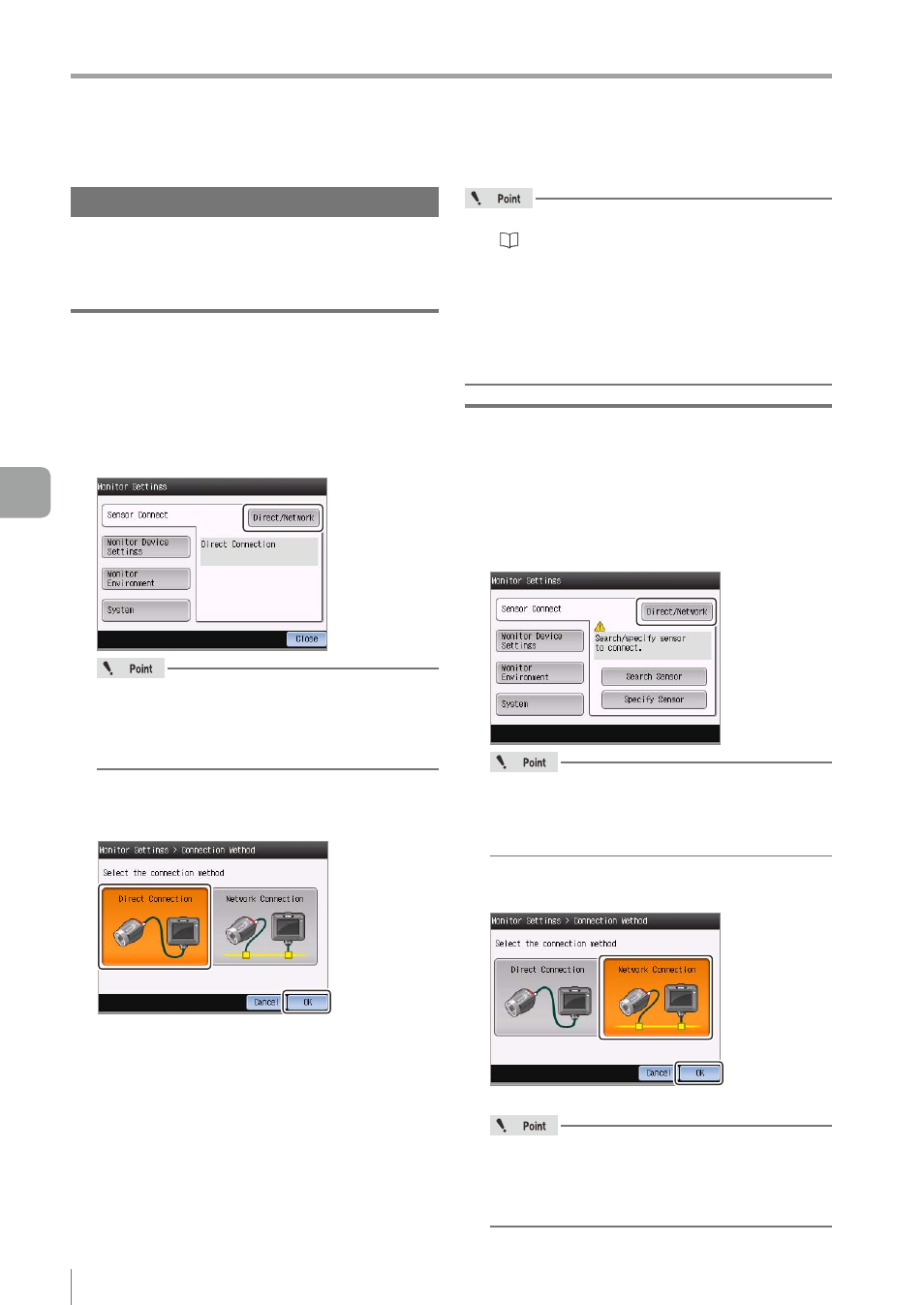
6-46
- IV Series User's Manual (Monitor) -
Setting the Advanced Monitor Information
Sensor Connect
Performs the settings for connecting with the sensor.
The setting method differs whether the monitor and
sensor are directly connected or connected via network.
When directly connecting with the sensor
1
Tap the [Monitor Settings] button with the
state that the menu display of the monitor
is set to ON.
2
Tap the [Direct/Network] button.
y
If the monitor and sensor are connected directly,
the [Direct Connection] will be displayed.
y
Perform the procedure from step 3 only if an
IP address is displayed (network connected).
3
Tap the [Direct Connection] button and
tap the [OK] button.
The confirmation dialog appears.
4
Tap the [OK] button.
The monitor restarts.
After the restart, the run screen or the Sensor
Setup Menu screen opens.
y
If the connection cannot be established, refer
to “Remedy when direct connection is
y
For the direct connection, the IP address is
automatically set.
y
If the PC is directly connected with the sensor
when the PROFINET function is being used,
the PROFINET function will stop. To use the
PROFINET function again, restart the sensor.
When connecting with the sensor via a
network
1
Tap the [Monitor Settings] button with the
state that the menu display of the monitor
is set to ON.
2
Tap the [Direct/Network] button.
When the monitor and the sensor are connected
via network, the [Network Connection] will be
displayed and the IP address of the connected
sensor will be displayed.
3
Tap the [Network Connection] button and
tap the [OK] button.
The confirmation dialog appears.
y
If the FTP client function is to be set to [ON],
select [Network Connection].
y
If the field network is to be set to [EtherNet/IP]
or [PROFINET], select [Network Connection].
6
Useful Features/V
arious Functions
