KEYENCE IV Series User Manual
Page 13
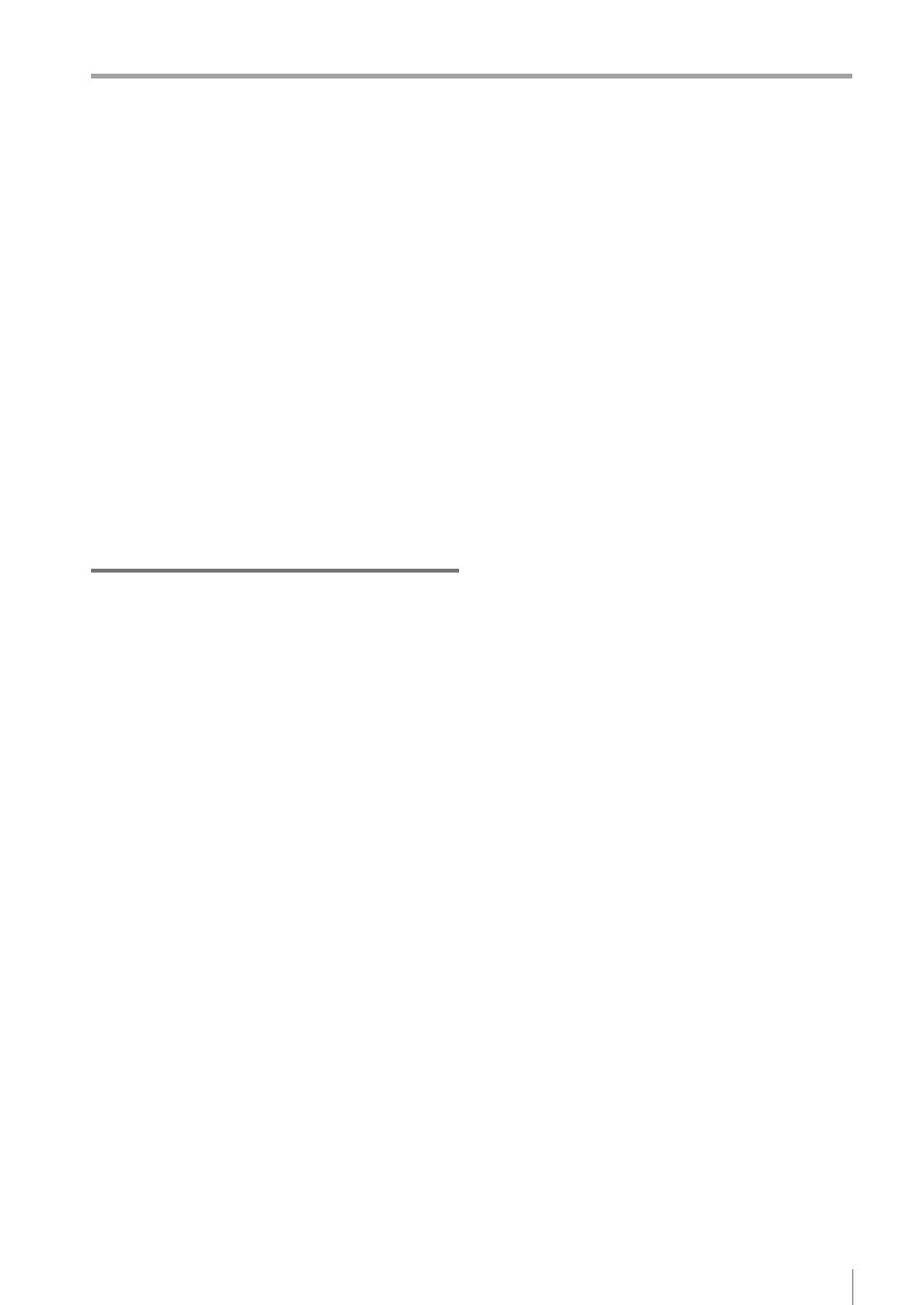
11
- IV Series User's Manual (Monitor) -
Contents
If the outline of the target cannot
be detected .........................................5-39
Stabilizing the Color Area/Area tool ...............5-39
Basic adjustments ...............................5-39
If the color you wish to judge cannot
be extracted ........................................5-39
unstable due to unwanted colors
being extracted ...................................5-39
Shortening the Processing Time........................5-40
For the processing time..................................5-40
Flow of the internal process ................5-40
Shortening the imaging processing time ........5-41
Selecting the tool............................................5-41
Shortening the processing time of each tool ..5-41
Shortening the processing time of
the Outline tool............................................5-41
Shortening the processing time of
the Color Area/Area tool .............................5-42
Shortening the processing time of
the position adjustment ...............................5-42
Useful Features/Various Functions
List of the Useful Features...................................6-2
Useful features while running ...........................6-2
Useful features during installation/adjustment ...6-4
Displaying the Sensor Setup Menu Screen .........6-7
Changeover for a Target (Program Functions) ....6-8
Overview of the program functions ..................6-8
the program functions ......................................6-8
Preparing the program functions ......................6-9
Preparation flow ............................................6-9
Preparation procedures ................................6-9
(changing over) ..............................................6-10
When the [Monitor/PC] is selected in
the Program Switch Method .......................6-10
When the [External IN] is selected in
the Program Switch Method .......................6-11
Editing a program name .................................6-12
Copying a program.........................................6-12
Initializing a program ......................................6-13
Sensor Image History (Confirming
the Images whose Status Result is NG) ............6-14
Displaying the Sensor Image History screen ...6-14
Displaying from the run screen ...........6-14
the Sensor Setup Menu screen ..........6-14
Loading and confirming the saved images.....6-15
Clearing the saved images.............................6-16
Changing the logging conditions of
the image history ............................................6-17
Saving the Sensor Settings and Images to
a USB Memory ..................................................6-18
Installing/Removing the USB memory ...........6-18
Installing the USB memory .........................6-18
Removing the USB memory .......................6-18
Displaying the USB Memory screen ..............6-18
Displaying from the run screen ...........6-18
the Sensor Setup Menu screen ..........6-18
the image history ............................................6-19
Backing up in a batch .................................6-19
Saving the image history individually ..........6-20
Transferring the settings backed up in
the USB memory to the sensor ......................6-21
Capturing the monitor screen and
saving to the USB memory ............................6-23
Enabling the screen capturing function.......6-23
Capturing the screen ..................................6-23
Folder composition and file naming rules.......6-24
Setting the Extended Functions of the Sensor ...6-25
Sensor advanced settings ..............................6-25
Environmental .............................................6-25
Setup Adjustment........................................6-25
Program ......................................................6-25
System ........................................................6-25
I/O Settings ....................................................6-26
Input Settings ..............................................6-26
Output Settings ...........................................6-27
Polarity ........................................................6-28
I/O Monitor ..................................................6-28
Device settings ...............................................6-29
Device Name ..............................................6-29
Password Lock ...........................................6-30
Network Settings ............................................6-31
Advanced Network Settings ...........................6-32
FTP .............................................................6-32
FTP Destination Settings ....................6-33
Transfer Condition Settings ................6-34
Transfer Destination Folder Settings ...6-35
Field Network ..............................................6-37
Tilt Correction .................................................6-38
Rotate 180° ....................................................6-40
White Balance (for color type only) ................6-41
Program Switch Method .................................6-42
Auto Focus Adjustment Position
(auto focus type only) .....................................6-42
Sensor Information .........................................6-43
Initializing the sensor......................................6-44
Updating the sensor .......................................6-44
Setting the Advanced Monitor Information.........6-45
Monitor Settings .............................................6-45
Sensor Connect ..........................................6-45
Monitor Device Settings ..............................6-45
Monitor Environment...................................6-45
System ........................................................6-45
Sensor Connect .............................................6-46
When directly connecting with the sensor ..6-46
When connecting with the sensor
via a network...............................................6-46
Network Settings ............................................6-48
Display Settings .............................................6-49
Touch Screen Lock.........................................6-50
Language .......................................................6-51
Time ...............................................................6-51
