Inputting characters, Inputting characters -16 – KEYENCE IV Series User Manual
Page 66
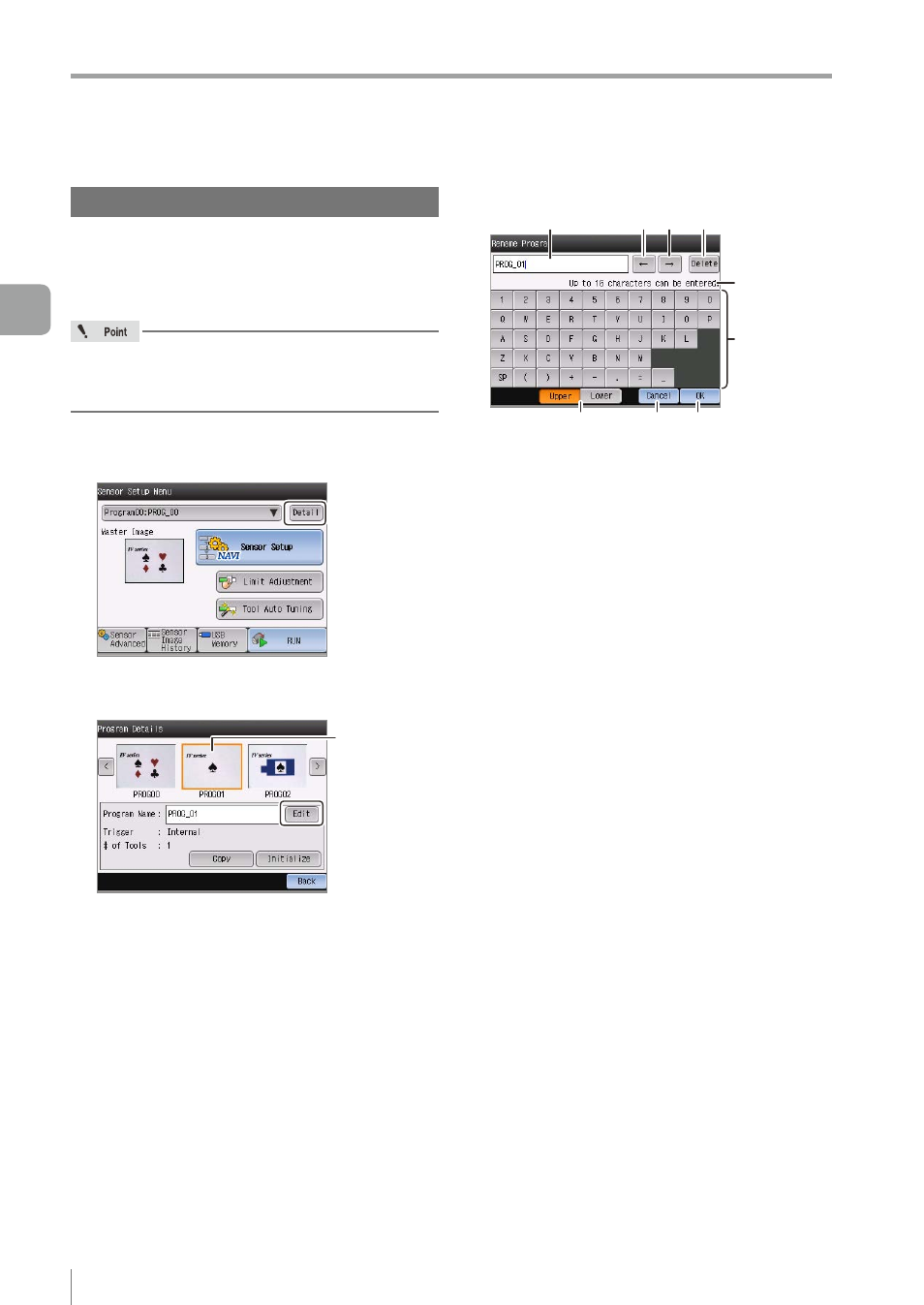
3-16
- IV Series User's Manual (Monitor) -
Basic Operation for the Monitor
Inputting characters
The programs or tools to be displayed on the
monitor can be named arbitrary.
This section explains how to input characters using
an example of [Program Name].
According to the items to be set, the number of
characters, character types, and characters which
can be input are different.
1
On the Sensor Setup Menu screen, tap the
[Detail] button.
2
Select the program to change the name
and tap the [Edit] button.
Select the
program
3
Edit the program name.
(7)
(8)
(9)
(1)
(2) (3) (4)
(5)
(6)
(1) Program name
Displays a program name being editing.
(2) [←] button
Moves a cursor position to the left.
(3) [→] button
Moves a cursor position to the right.
(4) [Delete] button
Deletes one character to the left of the cursor.
(5) Number of characters which can be input
Displays a number of characters that can be
input as a program name.
(6) Character button
Inputs an arbitrary character.
According to selection of the [Upper/Lower]
button, characters that can be input are different.
(7) [Upper/Lower] button
Switches a character to be input to uppercase /
lowercase.
(8) [Cancel] button
Cancels a character input setting and returns to
the Program details screen.
(9) [OK] button
Saves a character input setting and returns to
the Program details screen.
4
After the characters are entered, tap the
[OK] button.
3
Basic Operation
