Language, Time, Language -51 – KEYENCE IV Series User Manual
Page 227: Time -51
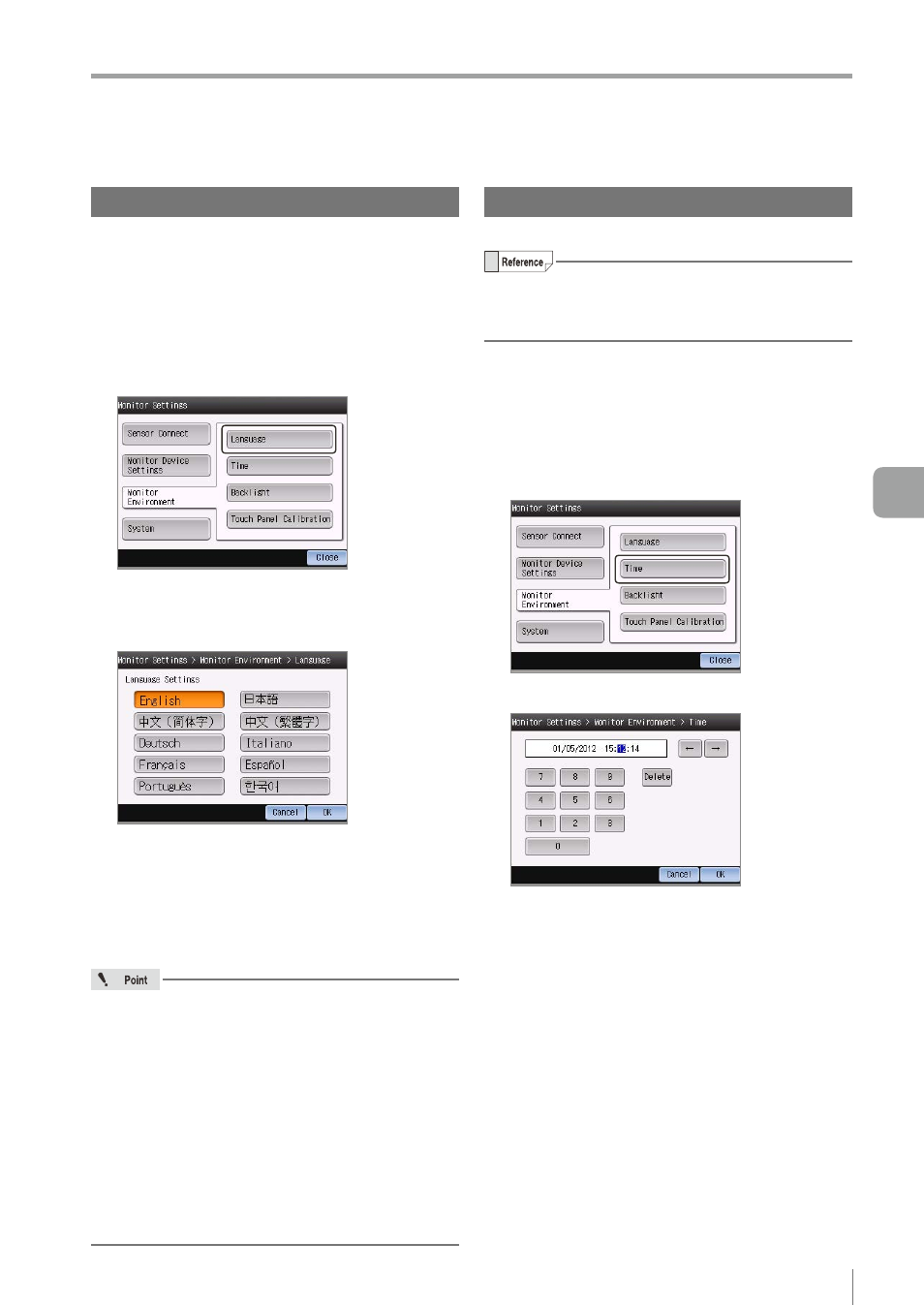
6-51
- IV Series User's Manual (Monitor) -
Setting the Advanced Monitor Information
Language
Selects the language to be displayed on the monitor.
1
Tap the [Monitor Settings] button with the
state that the menu display of the monitor
is set to ON.
2
Tap the [Monitor Environment] button and
then the [Language] button.
3
Select the button of the language to be
displayed on the monitor and tap the [OK]
button.
The information screen opens.
4
Tap the [OK] button.
The monitor restarts.
After the restart, the display language will be
switched to the selected language and the run
screen opens.
Regarding the display of the characters in device
names (Page 6-29) and program names (Page 6-12)
y
Characters which cannot be display with
the language after change are replaced and
displayed as hyphens (-).
y
If the device or program name has not been changed
after you changed a language, those name can be
displayed as they were in the previous language once
you change back a language into the previous one.
y
If the device or program name has been changed
after the language change, it will remain replaced
by hyphens (-) and the former information will be
erased when the language is changed back.
Time
Sets the date and time of the monitor.
y
This setting is adjusted by default.
y
The date and time information are used for
saving files into the USB memory.
1
Tap the [Monitor Settings] button with the
state that the menu display of the monitor
is set to ON.
2
Tap the [Monitor Environment] button and
then the [Time] button.
3
Set the date and time of the monitor.
y
Move the input cursor to the item to set by the
[←] or [→] button and enter the numbers.
y
Tap the [Delete] button to reset the display of
the selected item.
4
After the setting is completed, tap the [OK]
button.
The system returns to the Monitor Settings screen.
6
Useful Features/V
arious Functions
