Transferring the settings backed up in, The usb memory to the sensor -21 – KEYENCE IV Series User Manual
Page 197
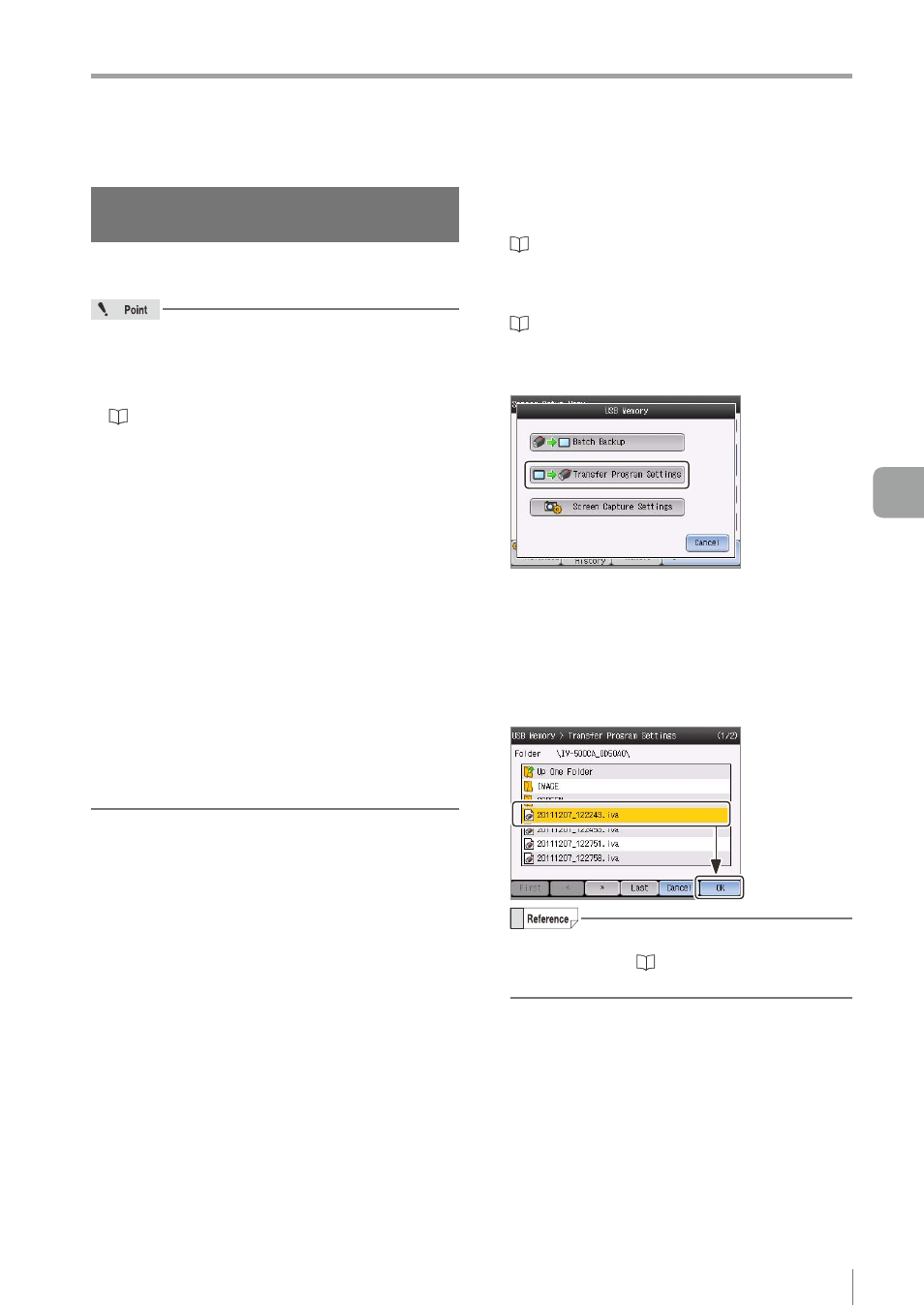
6-21
- IV Series User's Manual (Monitor) -
Saving the Sensor Settings and Images to a USB Memory
Transferring the settings backed up
in the USB memory to the sensor
Transfers the setting data (batch backup file) saved
in the USB memory to the sensor.
y
Operations cannot be cancelled during
transmission of the settings data.
y
It is recommended to back up the data saved in
the sensor in a batch beforehand.
“Saving the sensor settings or the image
y
The image data in the image history will not be
transferred.
y
The settings file of a different model of the
sensor cannot be transferred.
y
The settings data of auto focus type and
manual focus type can be transferred mutually.
However, when the settings data of a manual
focus type are transferred to an auto focus type,
the focusing position will be converted to the
default value.
y
When directly connecting the sensor to the PC,
the setting file of the sensor with the FTP client
function or a field network enabled cannot be
transferred.
y
When the FTP client function or field network
function is enabled, the setting data cannot be
transferred to the sensor during running.
1
Connect the USB memory to the USB
connector of the monitor.
“Installing/Removing the USB memory”
2
Display the USB Memory screen.
“Displaying the USB Memory screen”
3
Tap the [Transfer Program Settings] button.
The confirmation dialog appears.
4
Tap the [OK] button.
The screen to select the setting data opens.
5
Select the batch backup file to be
transferred (*.iva), and tap the [OK] button.
For details of selecting the files in the USB
memory, refer to “Selecting the file in the
The Transfer Program Settings screen opens.
6
Useful Features/V
arious Functions
