Loading and confirming the saved images, Loading and confirming the saved images -15, Loading and confirming the saved – KEYENCE IV Series User Manual
Page 191
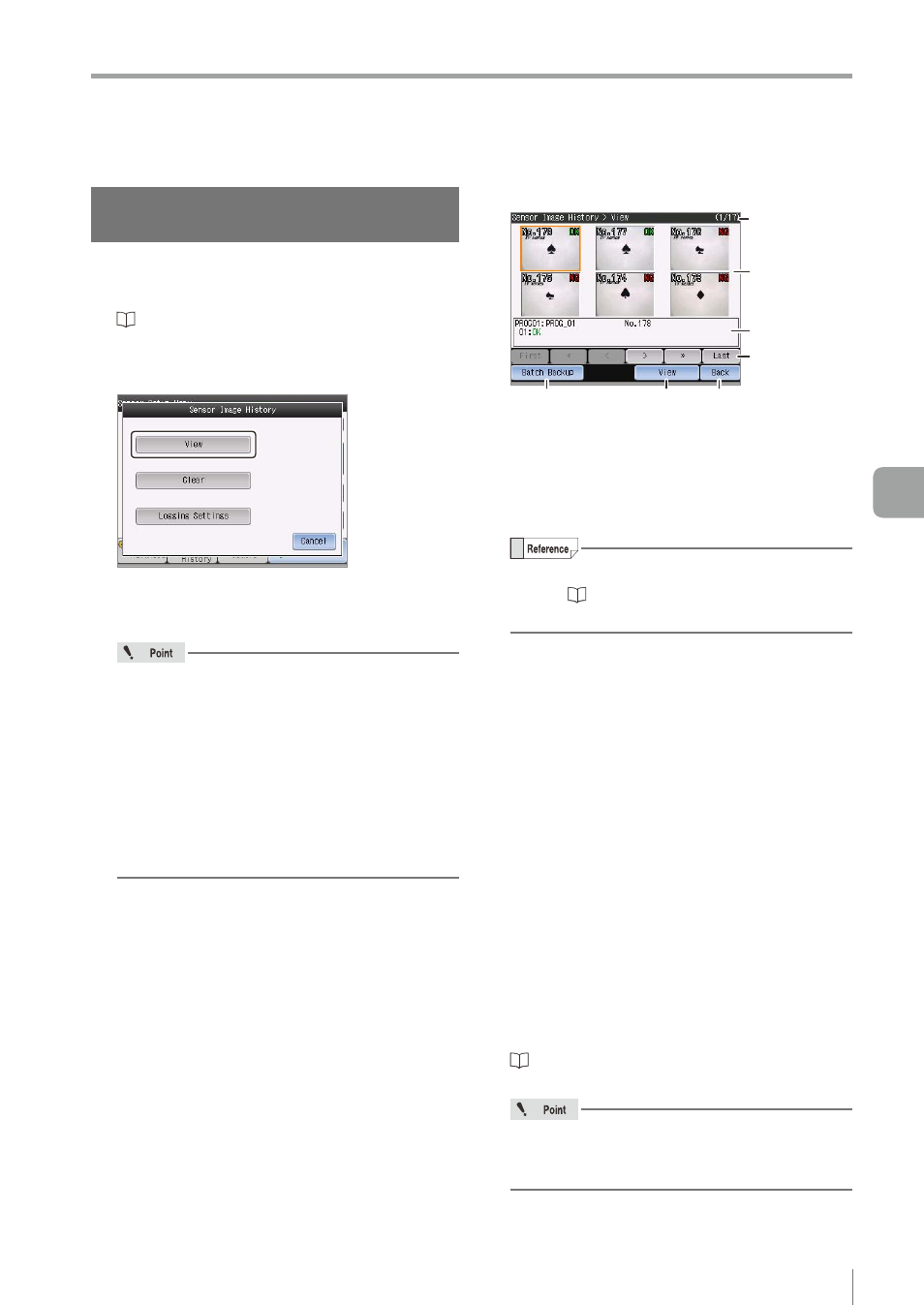
6-15
- IV Series User's Manual (Monitor) -
Sensor Image History (Confirming the Images whose Status Result is NG)
Loading and confirming the saved
images
Displays the image history in the sensor.
1
Display the Sensor Image History screen.
“Displaying the Sensor Image History screen”
2
Tap the [View] button.
When displaying from the run screen, the
confirmation dialog appears. Select whether or
not to pause.
When the operation is not paused
y
The added or overwritten history image will
not be updated automatically. For updating,
close the history image display once and
then display it again.
y
When the history image is erased by
overwriting and updating in the sensor
during displaying on the monitor, it may not
be displayed again on the monitor.
The View screen opens.
(1)
(2)
(3)
(4)
(5)
(6)
(7)
(1) Page number
Indicates the page number of the image history.
(2) Thumbnail images
Displays the number of triggers, total status
result, and thumbnail image.
For details of the number of triggers,
refer to “Displaying the statistical information”
(Page 5-10).
(3) Detailed information
Displays the detailed information for the
selected thumbnail image.
Displays the program number, program name,
number of triggers, status results for the position
adjustment, and the status results for each tool.
(4) Operation buttons
Selects a thumbnail image.
y
[First] ................ Moves to the first page of the
image history.
y
[<<] ................... Moves to the previous page.
y
[<] ..................... Moves to the previous history.
y
[>] ..................... Moves to the next history.
y
[>>] ................... Moves to the next page.
y
[Last] ................ Moves to the last page of the
image history.
(5) [Batch Backup] button
Backs up the images in a batch.
“Saving the sensor settings or the image
To back up the images in a batch from
the View screen, the saving target will be
[Prog.+Image Hist.].
6
Useful Features/V
arious Functions
