Operation flow for the tool auto tuning, Starting and finishing the tool auto tuning, Operation flow for the tool auto tuning -16 – KEYENCE IV Series User Manual
Page 150: Starting and finishing the tool auto tuning -16
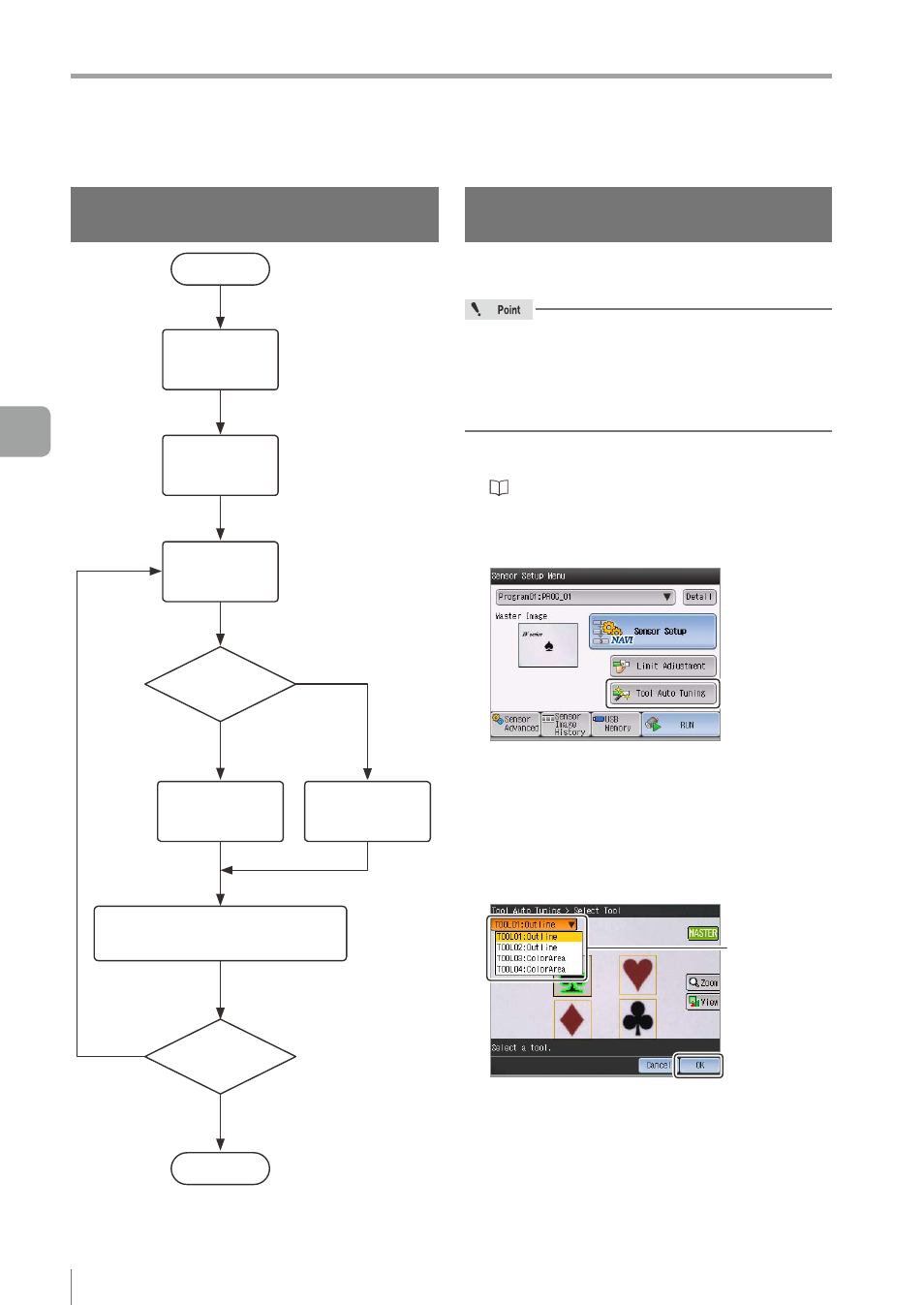
5-16
- IV Series User's Manual (Monitor) -
Tool Auto Tuning (Automatically Adjusting the Judgment Condition)
Operation flow for the Tool Auto
Tuning
High-quality
No
Yes
Low-quality
AutoTune as
OK
Automatically adjust the judgment
condition and threshold
Image a target
Select a starting
method
Select
the tool
Start
Finish
Judgment of an
image?
AutoTune as
NG
Add image?*
* There are three methods to prepare images.
* Up to 24 images can be used for tuning.
Starting and finishing the Tool Auto
Tuning
Displays the main screen for Tool Auto Tuning from
the Sensor Setup Menu screen.
y
The position adjustment tool is not a target for
Tool Auto Tuning.
y
The Color Area/Area tools with the [Fixed
Reference Area] set as [Enable] are excluded
from a Tool Auto Tuning target.
1
Display the Sensor Setup Menu screen.
“Displaying the Sensor Setup Menu Screen”
2
Tap the [Tool Auto Tuning] button.
When the Tool Auto Tuning Guide screen
opens, tap the [Start] button.
3
If multiple tools are set in the program,
select the target tool for Tool Auto Tuning
from the pull-down menu, and tap the [OK]
button.
Select the tool
The Start Up Menu screen for Tool Auto Tuning
opens.
5
Operating/Adjusting
