Displaying the settings navigator guide, Finishing the settings navigator, Finishing by completing all steps – KEYENCE IV Series User Manual
Page 73: Finishing without completing the step, Displaying the settings navigator guide -5, Finishing the settings navigator -5, Finishing by completing all steps -5, Finishing without completing the step -5
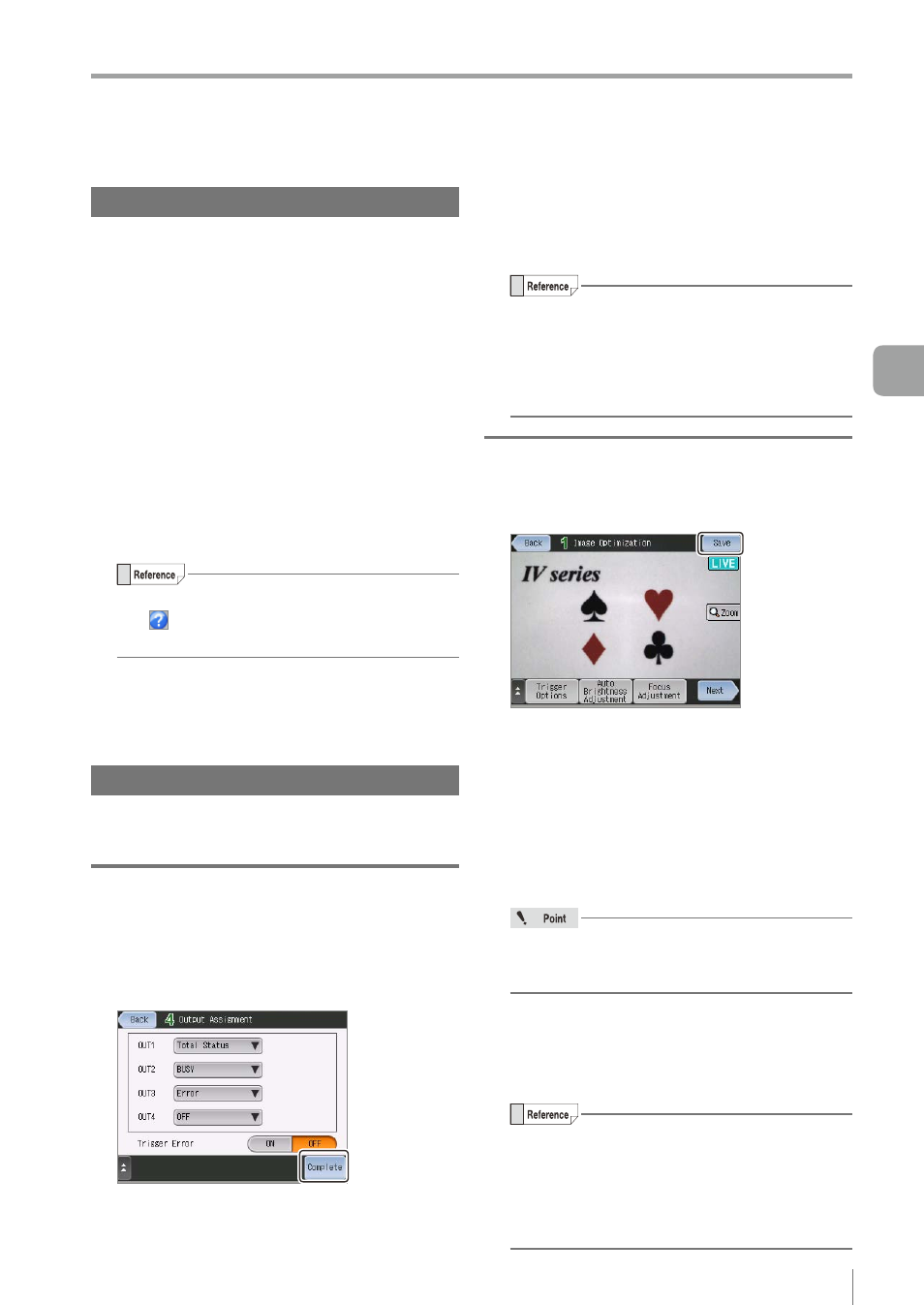
4-5
- IV Series User's Manual (Monitor) -
Basic Operation of the Settings Navigator
Displaying the Settings Navigator guide
z
z
When the “Navi Guide” is ON
y
The step guide appears only the first time
when moving to each step.
y
The extended functions guide appears only
the first time when displaying the Extended
Functions menu.
y
To display the step guide and extended
functions guide again, finish and then start the
Settings Navigator again.
y
The function guide always appears when
touching the following function buttons.
Focus Adjustment / Fine Tune Outline / Margin /
Color Extraction / Brightness Extraction /
Fixed Reference Area
You can display the function guide by tapping
the button on the upper right of the screen
when operating the corresponding functions.
z
z
When the “Navi Guide” is OFF
The step guide / extended functions guide /
function guide are not displayed
Finishing the Settings Navigator
This section explains the procedure for finishing the
Settings Navigator.
Finishing by completing all steps
1
Set all steps in the Settings Navigator.
2
Tap the [Complete] button at the lower
right of the [Output Assignment] screen.
When the program setting is changed,
the confirmation dialog to save appears.
3
Tap the [Yes] button.
The settings in the Settings Navigator will be
saved and the system returns to the Sensor
Setup Menu screen.
y
By tapping the [No] button, the confirmation
dialog to cancel the settings appears. By
tapping the [Yes] button, the screen closes
without saving the settings.
y
By tapping the [Cancel] button, the system
returns to the Settings Navigator screen.
Finishing without completing the step
1
Tap the [Save] button at the upper right of
the screen.
z
z
When the required settings are completed
The confirmation dialog to save appears.
z
z
When the required settings are not
completed
The confirmation dialog to finish appears.
y
By tapping the [Yes] button, the confirmation
dialog to save appears.
y
By tapping the [No] button, the system returns
to the Settings Navigator screen.
The required settings have not been completed
yet. Even if the [OK] button is tapped, the
proper operation cannot be performed.
2
Tap the [Yes] button.
The settings in the Settings Navigator will be
saved and the system returns to the Sensor
Setup Menu screen.
y
By tapping the [No] button, the confirmation
dialog to cancel the settings appears. By
tapping the [Yes] button, the screen closes
without saving the settings.
y
By tapping the [Cancel] button, the system
returns to the Settings Navigator screen.
4
Settings Navigator (Setting the Judgment Condition)
