Network settings, Network settings -31 – KEYENCE IV Series User Manual
Page 207
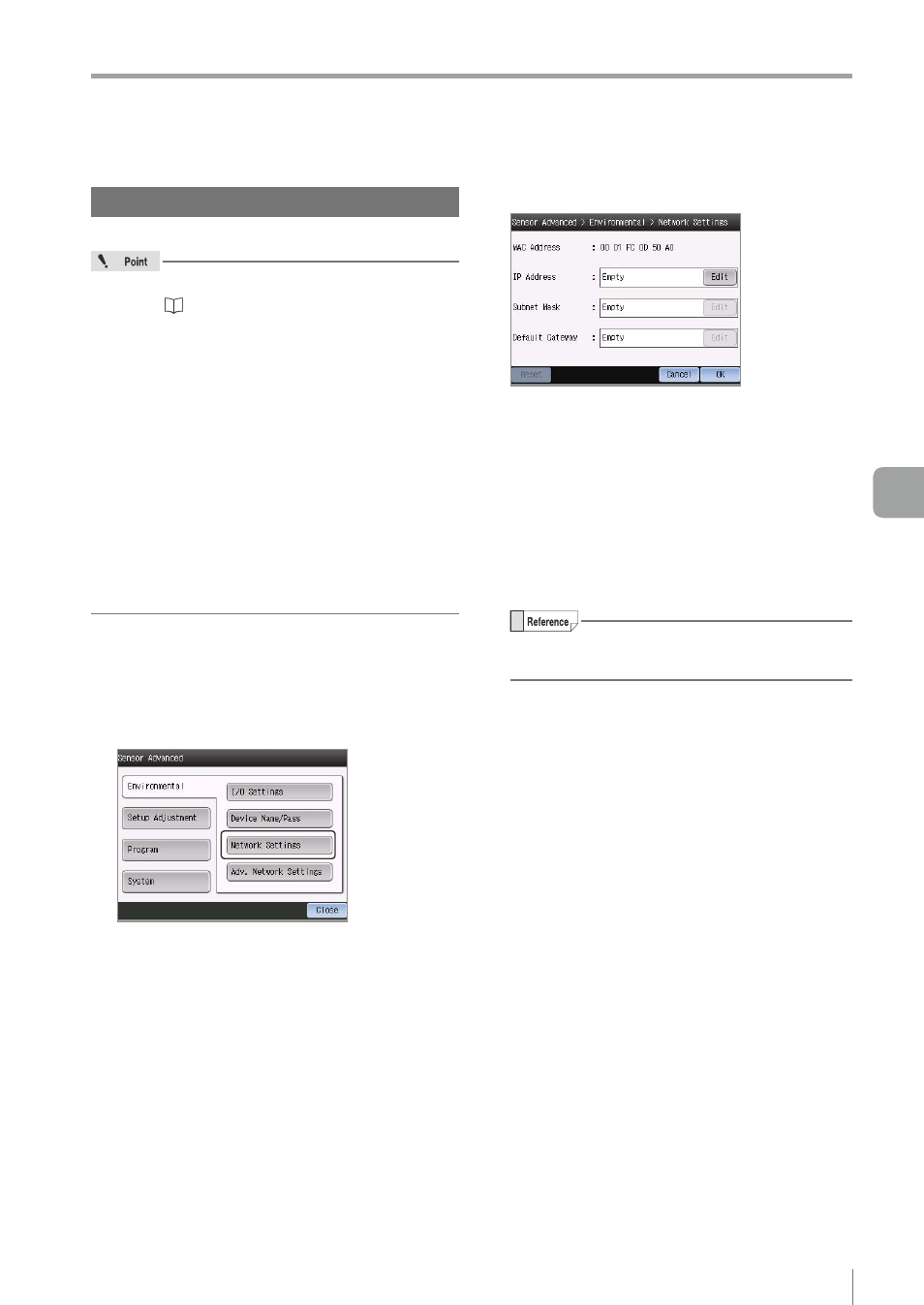
6-31
- IV Series User's Manual (Monitor) -
Setting the Extended Functions of the Sensor
Network Settings
Sets the network of the sensor.
y
For details of the monitor's network settings,
refer to “Network Settings” (Page 6-48).
y
The settings are not required for direct connection.
y
How to use the network setting
y
The IP address of the sensor connected to the
network can be changed.
y
The network settings of the sensor can be
initialized.
The settings can also be initialized using the
IP reset switch (Page A-40) of the sensor.
y
To set the IP address before connecting to
the network, it can be set by connecting the
monitor and sensor directly.
y
When you changed the device name while the
PROFINET communication is being used, the
sensor restarts.
1
Tap the [Sensor Advanced] button in the
Sensor Setup Menu screen.
2
Tap the [Environmental] button, and then
the [Network Settings] button.
3
Sets the network address of the sensor.
z
z
MAC Address
Displays the MAC address of the sensor. The
MAC address cannot be changed.
z
z
IP Address/Subnet Mask/Default Gateway
Displays the address for each network.
Tapping the [Edit] button opens the screen to
edit the address.
Set the desired address and tap the [OK] button.
For the port number setting, perform it on the
editing screen for the IP address.
z
z
[Reset] button
Tapping the [Reset] button resets the IP Address /
Subnet Mask / Default Gateway.
“Empty” will be displayed after the reset.
4
After the setting is completed, tap the [OK]
button.
y
If connected directly, the system returns to the
Sensor Advanced screen.
y
If connected to the network, terminate the
connection to the sensor and reconnect it. If
the reconnection is successful, the Sensor
Setup Menu screen will be displayed. If the
reconnection fails, the Monitor Settings screen
will be displayed.
6
Useful Features/V
arious Functions
