Registering the images taken in the test mode, Registering the ok/ng images to be used, For the tool auto tuning -18 – KEYENCE IV Series User Manual
Page 152: Registering the images taken in, The test mode -18, Registering the images taken in the test
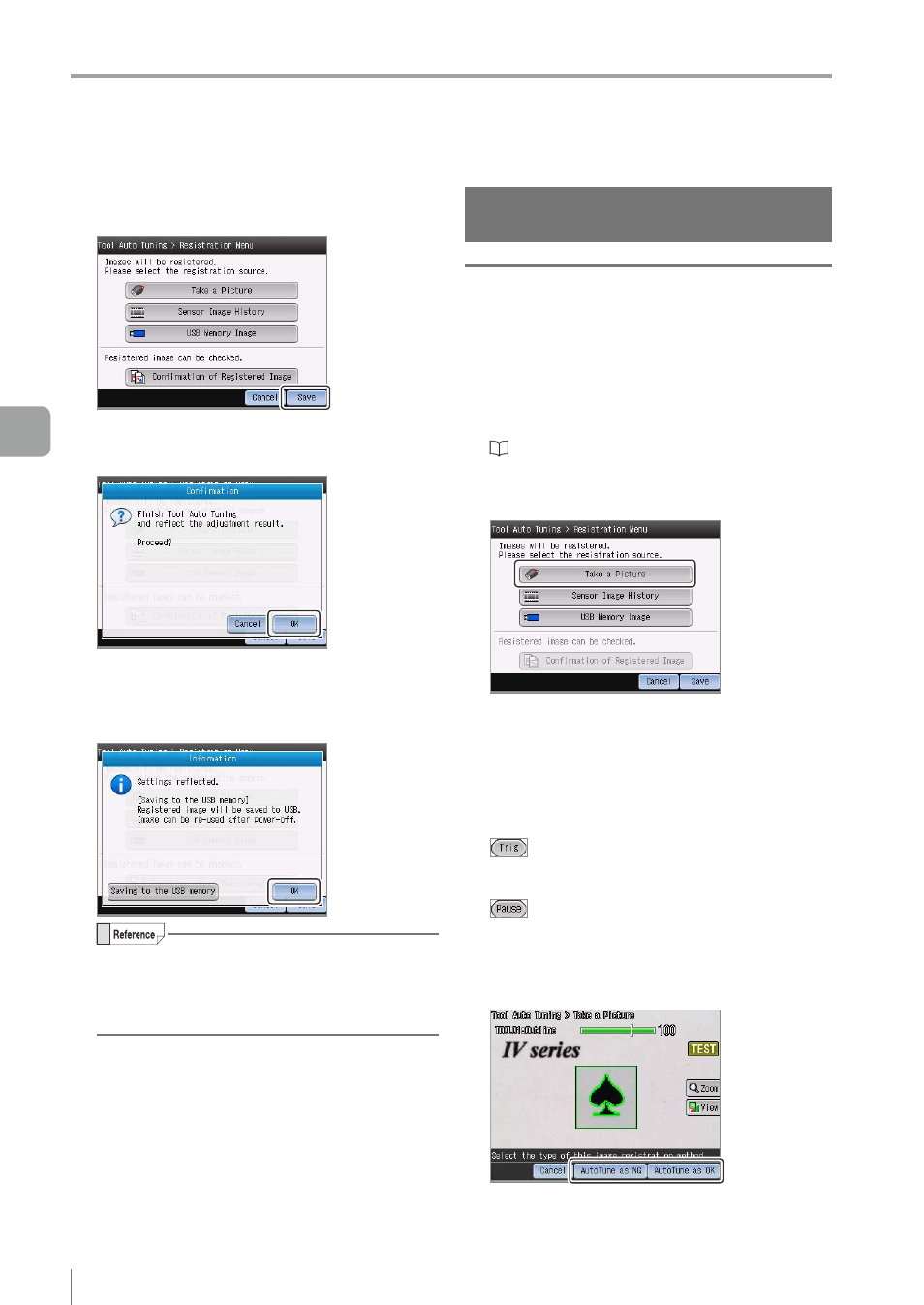
5-18
- IV Series User's Manual (Monitor) -
Tool Auto Tuning (Automatically Adjusting the Judgment Condition)
6
After the registration is completed, tap the
[Save] button.
The confirmation dialog appears.
7
Tap the [OK] button.
Adjusted results will be reflected and the
information dialog appears.
8
Tap the [OK] button.
By tapping the [Saving to the USB memory]
button, the result of Tool Auto Tuning can be
saved in the USB memory as a registration
information file and can be reused.
The system returns to the Sensor setup menu
screen.
Registering the OK/NG images to
be used for the Tool Auto Tuning
Registering the images taken in the
Test mode
Registers the image as an OK or an NG image to
perform tuning while preparing the multiple high and
low-quality-target and checking the images imaged.
1
Display the main screen for Tool Auto Tuning.
“Starting and finishing the Tool Auto Tuning”
2
Tap the [Take a picture] button.
3
Image a high-quality-target to be the
criteria for the OK status or a low-quality-
target to be the criteria for NG status.
If the target is to be imaged using an external
trigger, input the external trigger.
If an external trigger cannot be input, tap the
button (Page 4-7) to image the target by
inputting an internal trigger temporarily. Imaging
by inputting an internal trigger finishes by the
button.
4
Check the displayed image and tap the
[AutoTune as OK] or [AutoTune as NG] button.
z
z
For Outline tool
The auto tuning will be performed and the OK
or NG image will be displayed.
5
Operating/Adjusting
