KEYENCE IV Series User Manual
Page 158
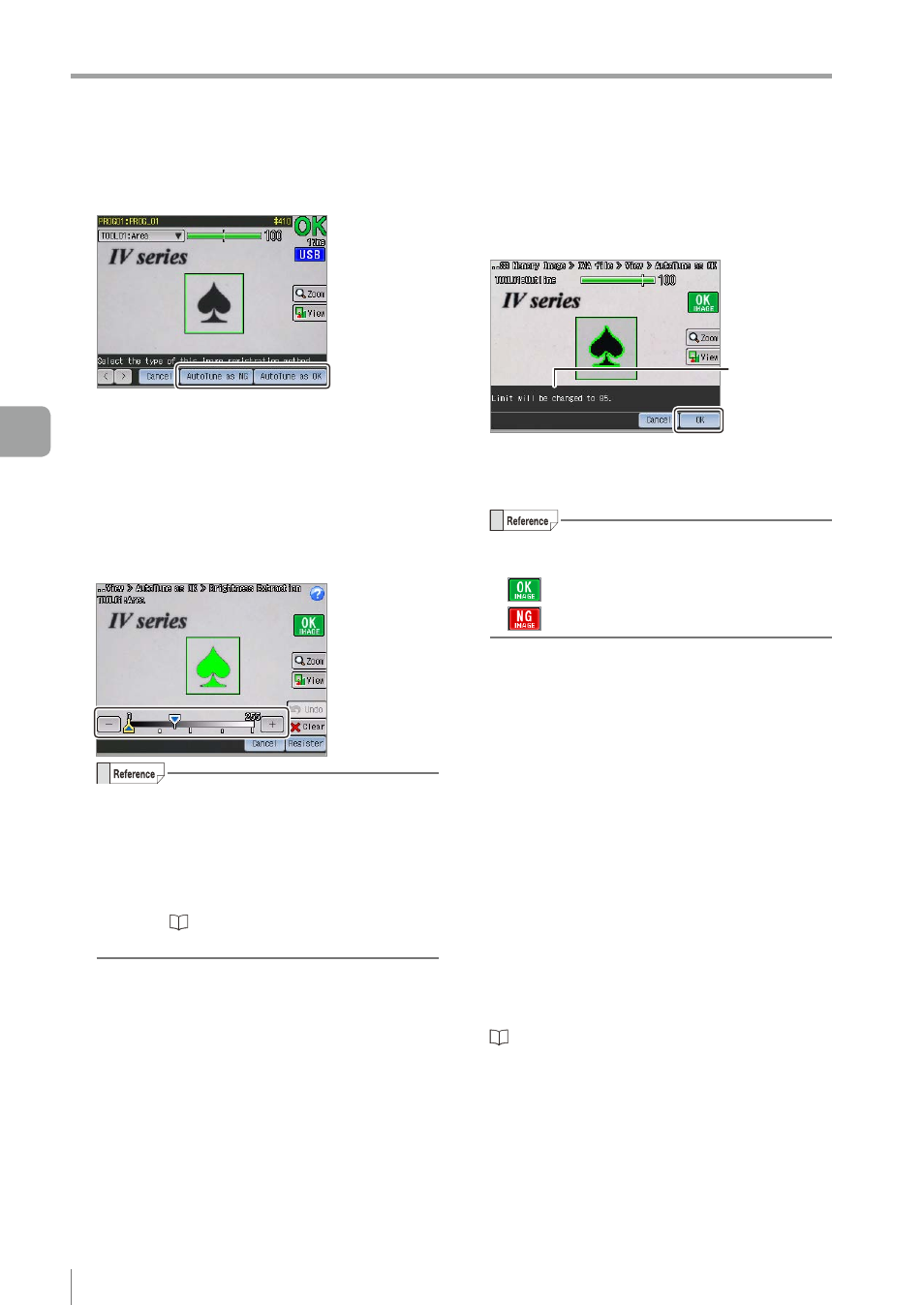
5-24
- IV Series User's Manual (Monitor) -
Tool Auto Tuning (Automatically Adjusting the Judgment Condition)
z
z
For Area tool (monochrome type)
If the [AutoTune as OK] is tapped, the
information screen opens.
By tapping the [OK] button, the setup screen for
the brightness extraction area opens.
If the extraction area is inappropriate, tap the
brightness to be the reference of judgment,
or operate the slider and expand/reduce the
brightness area to be extracted.
y
By tapping the [Undo] button, the previous
operation can be cancelled.
y
To change the brightness of extraction target,
tap the [Clear] button and tap the brightness
to be the reference of judgment again.
y
For details of settings by using the slider,
refer to “Editing the value with the slider”
After the setting is completed, tap the [Register]
button.
The auto tuning will be performed and the OK
or NG image will be displayed.
7
Check the changes in settings after the
auto tuning is performed, and tap the [OK]
button.
Changed
settings
If the auto tuning has failed, follow the message
to change the tool settings or the image to be
registered.
The type of an image to be registered will be
displayed on the upper right on the screen.
y
: Registers as an OK image.
y
: Registers as an NG image.
The confirmation dialog to continuously register
another image appears.
8
Tap the [Yes] button and register the
images repeatedly.
y
If the batch backup file (*.iva) is selected,
repeat steps 5 to 7.
y
If the image capture file (*.ivp) is selected,
repeat steps 4 to 7.
y
Registering one or more OK images and NG
images is recommended.
y
Up to 24 images can be registered.
9
After the registration is completed, tap the
[No] button on the confirmation dialog.
The system returns to the main screen for Tool
Auto Tuning.
“Starting and finishing the Tool Auto Tuning”
5
Operating/Adjusting
