Fixed reference area, Fixed reference area -50 – KEYENCE IV Series User Manual
Page 118
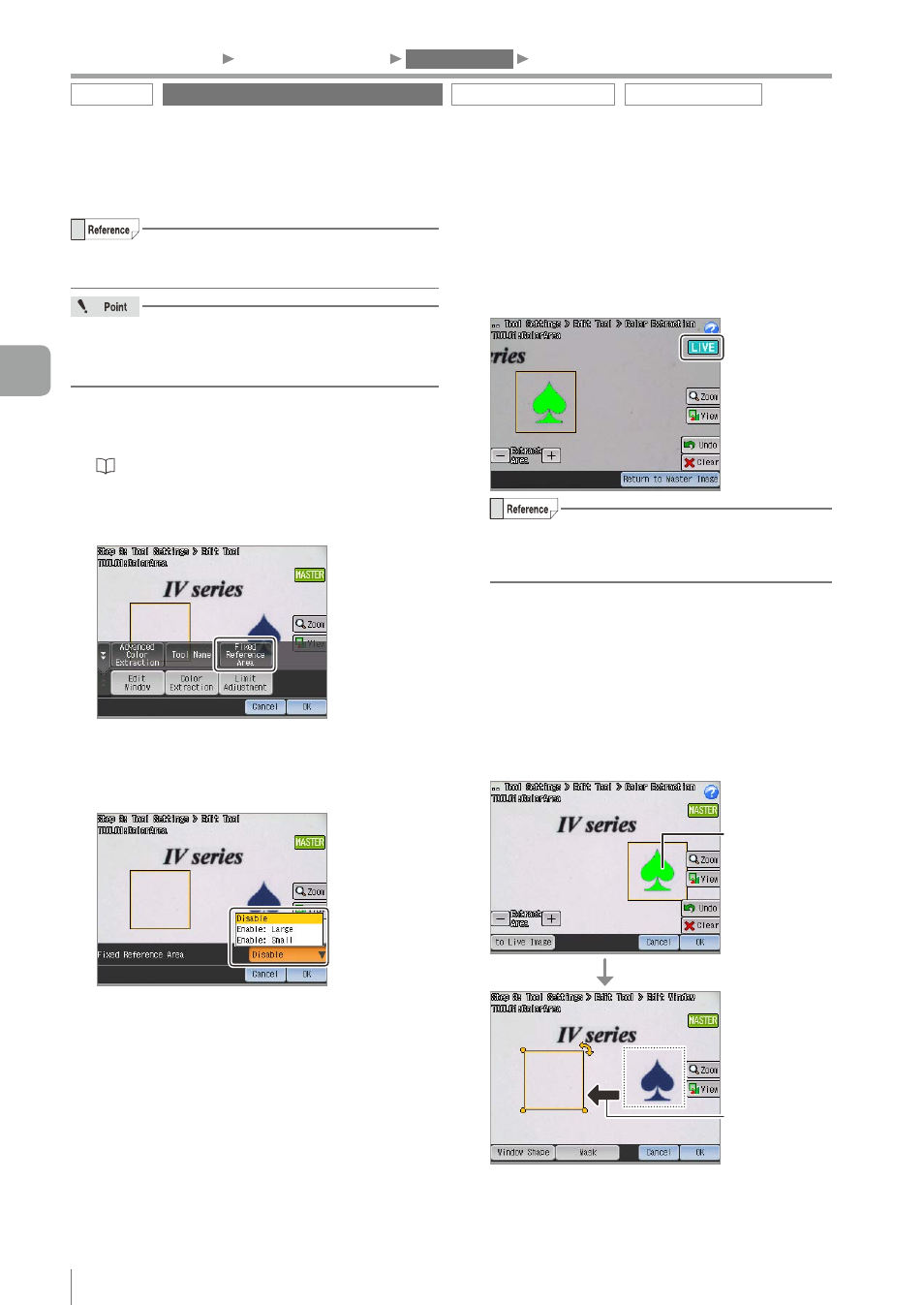
4-50
- IV Series User's Manual (Monitor) -
z
Fixed Reference Area
Select [Enable] if the color/brightness to be judged
in the master image cannot be detected.
The Color Area/Area tools with the fixed reference
area set as [Enable] are excluded from a Tool
Auto Tuning target.
1
Display the extended functions menu of
the Color Area/Area tool.
“Display Method of Extended Functions
2
Tap the [Fixed Reference Area] button.
The Settings Navigator guide opens.
Tap the [OK] button.
3
Perform the “Fixed Reference Area”.
4
Tap the [OK] button.
5
Extract the color/brightness range to be judged.
z
z
Extract from the Live image
Tap the [Color Extraction]/[Brightness Extraction]
button.
By tapping the [to Live Image] button, extract the color/
brightness range to be judged from “LIVE” image.
The color/brightness range to be extracted
can be specified by using [Advanced Color
Extraction]/[Advanced Brightness Extraction].
z
z
Extract from the master image, and then
move the tool window
Tap the [Edit Window] button and move the tool
window.
By tapping the [Color Extraction]/[Brightness
Extraction] button, extract the color/brightness
range to be judged.
Tap the [Edit Window] button again, and move
the tool window to the position where the color/
brightness is to be judged.
Move
Extract
the color/
brightness
6
After the setting is completed, tap the [OK] button.
The system returns to the main screen for the
Color Area/Area tool settings.
1. Image Optimization
2. Master Registration
3. Tool Settings
4. Output Assignment
Outline tool
Color Area/Area tool > Extended functions
Position Adjustment tool
Extended functions
4
Settings Navigator (Setting the Judgment Condition)
