KEYENCE IV Series User Manual
Page 102
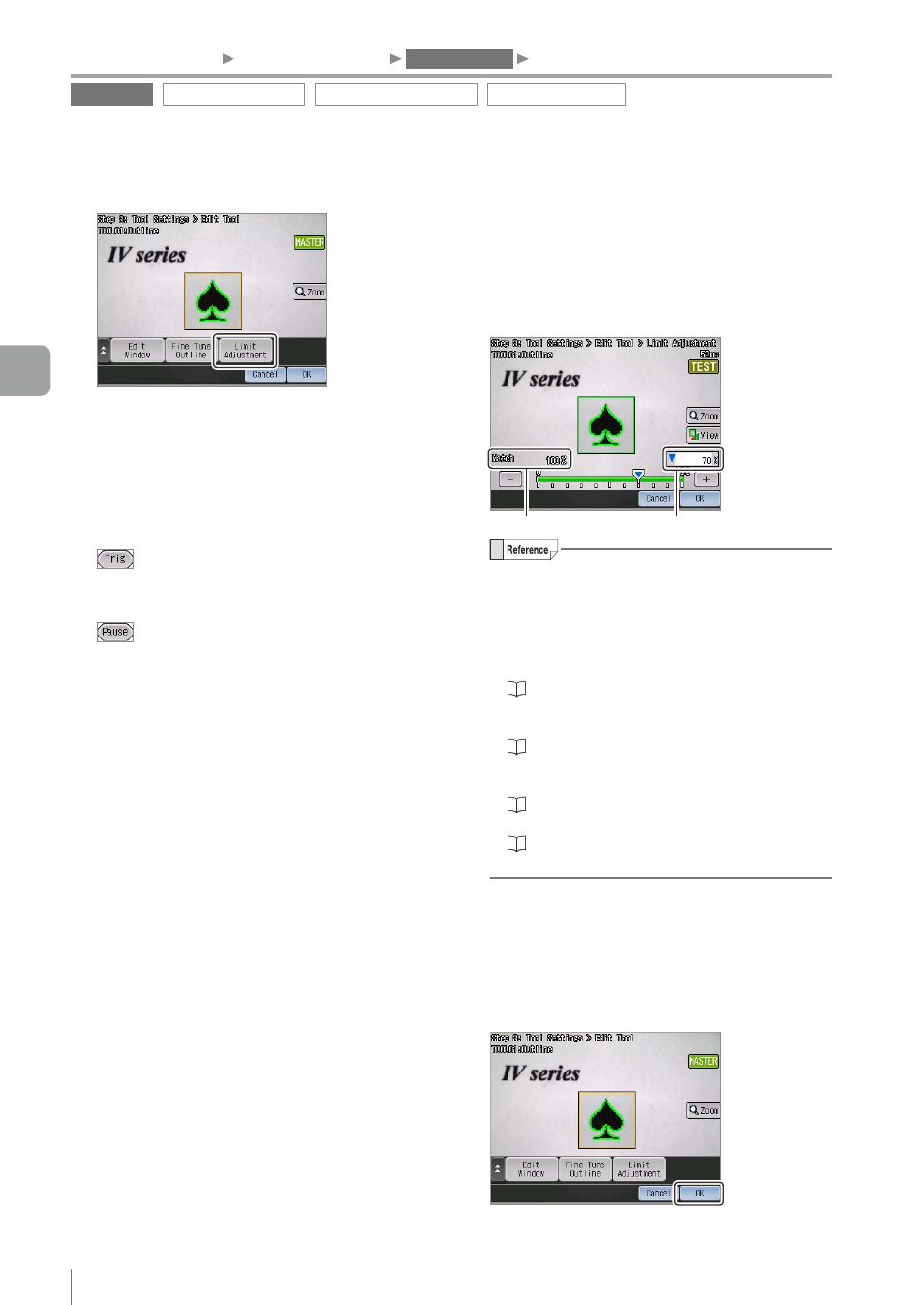
4-34
- IV Series User's Manual (Monitor) -
12
Tap the [Limit Adjustment] button.
The sensor turns to the Test mode.
13
Image a high-quality-target and a low-
quality-target.
If the target is to be imaged using an external
trigger, input the external trigger.
If an external trigger cannot be input, tap the
button (Page 4-7) to image the target by
inputting an internal trigger temporarily. Imaging
by inputting an internal trigger finishes by the
button.
14
Adjust the threshold of anomaly detection
by checking the matching rate.
If the matching rate of the high-quality-target is
higher than 90 and if the matching rate of the low-
quality-target is lower than 40, set the threshold to 65
which is an intermediate value between 40 and 90.
Matching rate
Threshold
y
A target is detected as OK if the matching
rate is greater than the threshold, and
detected as NG if the matching rate is lower
than the threshold.
y
According to the status result of the tool, the
display color of the tool changes.
“Selecting a display method for tools” (Page 5-7)
y
The threshold can be changed using the
slider or by inputting values.
“Editing the value with the slider” (Page 3-14)
y
The thresholds can also be set in [Limit
Adjustment] of the Sensor Setup Menu screen.
“Adjusting Thresholds for Judgment” (Page 5-14)
y
For details of the matching rate, refer to
“Matching Rate of the Outline Tool and
Position Adjustment Tool” (Page A-5).
15
After the setting is completed, tap the [OK]
button.
The system returns to the main screen for the
Outline tool settings.
16
Tap the [OK] button.
The system returns to the main screen for the
Tool settings.
Outline tool
Color Area/Area tool
Position Adjustment tool
Extended functions
1. Image Optimization
2. Master Registration
3. Tool Settings
4. Output Assignment
4
Settings Navigator (Setting the Judgment Condition)
