Ftp destination settings, Ftp destination settings -33 – KEYENCE IV Series User Manual
Page 209
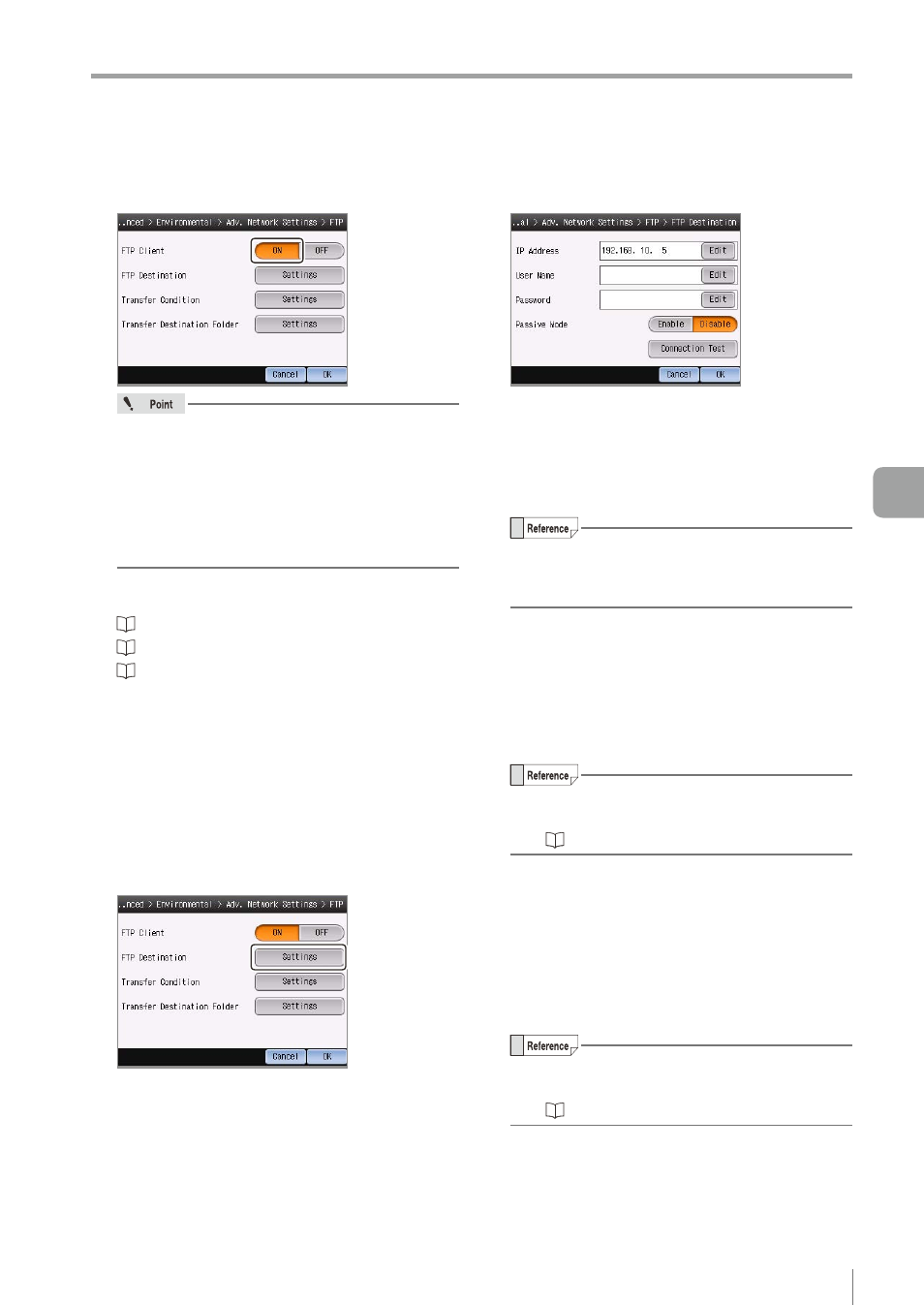
6-33
- IV Series User's Manual (Monitor) -
Setting the Extended Functions of the Sensor
2
Tap the [ON] button in FTP Client.
y
When the FTP client function is set to
[Enable], the image history will be cleared.
y
The number of images which can be saved
to the image history when using the FTP
client function are as follows.
y
Color type ................ 70 images
y
Monochrome type .... 210 images
3
Sets the FTP setting of the sensor.
“FTP Destination Settings” (Page 6-33)
“Transfer Condition Settings” (Page 6-34)
“Transfer Destination Folder Settings” (Page 6-35)
4
After the setting is completed, tap the [OK]
button.
The system returns to the Adv. Network Settings
screen.
z
FTP Destination Settings
1
Tap the [Settings] button in the “FTP
Destination”.
The FTP Destination screen opens.
2
Set the network address of the FTP server.
z
z
IP Address
Displays the IP address of the FTP server.
When the [Edit] button is tapped, the “IP Address”
screen opens.
Set an arbitrary address and tap the [OK] button.
y
The port number setting can be done on the
edit screen of “IP Address”.
y
Default port number : 21
z
z
User Name
Input the user name for logging in to the FTP
server.
When the [Edit] button is tapped, the “User Name”
screen opens.
Set an arbitrary address and tap the [OK] button.
y
Default: None (blank)
y
For details of how to enter characters, refer
to “Inputting characters” (Page 3-16).
z
z
Password
Input the password for logging in to the FTP
server.
When the [Edit] button is tapped, the “Password”
screen opens.
Set an arbitrary password and tap the [OK]
button.
y
Default: None (blank)
y
For details of how to enter characters, refer
to “Inputting characters” (Page 3-16).
z
z
Passive Mode
To use the passive mode, tap the [Enable] button.
6
Useful Features/V
arious Functions
