For monochrome type, For monochrome type -8 – KEYENCE IV Series User Manual
Page 142
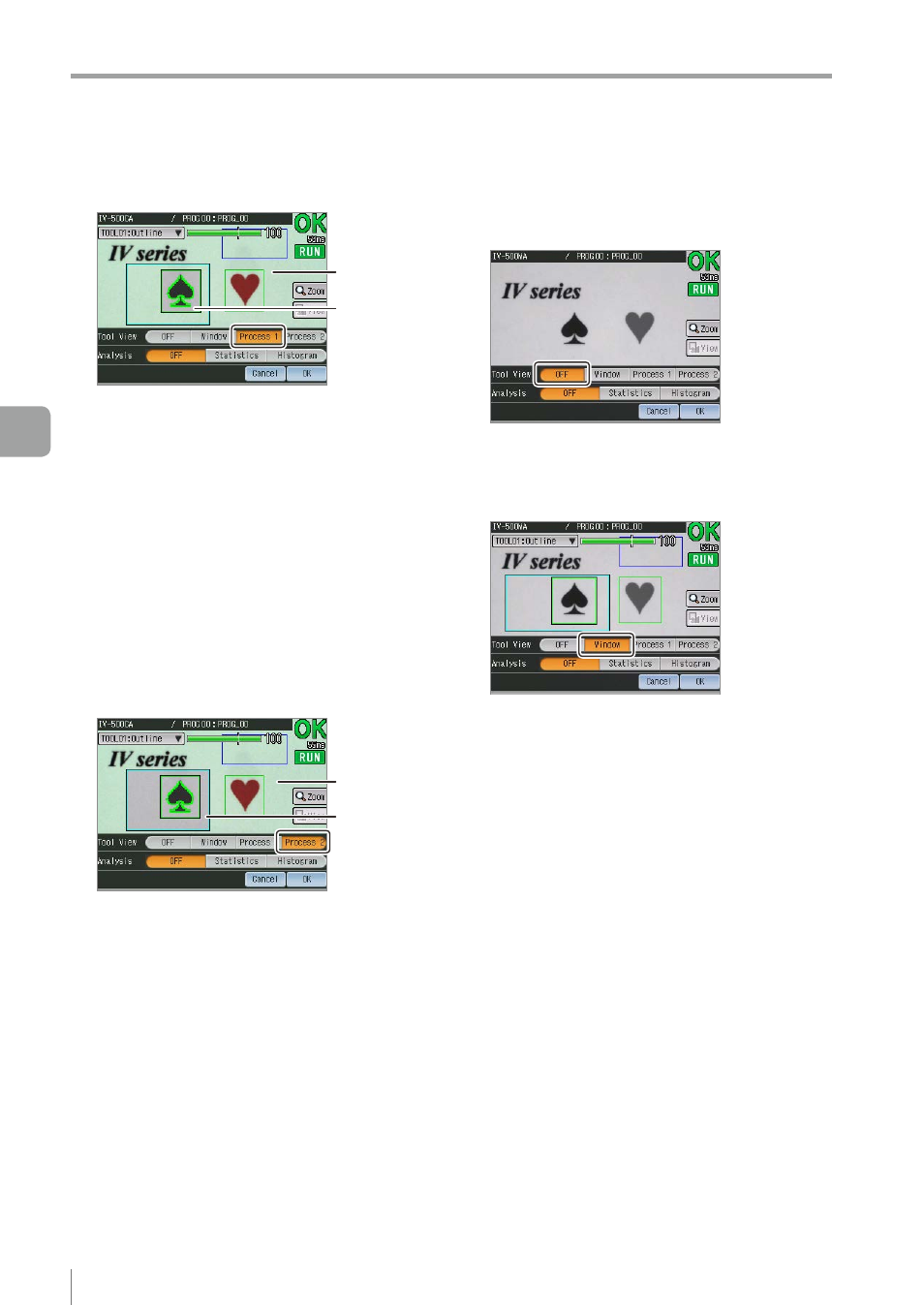
5-8
- IV Series User's Manual (Monitor) -
Names and Functions of the Operation Screen
z
z
Process 1
Inside the tool
window
Outside the tool
window
Compared to when the [Window] is selected, the
following are different. The rest are the same.
Selected tool
y
Outline tool
Displays inside the tool window in
monochrome, and outside of the tool window
in color. Indicates the recognized outline with
a series of points in green (OK) or red (NG).
If the brightness correction has been set, the
inside the tool window is displayed with the
corrected brightness.
y
Color Area tool
Displays the extracted region in green (OK) or
red (NG).
z
z
Process 2
Inside the
search region
Outside the
search region
Compared to when the [Process 1] is selected,
the following are different. The rest are the same.
Selected tool
y
Outline tool
Displays inside the tool window and search
region in monochrome, and outside of the
search region in color.
If the brightness correction has been set,
inside the search region is displayed with the
corrected brightness.
y
Color Area tool
Displays inside the tool window in
monochrome. The extracted region is
displayed in the color of the target.
z
For monochrome type
z
z
OFF
The tool windows and search regions of all tools
become hidden. The tool name and the status
gauge will also be hidden.
z
z
Window
Selected tool
y
Displays the frame of the tool window with a
thick line. If the mask region is set to the Area
tool, the region that the tool window and mask
region are combined will be displayed.
y
Displays the frame of the search region in light
blue.
Non selected tools
y
Displays the frame of the tool window with a
thin line.
y
The search region and the mask region will not
be displayed.
Common
When the result of position adjustment and the
status result of the tool are OK, the tool will be
displayed in green. If one of the status results is
NG, the tool will be displayed in red.
Displays the brightness correction window in blue.
5
Operating/Adjusting
