KEYENCE IV Series User Manual
Page 215
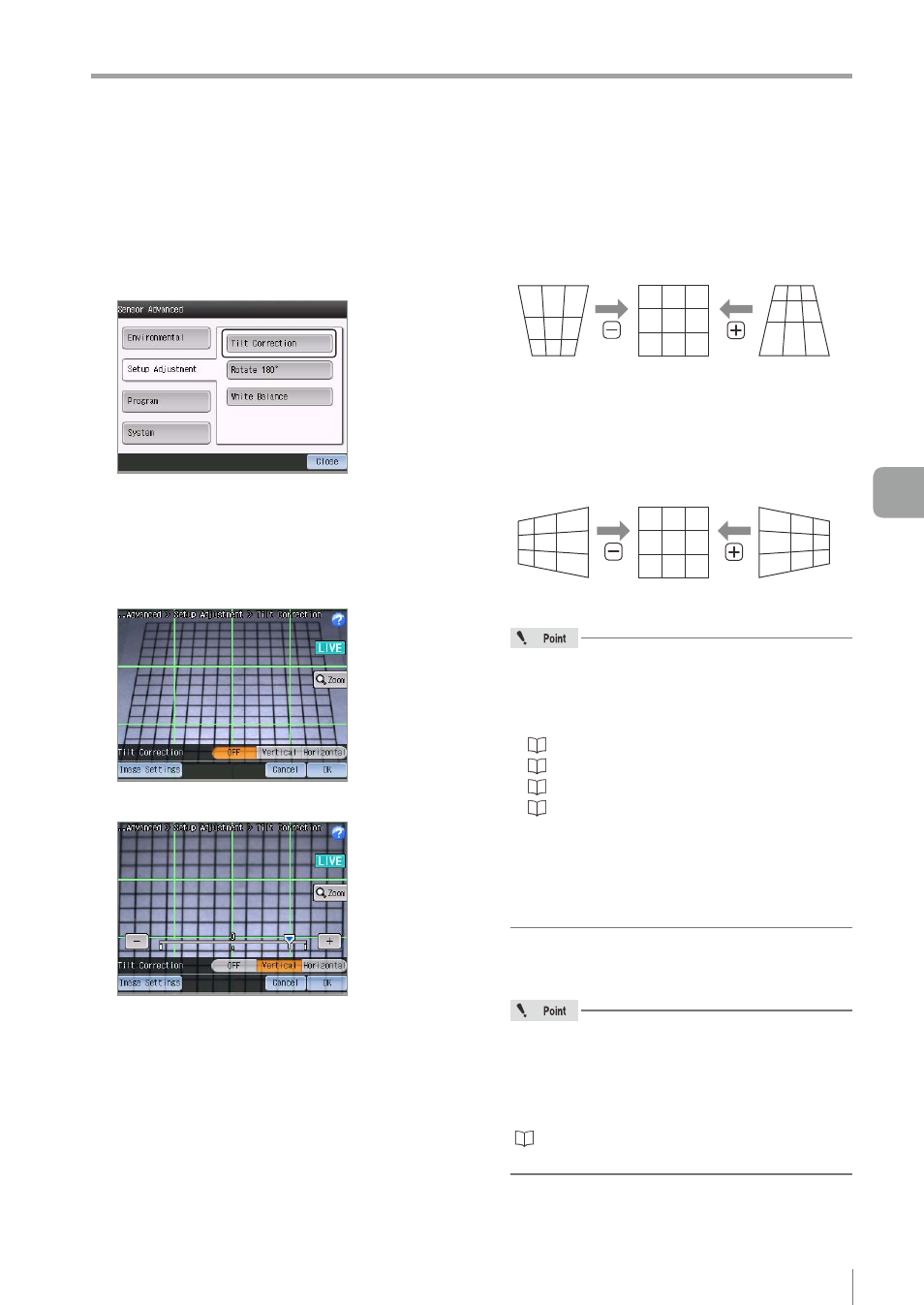
6-39
- IV Series User's Manual (Monitor) -
Setting the Extended Functions of the Sensor
1
Tap the [Sensor Advanced] button in the
Sensor Setup Menu screen.
2
Tap the [Setup Adjustment] button and
then the [Tilt Correction] button.
The information screen opens.
3
Tap the [OK] button.
4
Image a target to be a reference such as a
piece of paper printed with square grids.
5
Perform the tilt correction.
z
z
OFF
Tilt correction is not performed.
z
z
Vertical
Performs a tilt correction in the vertical direction.
Slide the slider to [+] or [-] to correct the display
of the vertical direction of the taken image.
Before correction
Before correction
After correction
z
z
Horizontal
Performs a tilt correction in the horizontal direction.
Slide the slider to [+] or [-] to correct the display
of the horizontal direction of the taken image.
Before correction
Before correction
After correction
y
If the quality of the taken image displayed on
the monitor is poor, tap the [Image Settings]
button to adjust the taken image.
The following adjustments can be made.
“Auto Brightness Adjustment” (Page 4-11)
“Focus Adjustment” (Page 4-12)
“Advanced Brightness Adjustment” (Page 4-18)
y
Make sure the target fits within the imaging
area after tilt correction. The imaging area
after the tilt correction may have become
narrower than before the correction by the tilt
correction.
6
After the setting is completed, tap the [OK]
button.
After performing a tilt correction, a message
prompting you to re-register the master image
appears.
Re-register the master image after the [OK]
button is tapped.
“2. Master Registration (Registering an Image
as a Reference for Judgment)” (Page 4-20)
The system returns to the sensor advanced screen.
6
Useful Features/V
arious Functions
