Main screen for the image optimization, Main screen for the image optimization -7 – KEYENCE IV Series User Manual
Page 75
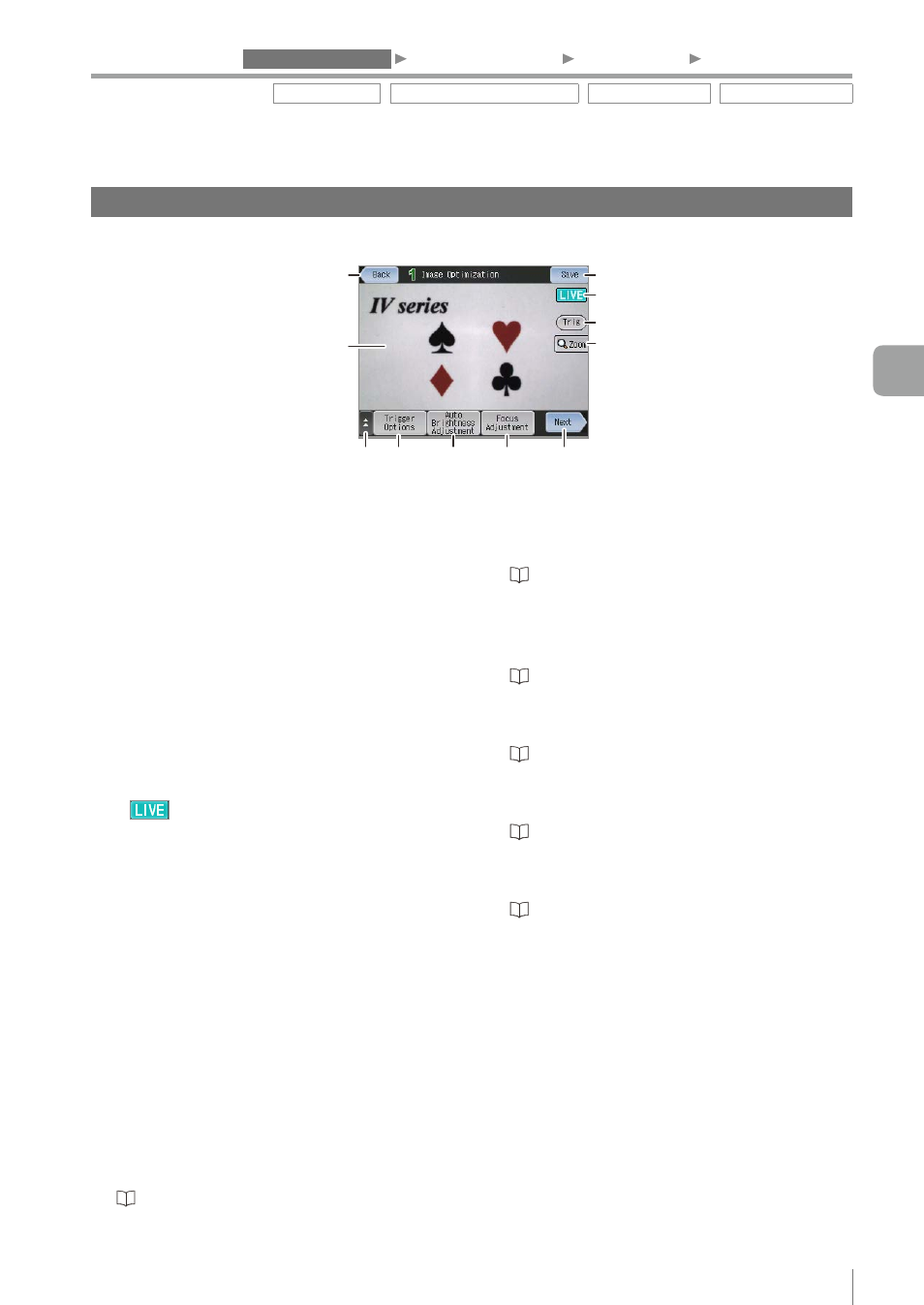
4-7
- IV Series User's Manual (Monitor) -
1. Image Optimization
2. Master Registration
3. Tool Settings
4. Output Assignment
Main screen for the Image Optimization
This section explains the main screen for the Image Optimization.
(3)
(4)
(5)
(6)
(1)
(2)
(7) (8)
(9)
(10)
(11)
(1) [Back] button
The system returns to the Sensor Setup Menu
screen.
(2) Image taken by the sensor
Displays an image taken by the sensor.
The image type to be displayed differs depending
on the settings screen.
(3) [Save] button
Saves the settings and returns to the Sensor
Setup Menu screen.
(4) [Image Type] display
Displays the image type.
y
................ Displays an image taken by
the currently imaging sensor.
(5) [Trig] button
Displayed when an external trigger is set.
The [Trig] and [Pause] button switches by each
time the button is tapped.
y
[Trig] ................. Images by temporarily inputting
the internal trigger. Tap this
button when the position is to be
defined while a target is being
imaged in a state where the
external trigger cannot be input.
y
[Pause] ............. Finishes the imaging with
internal trigger.
(6) [Zoom] button
Switches to full-screen display and the image of
the sensor can be zoomed.
“Switching the display to the full-screen mode”
(7) Extended functions display button
Displays the extended functions menu for the
Image Optimization.
“Extended functions for the Image Optimization”
(8) [Trigger Options] button
Performs the settings for the Trigger Options.
“Setting the Trigger Options” (Page 4-8)
(9) [Auto Brightness Adjustment] button
Automatically adjusts brightness.
“Auto Brightness Adjustment” (Page 4-11)
(10) [Focus Adjustment] button
Automatically adjusts focus.
“Focus Adjustment” (Page 4-12)
(11) [Next] button
Proceeds to "2. Master Registration".
“2. Master Registration (Registering an Image as
a Reference for Judgment)” (Page 4-20)
Trigger Options Auto Brightness Adjustment Focus Adjustment Extended functions
4
Settings Navigator (Setting the Judgment Condition)
