Installing/removing the usb memory, Installing the usb memory, Removing the usb memory – KEYENCE IV Series User Manual
Page 194: Displaying the usb memory screen, Displaying from the run screen, Displaying from the sensor setup menu screen, Saving the sensor settings and images to, A usb memory -18, Installing/removing the usb memory -18, Installing the usb memory -18
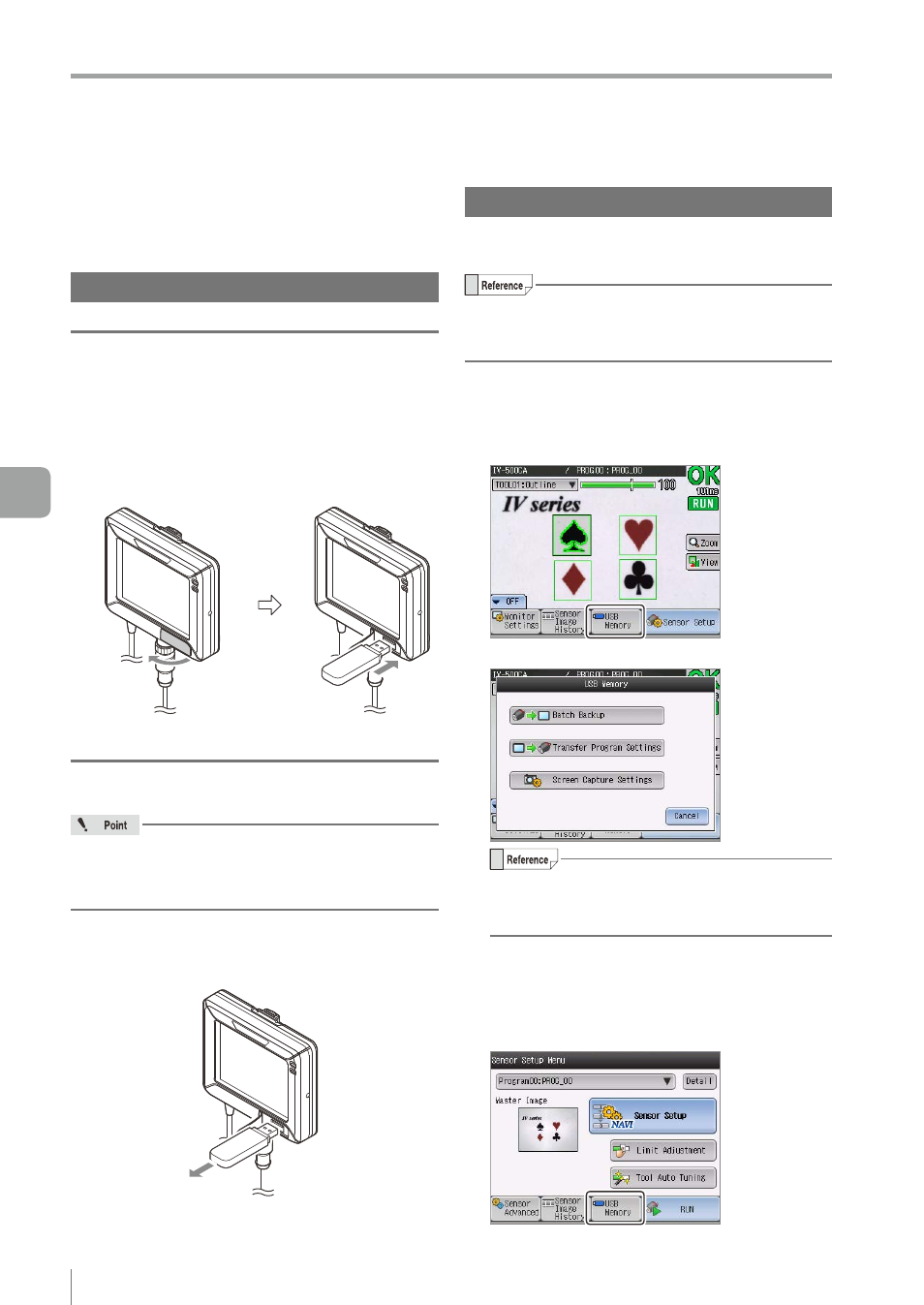
6-18
- IV Series User's Manual (Monitor) -
Saving the Sensor Settings and Images to a USB Memory
Saving the Sensor Settings and Images to
a USB Memory
Connect the USB memory to the monitor so that
the data backup, settings data transfer, and screen
capture can be performed.
Installing/Removing the USB memory
Installing the USB memory
1
Open the cover of the USB connecting
connector on the monitor.
2
Connect the USB memory to the USB
connector.
Supported formats : FAT (FAT16) / FAT32
Removing the USB memory
The USB memory can be removed at any time,
except while a progress bar or a dialog indicating that
a saving process is in progress is being displayed.
1
Remove the USB memory from the USB
connecting connector.
Displaying the USB Memory screen
This section explains how to display the USB
Memory screen.
There are two methods for displaying the USB
Memory screen.
The items can be set are the same for the two methods.
z
Displaying from the run screen
1
Tap the [USB Memory] button with the state that
the menu display of the monitor is set to ON.
The USB Memory screen opens.
The [Batch Backup] button and [Transfer
Program Settings] button are available only
when the USB memory is attached.
z
Displaying from the Sensor Setup
Menu screen
1
Tap the [USB Memory] button in the
Sensor Setup Menu screen.
The USB Memory screen opens.
6
Useful Features/V
arious Functions
