Network settings, Network settings -48 – KEYENCE IV Series User Manual
Page 224
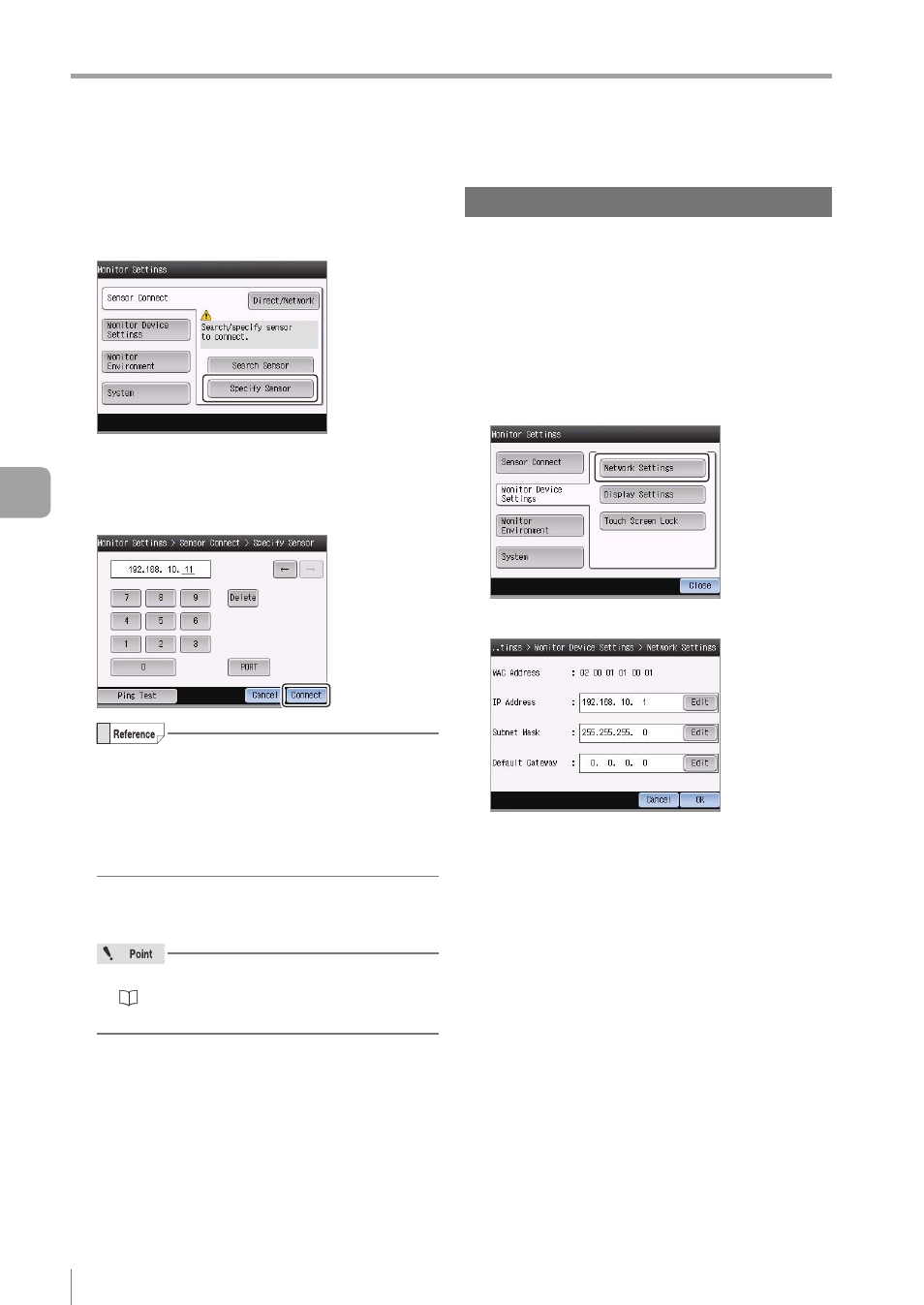
6-48
- IV Series User's Manual (Monitor) -
Setting the Advanced Monitor Information
z
z
Specifying the IP address of and
connecting to the sensor
Tap the [Specify Sensor] button.
The screen to input the IP address of the sensor
to be connected opens.
Input the IP address of the sensor to be
connected and tap the [Connect] button.
y
When the [Ping Test] is tapped after the IP
address is input, you can confirm whether or
not a sensor with the specified IP address
exists on the network.
y
To set a port number, set it using the [PORT]
button.
After connecting, the run screen or the Sensor
Setup Menu screen opens.
If the connection cannot be established, refer
to “Remedy when connection via a network
Network Settings
Performs the settings of the network address of the
monitor.
1
Tap the [Monitor Settings] button with the
state that the menu display of the monitor
is set to ON.
2
Tap the [Monitor Device Settings] button,
and then the [Network Settings] button.
3
Set the network address for the monitor.
z
z
MAC Address
Displays the MAC address for the monitor. The
MAC address cannot be changed.
z
z
IP Address/Subnet Mask/Default Gateway
Tapping the [Edit] button displays the screen to
edit the address.
Set the arbitrary address and tap the [OK] button.
4
After the setting is completed, tap the [OK]
button.
The message "Monitor will be restarted." appears.
5
Tap the [OK] button.
The monitor restarts.
After the restart, the run screen opens.
6
Useful Features/V
arious Functions
