KEYENCE IV Series User Manual
Page 122
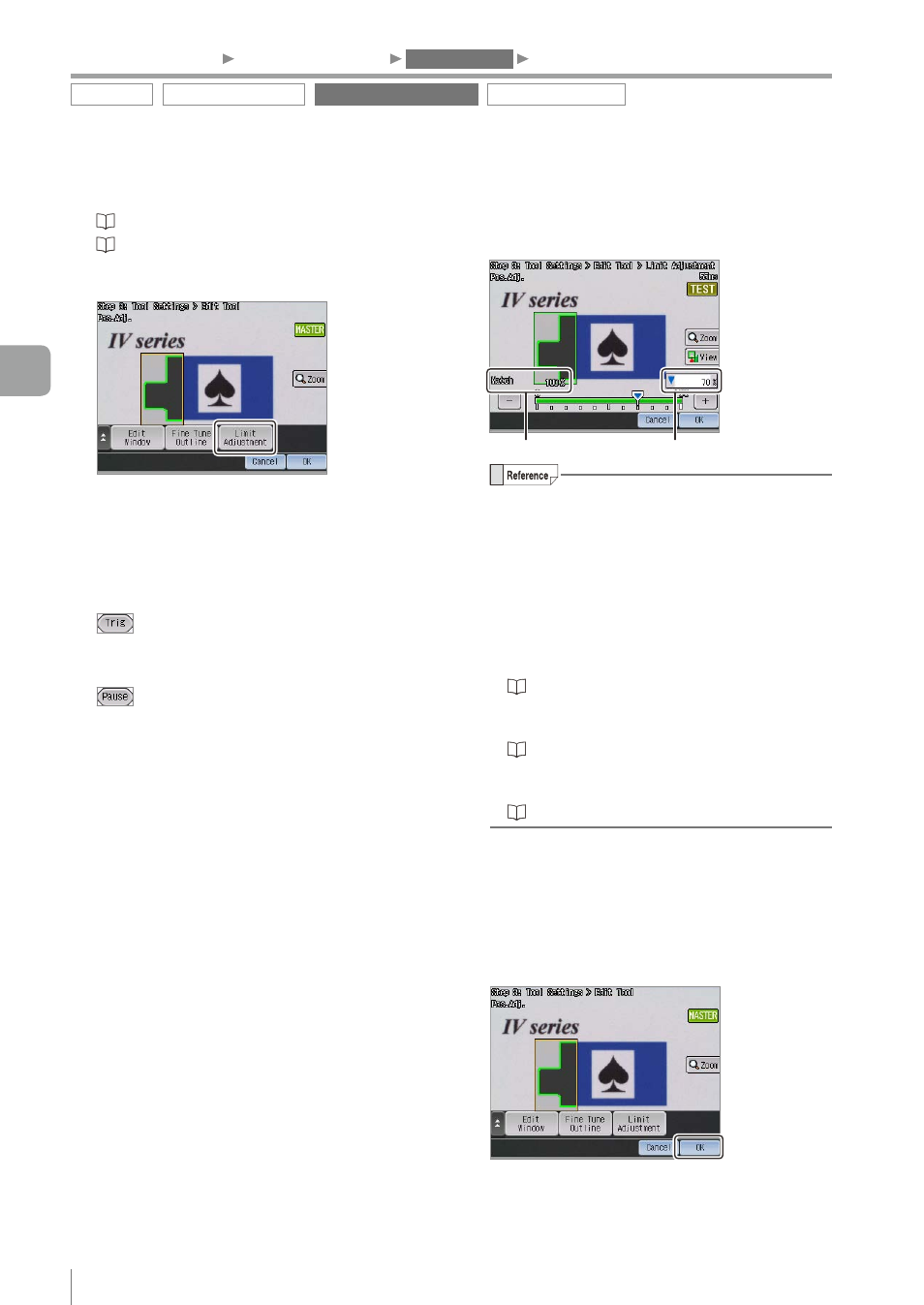
4-54
- IV Series User's Manual (Monitor) -
11
Adjust the outline as needed.
“Settings for disabling outlines” (Page 4-55)
“Setting a sensitivity” (Page 4-56)
12
Tap the [Limit Adjustment] button.
The sensor turns to the Test mode.
13
Image the target.
If the target is to be imaged using an external
trigger, input the external trigger.
If an external trigger cannot be input, tap the
button (Page 4-7) to image the target by
inputting an internal trigger temporarily. Imaging
by inputting an internal trigger finishes by the
button.
14
Adjust a threshold to judge whether or not
the position adjustment is succeeded by
checking the matching rate.
Matching rate
Threshold
y
If there are many variations of target shapes
that a tool window has been set to, set the
threshold to a lower matching rate.
y
A target is detected as OK if the matching
rate is greater than the threshold, and
detected as NG if the matching rate is lower
than the threshold.
y
In accordance with status result of the tool,
the display color of the tool changes.
“Selecting a display method for tools” (Page 5-7)
y
The threshold can be changed using the
slider or by inputting values.
“Editing the value with the slider” (Page 3-14)
y
The threshold can also be set in [Limit Adjustment]
of the sensor setting menu screen.
“Adjusting Thresholds for Judgment” (Page 5-14)
15
After the setting is completed, tap the [OK]
button.
The system returns to the main screen for the
Position Adjustment tool settings.
16
Tap the [OK] button.
The system returns to the main screen for tool
settings.
Outline tool
Color Area/Area tool
Position Adjustment tool
Extended functions
1. Image Optimization
2. Master Registration
3. Tool Settings
4. Output Assignment
4
Settings Navigator (Setting the Judgment Condition)
