Switching the display to the full-screen mode, Switching the display to the full-screen mode -5, Switching the display – KEYENCE IV Series User Manual
Page 139: To the full-screen mode, Switching the display to the full- screen mode
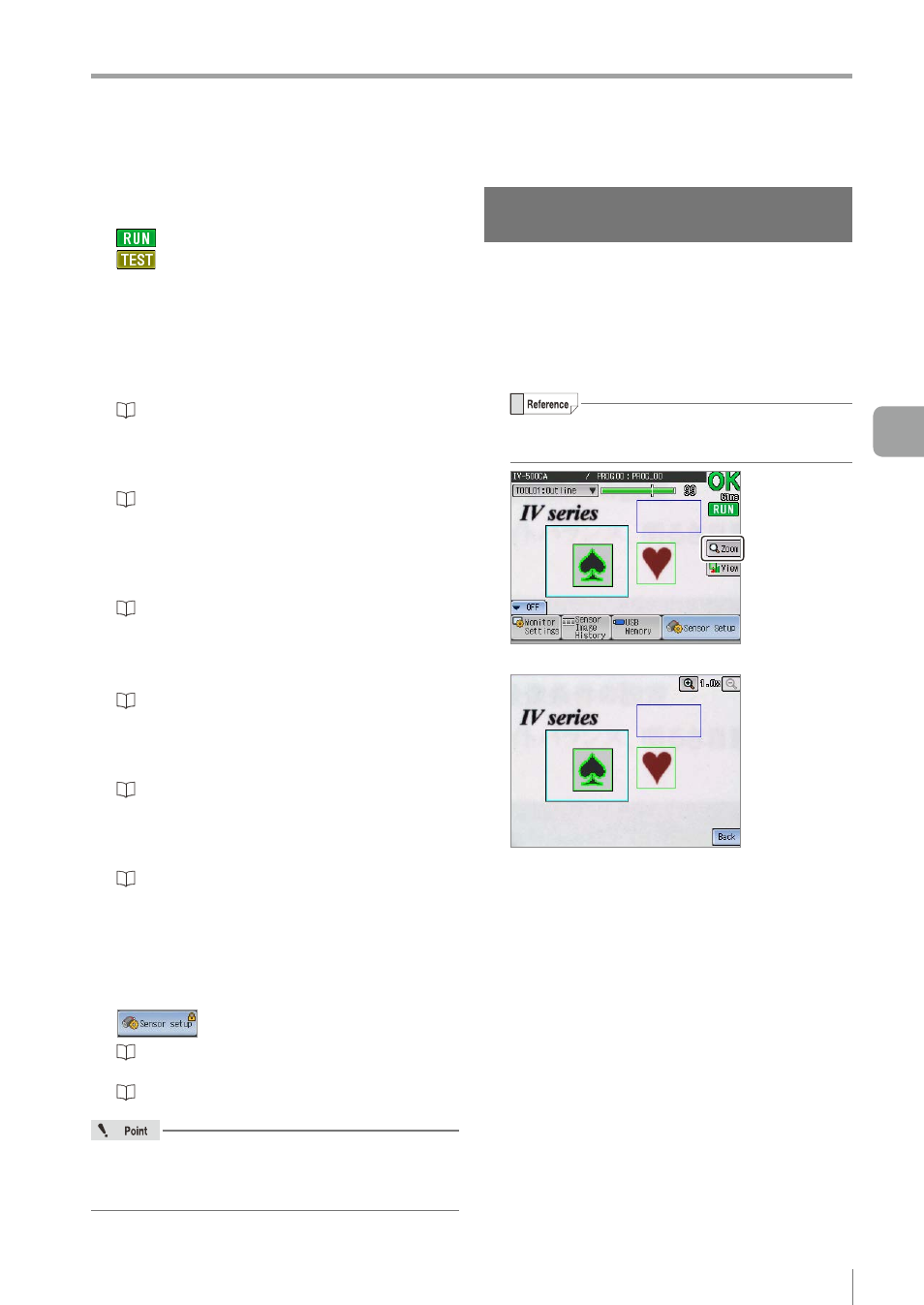
5-5
- IV Series User's Manual (Monitor) -
Names and Functions of the Operation Screen
(11) Condition Display
Displays the Condition of the monitor.
........ Indicates “Running”.
........ Indicates “Test mode”. The status
result will not be output.
(12) [Trig] button
Displayed when an external trigger is set. A trigger
is issued by each tap on a button. This button is
used when the external trigger cannot be input.
The button can be set to be displayed or hidden.
“Display Settings” (Page 6-49)
(13) [Zoom] button
Switches the display in full-screen mode and makes
it possible to enlarge the images on the monitor.
“Switching the display to the full-screen mode”
(14) [View] button
Displays the menu to select display methods for
the tools and analysis screen.
“Selecting a display method for tools”
(15) [Monitor Settings] button
Displays the Monitor Settings screen.
“Setting the Advanced Monitor Information”
(16) [Sensor Image History] button
Displays the Sensor Image History screen.
“Sensor Image History (Confirming the Images
whose Status Result is NG)” (Page 6-14)
(17) [USB Memory] button
Displays the USB Memory screen.
“Saving the Sensor Settings and Images to
(18) [Sensor Setup] button
Stops the running mode to display the Sensor
Setup Menu screen.
If the password lock has been set to the sensor,
will be displayed.
“Displaying the Sensor Setup Menu Screen”
When [OFF] is selected in the display method of
the tool (Page 5-7), the tool name, search region,
tool window, and status gauge will be hidden.
Switching the display to the full-
screen mode
When the [Zoom] button displayed in the Menu ON
screen is tapped, the title and menus displayed on
the monitor become hidden and the display will be
switched to the full-screen mode.
1
Tap the [Zoom] button.
If the [Zoom] button is not displayed, tap the [Menu]
button at the lower left corner of the screen.
Switches to the full-screen mode.
5
Operating/Adjusting
