Mask settings, Mask settings -45 – KEYENCE IV Series User Manual
Page 113
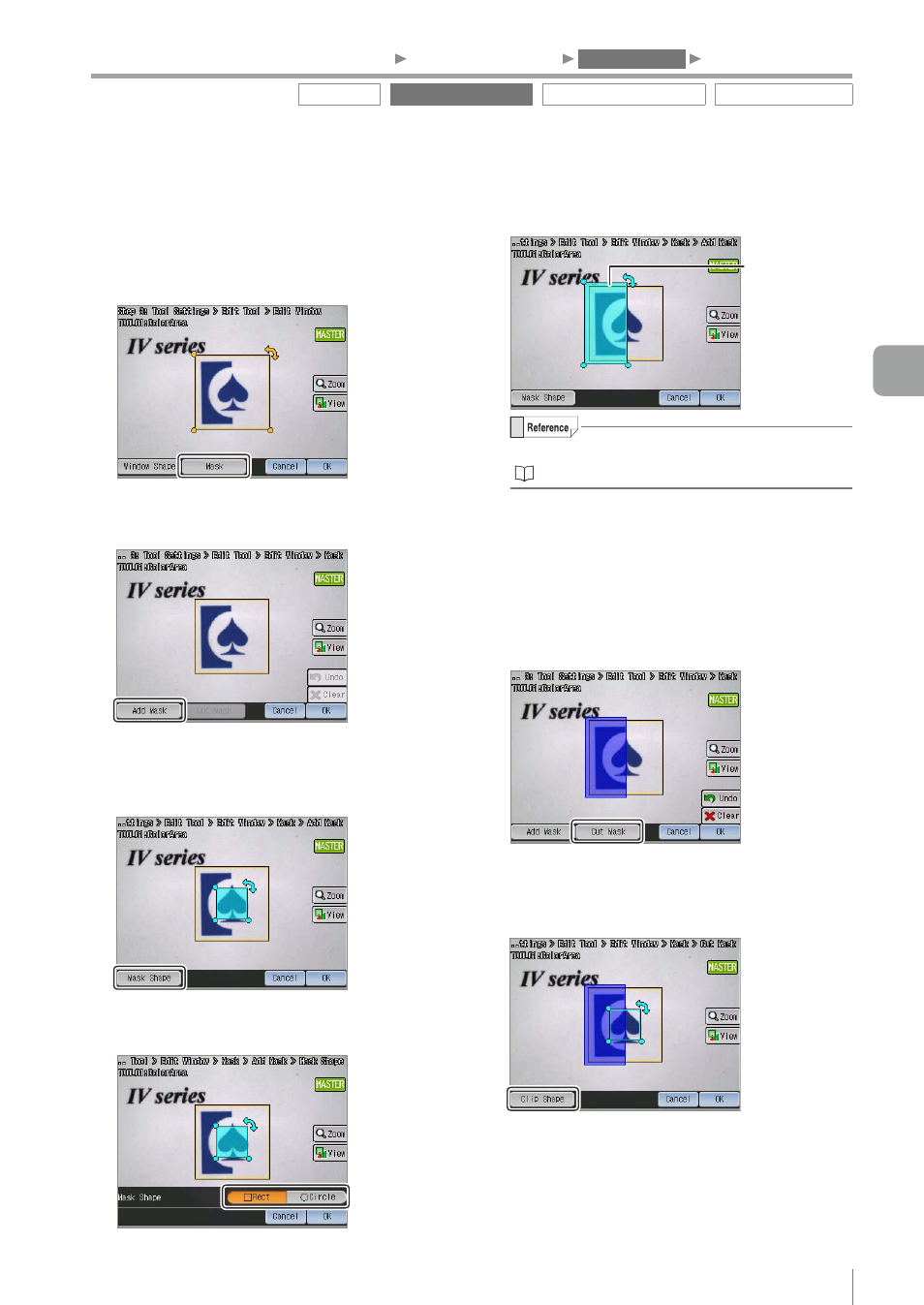
4-45
- IV Series User's Manual (Monitor) -
z
Mask settings
Perform the following procedures if a mask region
is to be specified in the tool window.
1
Tap the [Mask] button
The screen to set a mask region opens.
2
Tap the [Add Mask] button.
The screen to set a mask region and a mask
shape opens.
3
Tap the [Mask Shape] button.
4
Select the mask shape and tap the [OK]
button.
5
Set the position, size, and angle of the
mask shape in accordance with the target.
Set mask shape
For details of editing the tool window, refer to
“Editing the tool window” (Page 3-15).
6
After the setting is completed, tap the [OK]
button.
The system returns to the screen to set a mask
region.
7
Tap the [Cut Mask] button to cut a mask
region.
The screen to set a mask cutting region and
cutting shape opens.
8
Tap the [Clip Shape] button.
Outline tool
Color Area/Area tool
Position Adjustment tool
Extended functions
1. Image Optimization
2. Master Registration
3. Tool Settings
4. Output Assignment
4
Settings Navigator (Setting the Judgment Condition)
