Confirming/setting the ip address of the monitor, Confirming/setting the ip address of, Confirming/setting the ip address of the – KEYENCE IV Series User Manual
Page 292
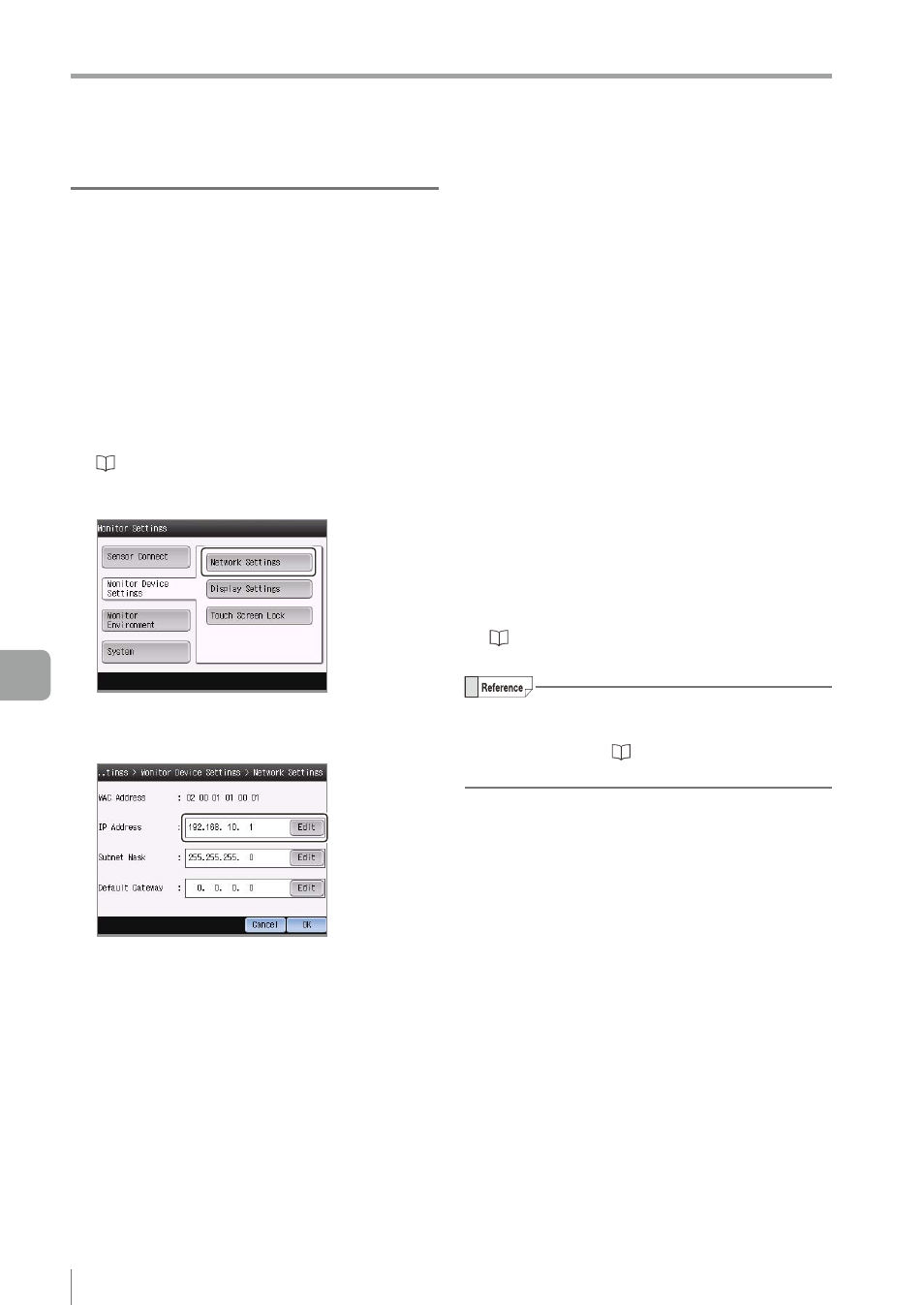
A-36
- IV Series User's Manual (Monitor) -
A
Remedy when the Monitor cannot be Connected with the Sensor
Confirming/Setting the IP address of
the monitor
1
Open the Monitor Device Settings screen.
z
z
If not connected with the sensor via
network
After the power turned on, the Sensor Connect
screen opens automatically. Tap the [Monitor
Device Settings] button.
z
z
If connected with the sensor via a network
“Monitor Settings” (Page 6-45)
2
Tap the [Network Settings] button.
The monitor network setting screen opens.
3
Confirm the IP address of the monitor.
To change the settings, tap the [Edit] button
and display the editing screen. Set an arbitrary
address and tap the [OK] button.
4
After confirmation/setting is completed,
tap the [OK] button.
y
If the setting has not been changed, system
returns to the Monitor Settings screen.
y
If the setting has been changed, the message
"Monitor will be restarted." appears.
5
Tap the [OK] button if the setting has been
changed.
The monitor restarts.
z
z
If the monitor could be connected with the
sensor
The run screen opens.
z
z
If the monitor could not be connected with
the sensor
The Sensor Connect screen opens. Set the
connection method etc. and connect the monitor
with the sensor.
For details of the connection method after initial
startup of the monitor or after monitor initialization
