Brightness correction, Brightness correction -26 – KEYENCE IV Series User Manual
Page 94
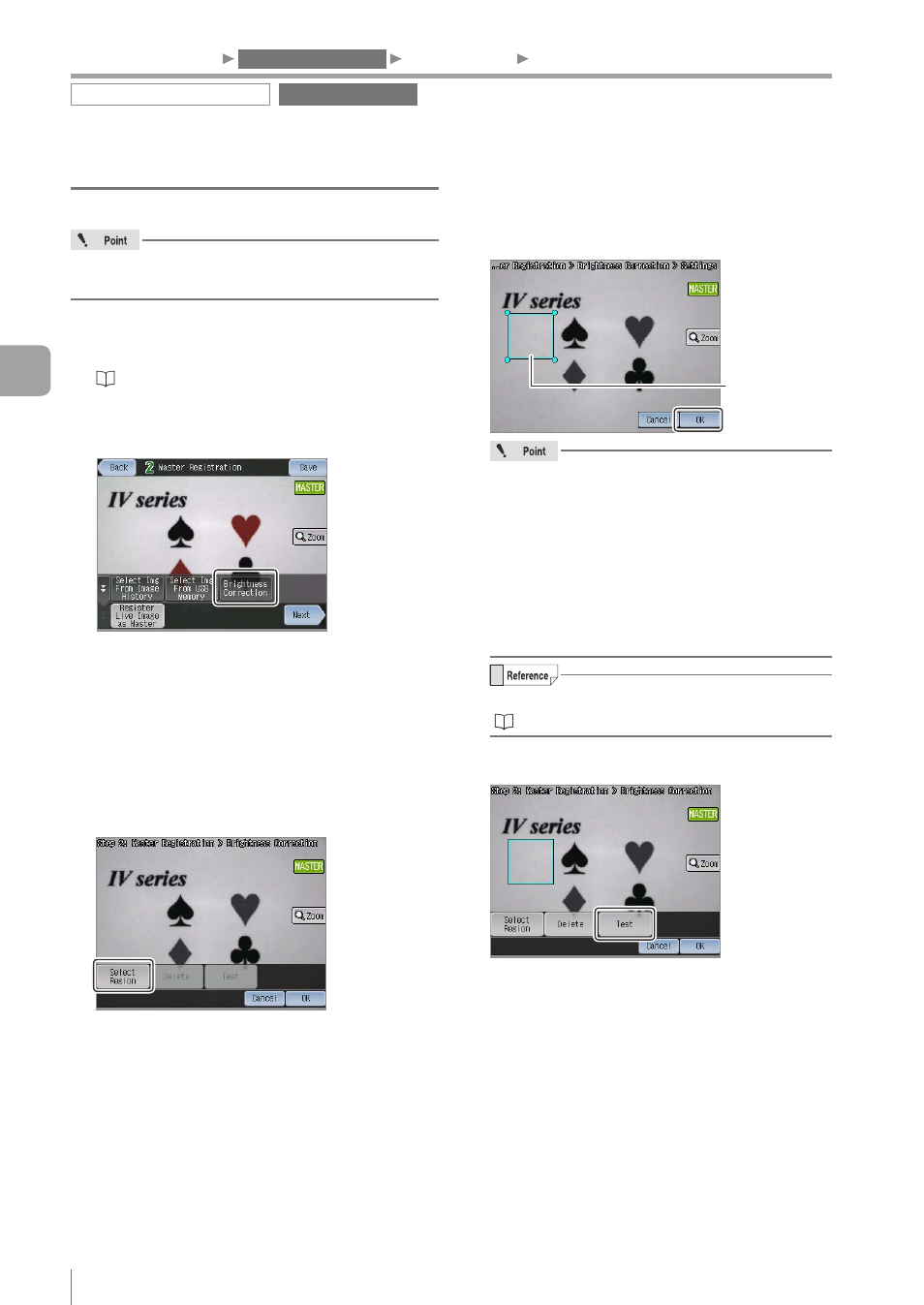
4-26
- IV Series User's Manual (Monitor) -
Brightness correction
For the Color Area tool of the color type, this will
be disabled.
1
Display the extended functions menu for
the Master Registration.
“Display Method of Extended Functions Menus”
(Page 4-66)
2
Tap the [Brightness Correction] button.
The information screen opens (color type only).
3
Tap the [OK] button.
The settings screen for the Brightness Correction
opens.
In the case of color operation type, the image
will be displayed in monochrome.
4
Tap the [Select Region] button.
The screen to set a reference of the brightness
correction opens.
5
Set the tool window to be a reference of
brightness correction and tap the [OK]
button.
Tool window to
be a reference
of brightness
collection
For the region to be a reference of brightness
correction, specify the following.
y
A region with average medium brightness.
A region with strong shininess and reflection
and a region which is too dark may not be
corrected properly.
y
A region with a constant imaging status
which does not change such as device parts
other than the target’s .
For details of editing the tool window, refer to
“Editing the tool window” (Page 3-15).
6
Tap the [Test] button.
If the brightness in the specified region is
changed using the masking shield, check that
the brightness of the entire image is corrected.
Register Live Image as Master
Extended functions
1. Image Optimization
2. Master Registration
3. Tool Settings
4. Output Assignment
4
Settings Navigator (Setting the Judgment Condition)
