Displaying the sensor setup menu screen, Displaying the sensor setup menu screen -7, Displaying the sensor setup – KEYENCE IV Series User Manual
Page 183: Displaying the sensor setup menu screen 6
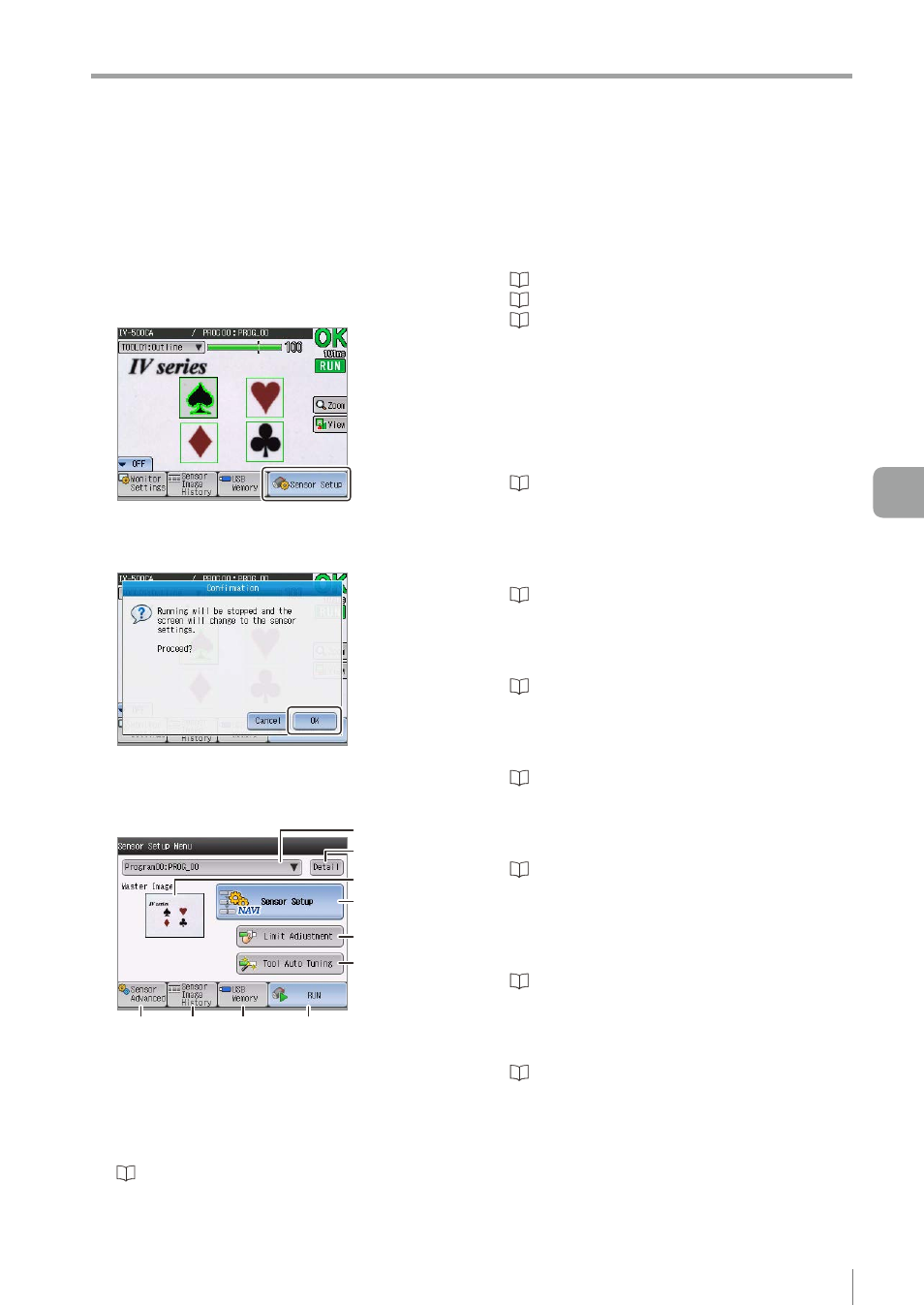
6-7
- IV Series User's Manual (Monitor) -
Displaying the Sensor Setup Menu Screen
This section explains the Sensor Setup Menu
screen, which is displayed by tapping the [Setup]
button when the menu display of the monitor is ON.
1
Set the menu display of the monitor ON
and tap the [Sensor Setup] button.
The confirmation dialog appears.
2
Tap the [OK] button.
The Sensor Setup Menu screen opens.
The displayed items are as follows.
(1)
(2)
(3)
(4)
(5)
(6)
(7)
(8)
(9)
(10)
(1) Program
Displays the program number of the selected
program. The program can be switched from
the pull-down menu.
“Changeover for a Target (Program Functions)”
(2) [Detail] button
By tapping the [Detail] button, the Program
Details screen opens. The master image can be
confirmed and the program name can be edited.
“Editing a program name” (Page 6-12)
“Copying a program” (Page 6-12)
“Initializing a program” (Page 6-13)
(3) Master image
Displays the master image registered to the
currently selected program. If no master image is
registered, the [No Master Image] will be displayed.
(4) [Sensor Setup] button
Start the Settings Navigator.
“Chapter 4 Settings Navigator (Setting the
Judgment Condition)” (Page 4-1)
(5) [Limit Adjustment] button
Adjusts the threshold of the tool registered in
the currently selected program.
“Adjusting Thresholds for Judgment” (Page 5-14)
(6) [Tool Auto Tuning] button
Performs the auto tuning of the tool registered
in the currently selected program.
“Tool Auto Tuning (Automatically Adjusting
the Judgment Condition)” (Page 5-15)
(7) [Sensor Advanced] button
Performs the advanced settings for the sensor.
“Setting the Extended Functions of the Sensor”
(8) [Sensor Image History] button
Displays the image history saved in the sensor.
“Sensor Image History (Confirming the Images
whose Status Result is NG)” (Page 6-14)
(9) [USB Memory] button
Operates the USB memory connected to the
monitor.
“Saving the Sensor Settings and Images to a
(10) [RUN] button
Starts running the sensor.
“Chapter 5 Operating/Adjusting” (Page 5-1)
Displaying the Sensor Setup Menu Screen
6
Useful Features/V
arious Functions
