Enlarging the image display, Selecting the tool from the pull-down menu, Selecting the tool by tapping it on the monitor – KEYENCE IV Series User Manual
Page 140: Enlarging the image display -6, Selecting the tool whose information to be, Displayed -6, Selecting the tool from, The pull-down menu -6, Selecting the tool by tapping it on, The monitor -6
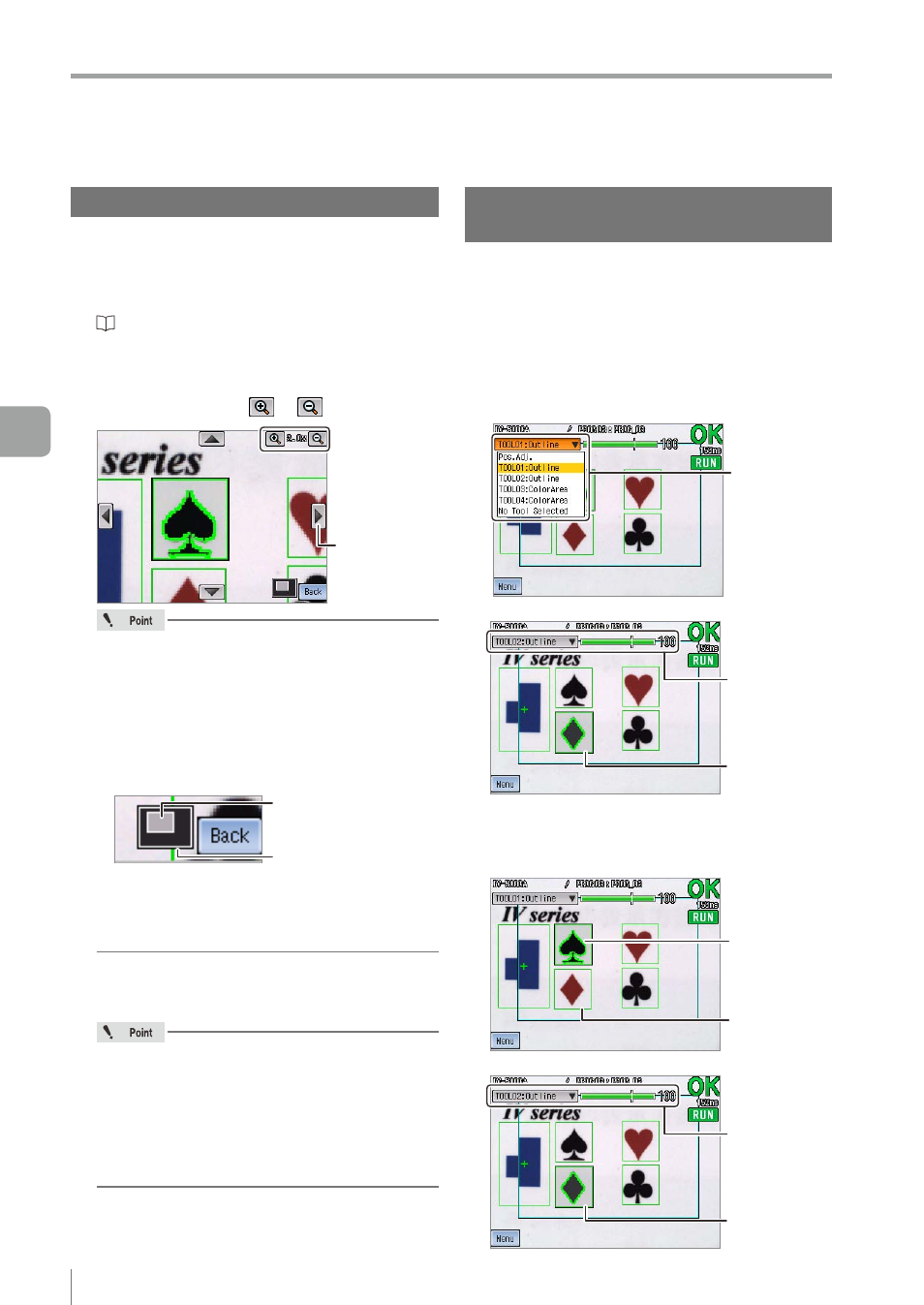
5-6
- IV Series User's Manual (Monitor) -
Names and Functions of the Operation Screen
Enlarging the image display
In the full-screen mode, the display magnification of
images can be changed.
1
Switch the display to the full-screen mode.
“Switching the display to the full-screen
2
Change the magnification ratio to the desired
ratio by tapping the
or
button.
Move button
y
The selectable ratios are 1.0x/1.5x/2.0x/3.0x.
y
The display is enlarged each time you tap on
the [+] button.
y
The display is reduced each time you tap on
the [-] button.
y
In the enlarged display, the enlarged area
currently displayed is indicated at the left of
the [Back] button.
Entire image
Enlarged area currently
displayed
y
If the [Back] button is tapped while the
image is enlarged, the screen returns to the
Menu ON screen maintaining the current
magnification ratio.
3
Adjust the display position of the enlarged
image as needed.
y
You can change the display position of the
enlarged image by tapping the move button or
swiping the image on the monitor.
y
If you tap the [+] or [-] button after changing
the display position, the image will be
enlarged/reduced with reference to the
center of the image displayed on the monitor.
4
After the setting is completed, tap the
[Back] button.
Selecting the tool whose
information to be displayed
There are two methods for selecting the tool, whose
information you wish to display; (1) selecting the tool
from the pull-down menu and (2) tapping the tool
window on the monitor
z
Selecting the tool from the pull-down menu
1
Select the tool whose information you
wish to display from the pull-down menu
by tapping the tool name.
Select the tool
Information of the selected tool will be displayed.
Information of
the selected tool
Selected tool
z
Selecting the tool by tapping it on the monitor
1
Tap the tool window of the tool whose
information you wish to display.
Tap the tool
Selected tool
Information of the tapped tool will be displayed.
Information of
the tapped tool
tapped tool
5
Operating/Adjusting
