Color area/area tool, Setting items for the color area/area tool, Color area/area tool -40 – KEYENCE IV Series User Manual
Page 108: Setting items for the color area/area tool -40
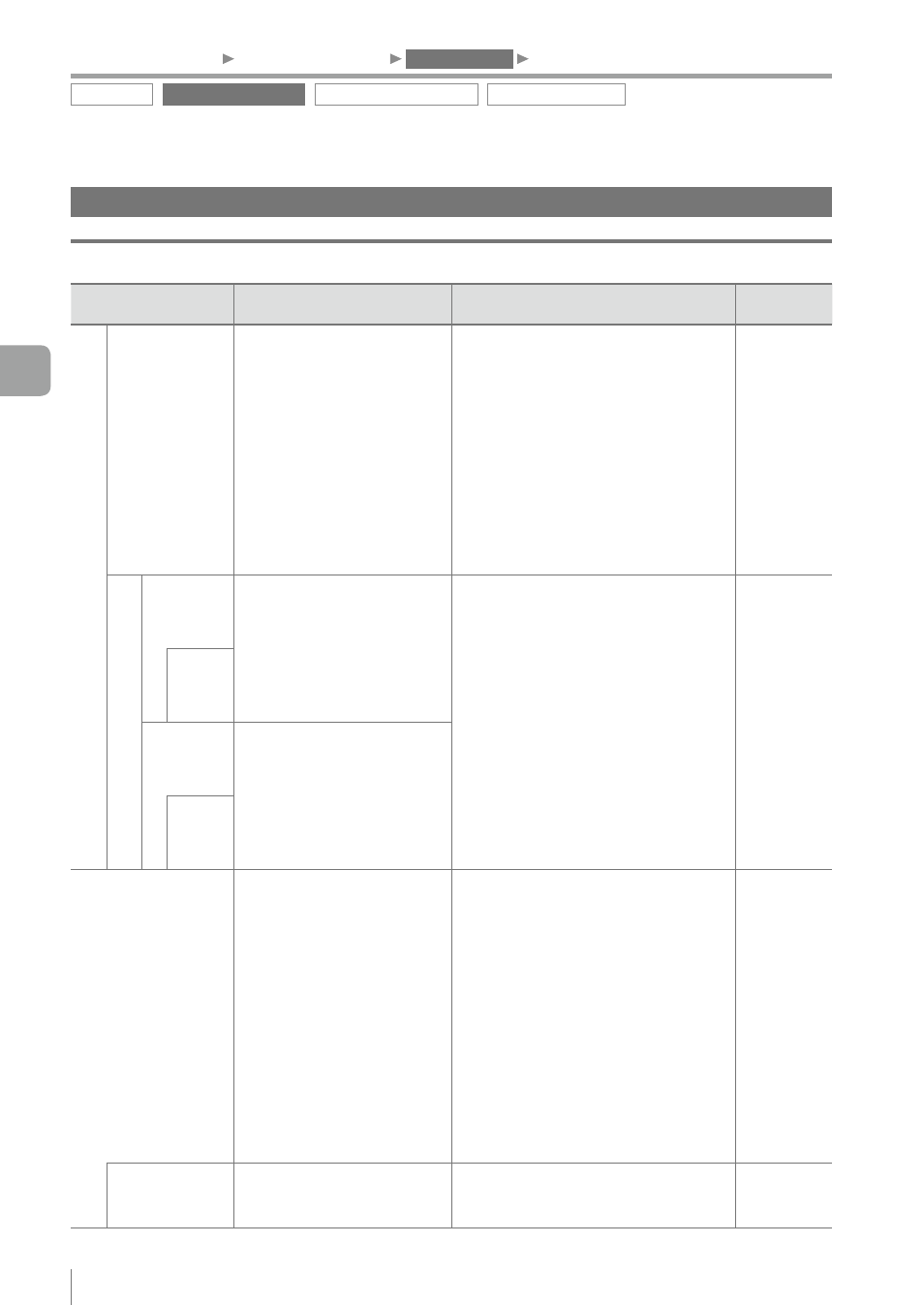
4-40
- IV Series User's Manual (Monitor) -
Color Area/Area tool
Setting items for the Color Area/Area tool
Items
Description
Setting range
Default
value
Edit Window
Window Shape
Select the window shape to
specify an area of the target
to be extracted.
y ¨
Rect
Specifies with the rectangular window.
An arbitrary size, position, and angle
can be specified with stylus.
y ¡
Circle
Specifies with the circular window.
An arbitrary size and position can be
specified with stylus.
y
Entire
The entire area (imaging area) of
an image displayed in the monitor
becomes the extraction target.
¨
Rect
Mask
Add Mask
Adds a rectangular/circular
mask region in the tool
window frame.
Inside the mask region
is excluded from an area
extraction target.
y ¨
Rect
Specifies a rectangular mask region
or a mask cutting region. An arbitrary
size, position, and angle can be
specified with stylus.
y ¡
Circle
Specifies a circular mask region or
a mask cutting region. An arbitrary
size and position can be specified
with stylus.
y
Setting counts
Adding or cutting the mask can be
set up to 20 times.
¨
Rect
Mask
Shape
Cut mask
Adds a rectangular/circular
cutting region in the mask
region.
Inside the mask cutting
region, the mask is disabled
and it becomes the target of
the area extraction.
Clip
Shape
Color Extraction
(For color type)
Tap a color to be extracted
on the master image and set
an extraction range.
y
Extract Area [+]
Expands a range of the color to be
extracted and expands an extraction
area.
y
Extract Area [-]
Contracts a range of the color to be
extracted and narrows an extraction
area.
y
Undo
The previous operation can be
cancelled.
y
Clear
Cancels the selection of the tapped
color.
(No extraction)
to Live Image
The color range to be
extracted can be set on the
Live image of the target.
-
-
Outline tool
Color Area/Area tool
Position Adjustment tool
Extended functions
1. Image Optimization
2. Master Registration
3. Tool Settings
4. Output Assignment
4
Settings Navigator (Setting the Judgment Condition)
