Color filters (color type only), Digital zoom (monochrome type only), Color filters (color type only) -19 – KEYENCE IV Series User Manual
Page 87: Digital zoom (monochrome type only) -19
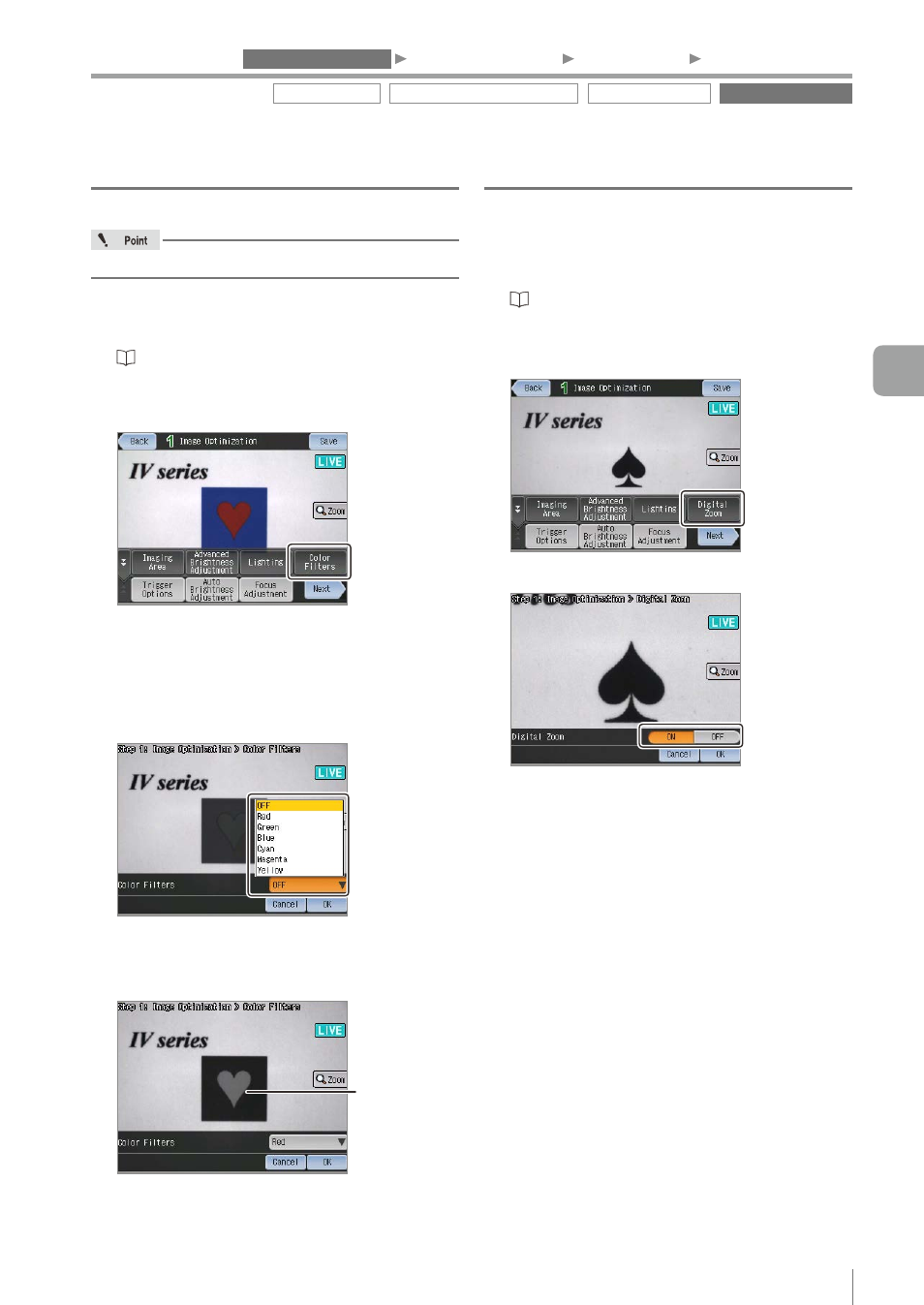
4-19
- IV Series User's Manual (Monitor) -
Color Filters (color type only)
This is disabled for the Color Area tool.
1
Display extended functions menu for the
Image Optimization.
“Display Method of Extended Functions Menus”
2
Tap the [Color Filters] button.
The image changes to monochrome. In the
example in the figure above, the red and blue
outlines become unclear.
3
Select the color to apply the color filter.
Select the filter for the color or the complementary
color to be detected. Select red here.
The color filter corresponding to the selected
color will be applied. The red color becomes
brighter and the outline with the blue color
becomes clear.
Clarified outline
4
After the setting is completed, tap the [OK] button.
The system returns to the main screen for the
Image Optimization.
Digital Zoom (monochrome type only)
1
Display extended functions menu for the
Image Optimization.
“Display Method of Extended Functions Menus”
(Page 4-66)
2
Tap the [Digital Zoom] button.
3
Set the digital zoom to [ON]/[OFF].
4
After the setting is completed,
tap the [OK] button.
The system returns to the main screen for the
Image Optimization.
Trigger Options Auto Brightness Adjustment Focus Adjustment
Extended functions
1. Image Optimization
2. Master Registration
3. Tool Settings
4. Output Assignment
4
Settings Navigator (Setting the Judgment Condition)
