Searching for a sensor to be connected, Searching for a sensor to be connected -8 – KEYENCE IV Series User Manual
Page 58
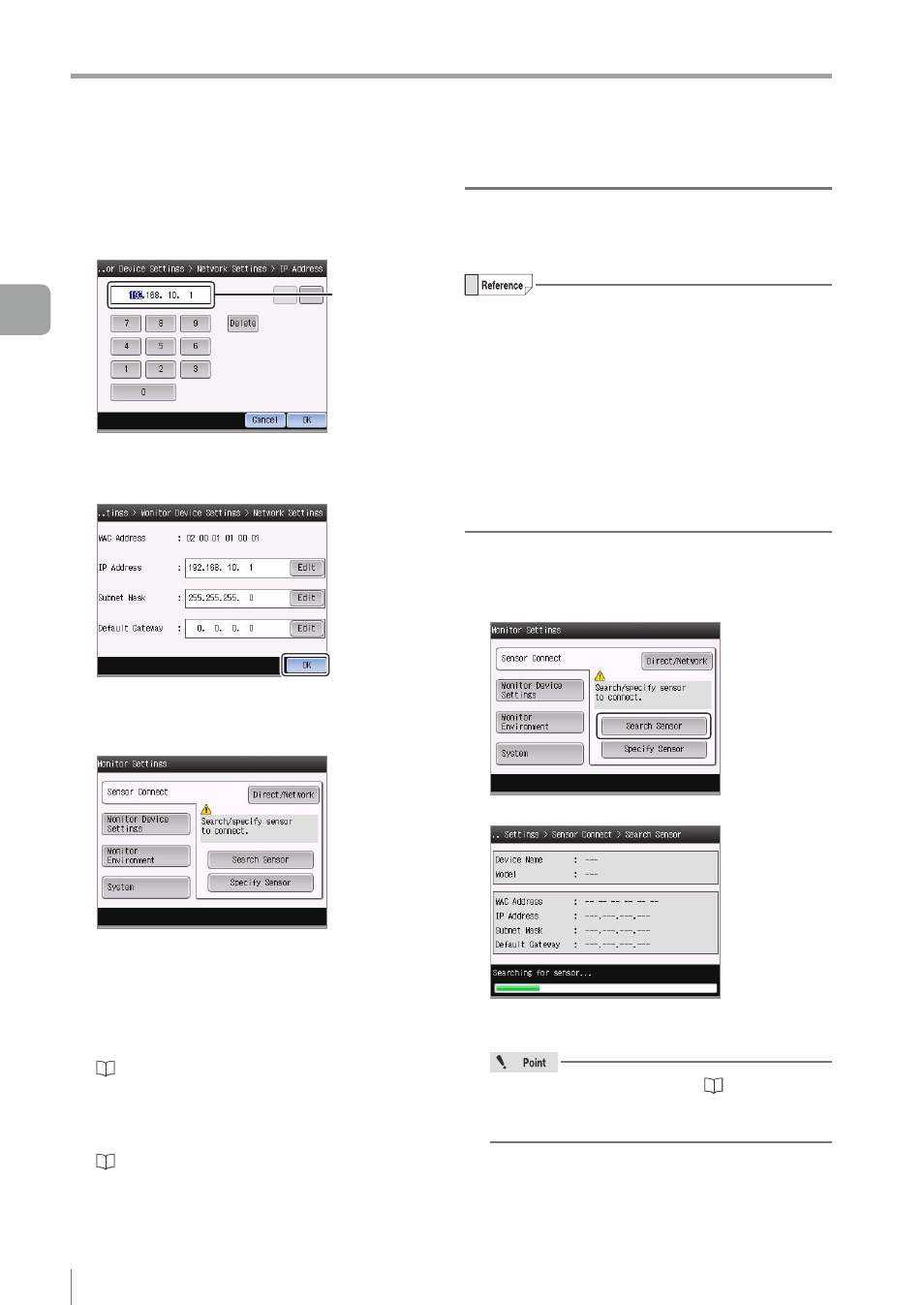
3-8
- IV Series User's Manual (Monitor) -
Operation when the Power is Turned on
7
Set the IP Address, Subnet Mask, and
Default Gateway individually, and then tap
the [OK] button.
IP address
The system returns to the network setup screen.
8
Tap the [OK] button.
The monitor restarts.
After restarted, the Sensor Connect screen
opens.
There are two ways to set the sensor to be
connected. For details of procedures, refer to
each reference.
z
z
When the sensor on the network is
searched
“Searching for a sensor to be connected”
z
z
When the sensor is specified by the IP
address
“Specifying sensor to be connected by IP
Searching for a sensor to be connected
Automatically searches for a sensor on the network
and connects with it.
y
The search time is about 10 seconds.
y
Searching range and retrievable number of units
are as follows.
y
Sensor with no IP address (default) :
A maximum of 8 units can be retrieved within a
range that the BOOTP packet from the sensor
y
Sensor with IP address :
A maximum of 16 units can be retrieved on
the local network to which the monitor is
connected.
1
Turn on the power of the sensor.
2
Tap the [Search Sensor] button.
Searching for sensor begins.
When the searching is finished, the searched
result will be displayed.
If no sensor is found, refer to “When the
connection cannot be established by searching
3
Basic Operation
