KEYENCE IV Series User Manual
Page 153
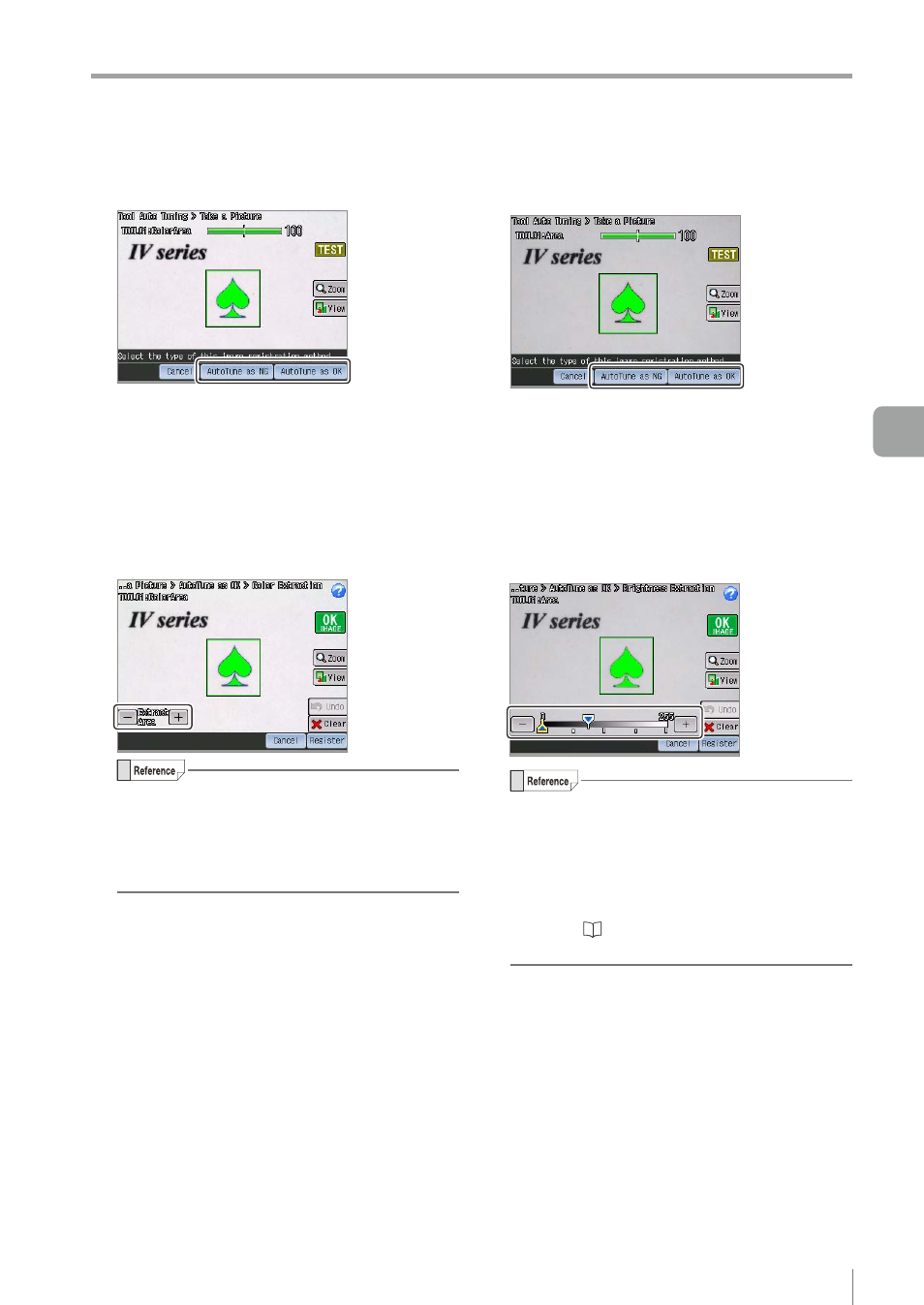
5-19
- IV Series User's Manual (Monitor) -
Tool Auto Tuning (Automatically Adjusting the Judgment Condition)
z
z
For Color Area tool (color type)
If the [AutoTune as OK] is tapped, the
information screen opens.
By tapping the [OK] button, the setup screen for
the color extraction area opens.
If the extraction area is inappropriate, tap the
color to be the reference of judgment, or tap the
[+]/[-] button and expand/reduce the color area
to be extracted.
y
By tapping the [Undo] button, the previous
operation can be cancelled.
y
To change the color of extraction target, tap
the [Clear] button and tap the color to be the
reference of judgment again.
After the setting is completed, tap the [Register]
button.
The auto tuning will be performed and the OK
or NG image will be displayed.
z
z
For Area tool (monochrome type)
If the [AutoTune as OK] is tapped, the
information screen opens.
By tapping the [OK] button, the setup screen for
the brightness extraction area opens.
If the extraction area is inappropriate, tap the
brightness to be the reference of judgment,
or operate the slider and expand/reduce the
brightness area to be extracted.
y
By tapping the [Undo] button, the previous
operation can be cancelled.
y
To change the brightness of extraction target,
tap the [Clear] button and tap the brightness
to be the reference of judgment again.
y
For details of settings by using the slider,
refer to “Editing the value with the slider”
After the setting is completed, tap the [Register]
button.
The auto tuning will be performed and the OK
or NG image will be displayed.
5
Operating/Adjusting
