Setting a search region, Settings for disabling outlines, Setting a search region -55 – KEYENCE IV Series User Manual
Page 123: Settings for disabling outlines -55
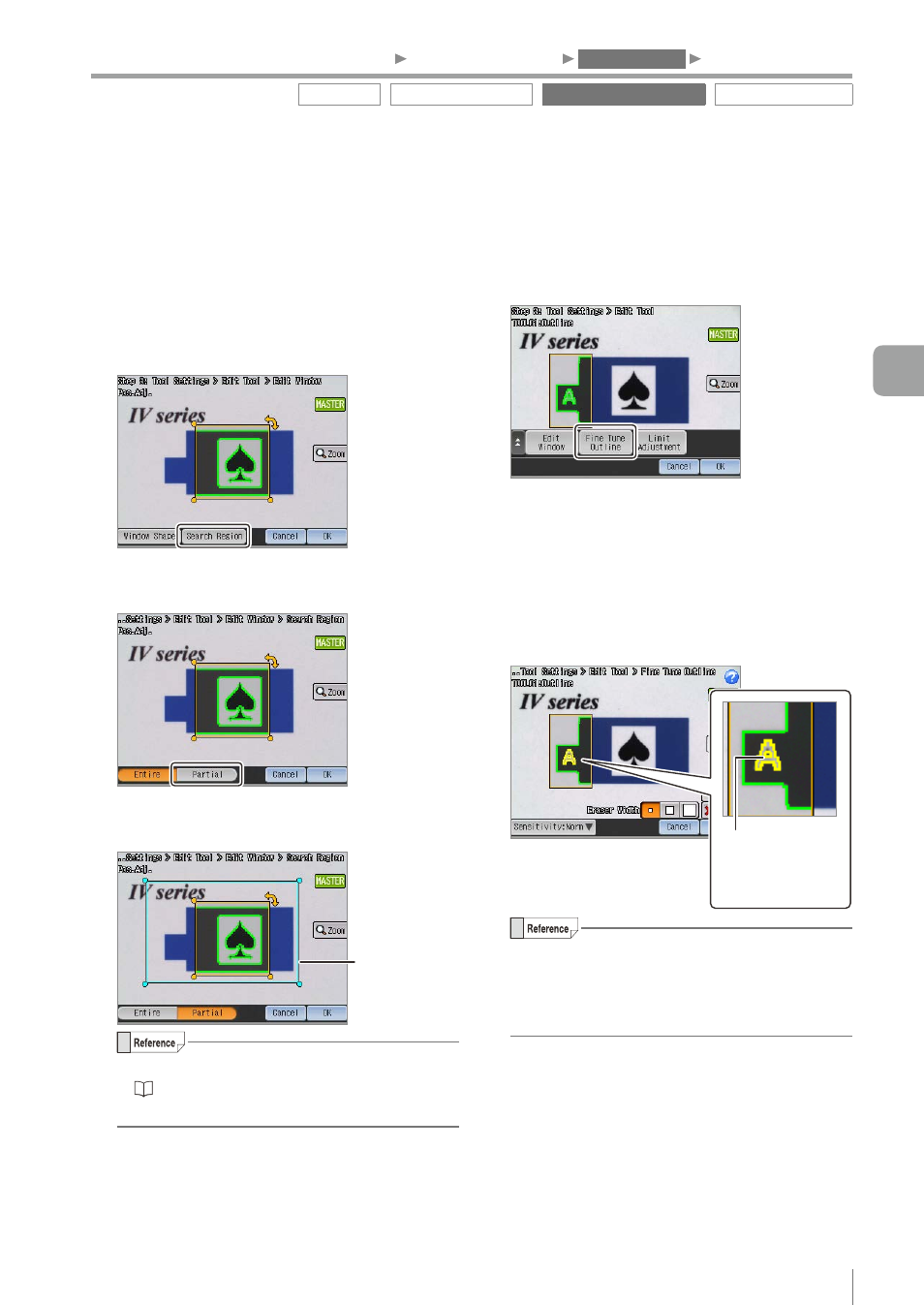
4-55
- IV Series User's Manual (Monitor) -
z
Setting a search region
To limit a range (adjusting range of position
adjustment) to search a target to be a reference,
set it in the search region setting. When a range
of the search region is to be specified, perform the
following procedures.
1
Tap the [Search Region] button.
The selection screen for a search region opens.
2
Tap the [Partial] button.
The editing screen for a search region opens.
3
Set the tool window indicates a search region.
Search region
y
For details of editing the tool window, refer to
“Editing the tool window” (Page 3-15).
y
The search region cannot be rotated.
4
After the setting is completed, tap the [OK]
button.
The system returns to the screen to set [Window
Shape] and [Search Region].
z
Settings for disabling outlines
Perform the following procedures to delete an
unnecessary extracted outline in the tool window.
1
Tap the [Fine Tune Outline] button.
The Settings Navigator guide opens.
Tap the [OK] button.
2
Specify the unnecessary outline in basic
shapes of position adjustment by tracing
it with stylus.
The specified outline changes from green to
yellow.
The outline that the
outline extraction
has disabled
(yellow)
y
The eraser width (light/medium/heavy) of the
pen when tracing an outline can be switched
via [Eraser Width].
y
The [Undo] button is applicable up to 5 times.
3
After the setting is completed, tap the [OK]
button.
The system returns to the main screen for the
Position Adjustment tool settings.
Outline tool
Color Area/Area tool
Position Adjustment tool
Extended functions
1. Image Optimization
2. Master Registration
3. Tool Settings
4. Output Assignment
4
Settings Navigator (Setting the Judgment Condition)
