Selecting a display method for tools, Display methods for tools, For color type – KEYENCE IV Series User Manual
Page 141: Selecting a display method for tools -7, Display methods for tools -7, For color type -7, Selecting a display method
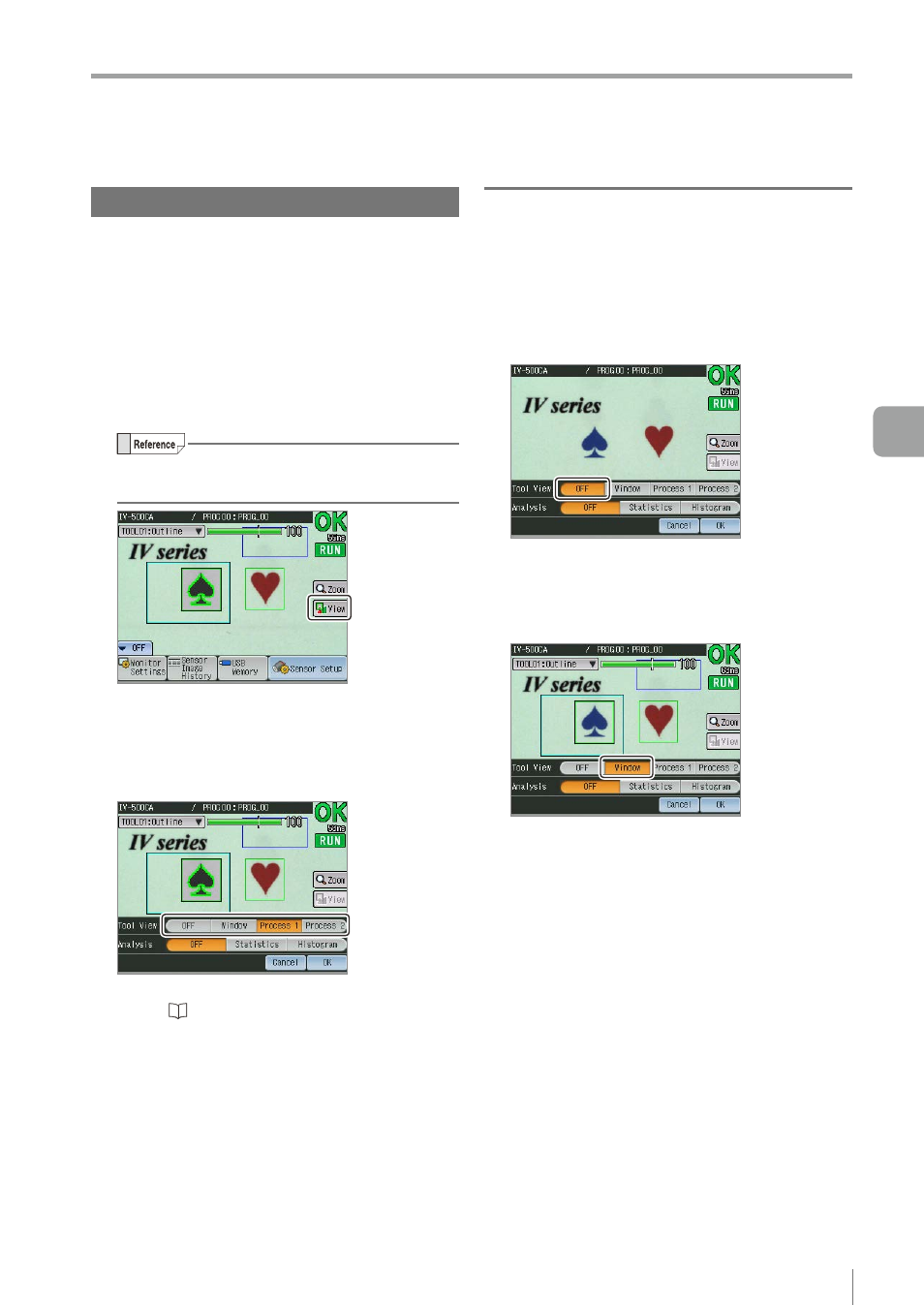
5-7
- IV Series User's Manual (Monitor) -
Names and Functions of the Operation Screen
Selecting a display method for tools
When the [View] button is tapped on the Menu ON
screen, the menus of [Tool View] and [Analysis] are
displayed.
If one of the display methods for [Tool View] is selected
and the [OK] button is tapped, the display on the
monitor changes in accordance with the selected
display method.
1
Tap the [View] button.
If the [View] button is not displayed, tap the [Menu]
button at the lower left corner of the monitor.
The menus of [Tool View] and [Analysis] are
displayed.
2
Tap the display method for [Tool View] in
accordance with the intended purpose.
For details of the display methods for [Tool View],
refer to “Display methods for tools” (Page 5-7).
3
After the setting is completed, tap the [OK]
button.
The display method for tools changes in
accordance with the selected menu.
Display methods for tools
Depending on the type of the sensor (color or
monochrome type), selectable display methods are
different.
z
For color type
z
z
OFF
The tool windows and search regions of all tools
become hidden. The tool name and the status
gauge will also be hidden.
z
z
Window
Selected tool
y
Displays the frame of the tool window with a
thick line. If the mask region is set to the Color
Area tool, the region that the tool window and
mask region are combined will be displayed.
y
Displays the frame of the search region in light
blue.
Non selected tools
y
Displays the frame of the tool window with a
thin line.
y
The search region and the mask region will not
be displayed.
Common
When the result of position adjustment and the
status result of the tool are OK, the tool will be
displayed in green. If one of the status results is
NG, the tool will be displayed in red.
Displays the brightness correction window in blue.
5
Operating/Adjusting
