Touch screen lock, Touch screen lock -50 – KEYENCE IV Series User Manual
Page 226
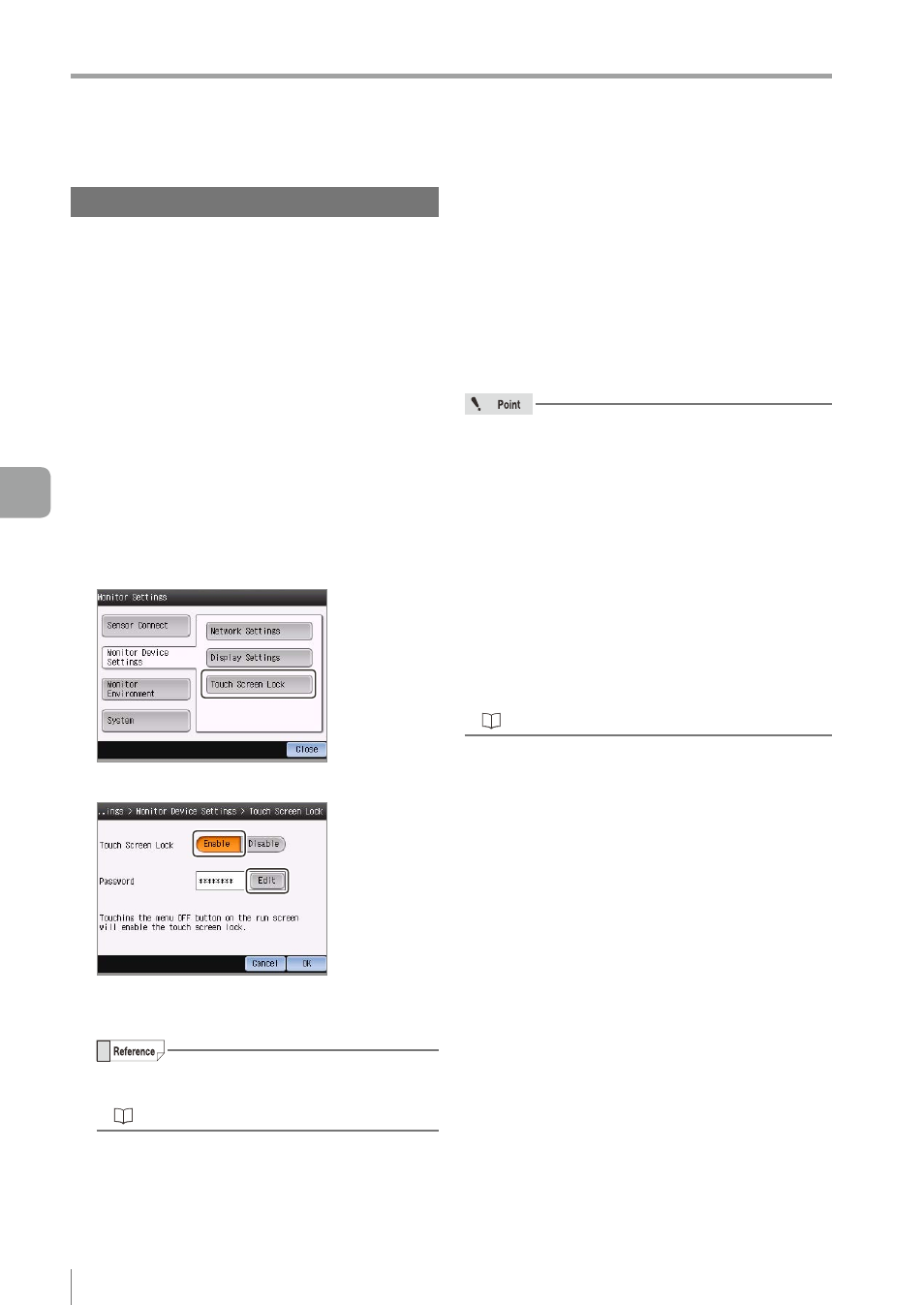
6-50
- IV Series User's Manual (Monitor) -
Setting the Advanced Monitor Information
Touch Screen Lock
Sets the password on the monitor to prevent
misoperation of the touch panel.
y
To enable the touch screen lock, turn the screen to
the menu OFF screen on the run screen (Page 5-4).
y
To disable it, tap the [Menu] button and input the
password.
y
During the touch screen lock, operations other
than the tool selection and image capture are
locked.
1
Tap the [Monitor Settings] button with the
state that the menu display of the monitor
is set to ON.
2
Tap the [Monitor Device Settings] button
and then the [Touch Screen Lock] button.
3
Select [Enable] and tap the [Edit] button.
4
Set the arbitrary password in the
password settings screen.
y
Default: None (blank)
y
For details of how to enter characters, refer to
“Inputting characters” (Page 3-16).
5
Tap the [OK] button.
The password confirmation dialog appears.
6
Enter the password set in step 4 and tap
the [OK] button.
The system returns to the Touch Screen Lock
screen.
7
Tap the [OK] button.
The system returns to the Monitor Settings
screen.
For efficiently using the touch screen lock and
y
The touch screen lock function locks the touch
screen operation of the monitor to prevent
misoperations of the monitor and the sensor
connected to the monitor.
y
The password lock function locks the sensor
settings. It does not lock the operations and
settings of the monitor.
y
To lock editing the sensor settings with multiple
monitors or the IV-Navigator (IV-H1), use the
password lock function. It cannot protect from
the misoperations by the monitor or IV-Navigator
(IV-H1) that the touch screen lock is not applied.
6
Useful Features/V
arious Functions
