Total status conditions, Total status conditions -65 – KEYENCE IV Series User Manual
Page 133
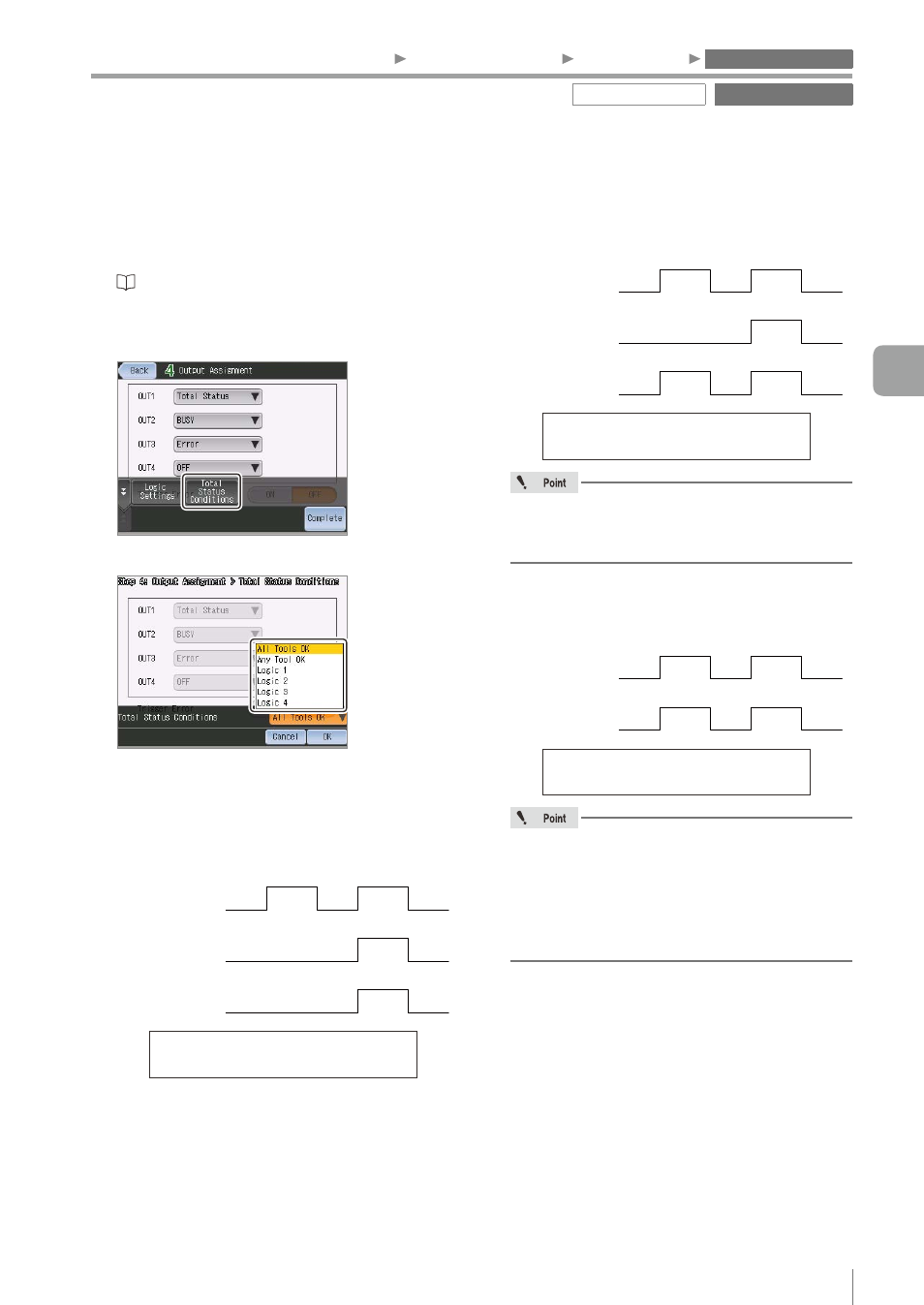
4-65
- IV Series User's Manual (Monitor) -
z
Total Status Conditions
1
Display the extended functions menu for
the Output Assignment.
“Display Method of Extended Functions
2
Tap the [Total Status Conditions] button.
3
Select a total status condition.
The total status result is displayed in
accordance with the selected condition.
z
z
All Tools OK
When all of the detection tools were OK, the
total status output function turns ON.
Image of total status output when the total
status condition is [All Tools OK]
OK
Tool A
Tool B
Total
Status
OK
OK
NG
NG
NG
z
z
Any Tools OK
When any of the detection tools was OK, the
total status output function turns ON.
Image of total status output when the total
status condition is [Any Tools OK]
OK
Tool A
Tool B
Total
Status
OK
OK
NG
NG
NG
For [Any Tools OK], the status result of the
position adjustment is not included in the total
status conditions.
z
z
Logic 1 to 4
When the status result of the defined logic was
OK, the total status output function turns ON.
Image of total status output when the total
status condition is [Logic 1 to 4]
Logic
1 to 4
Total
Status
OK
OK
NG
NG
y
When the position adjustment failed, the
status result of each tool is NG.
y
If the Area tool window is protruded from
the imaging area when position adjustment
succeeded, the tool cannot be judged and
the status result is NG.
4
When the setting is completed, tap the
[OK] button.
The system returns to the main screen for the
Outline tool settings.
1. Image Optimization
2. Master Registration
3. Tool Settings
4. Output Assignment
Output Assignment
Extended functions
4
Settings Navigator (Setting the Judgment Condition)
