Transfer condition settings, Transfer condition settings -34 – KEYENCE IV Series User Manual
Page 210
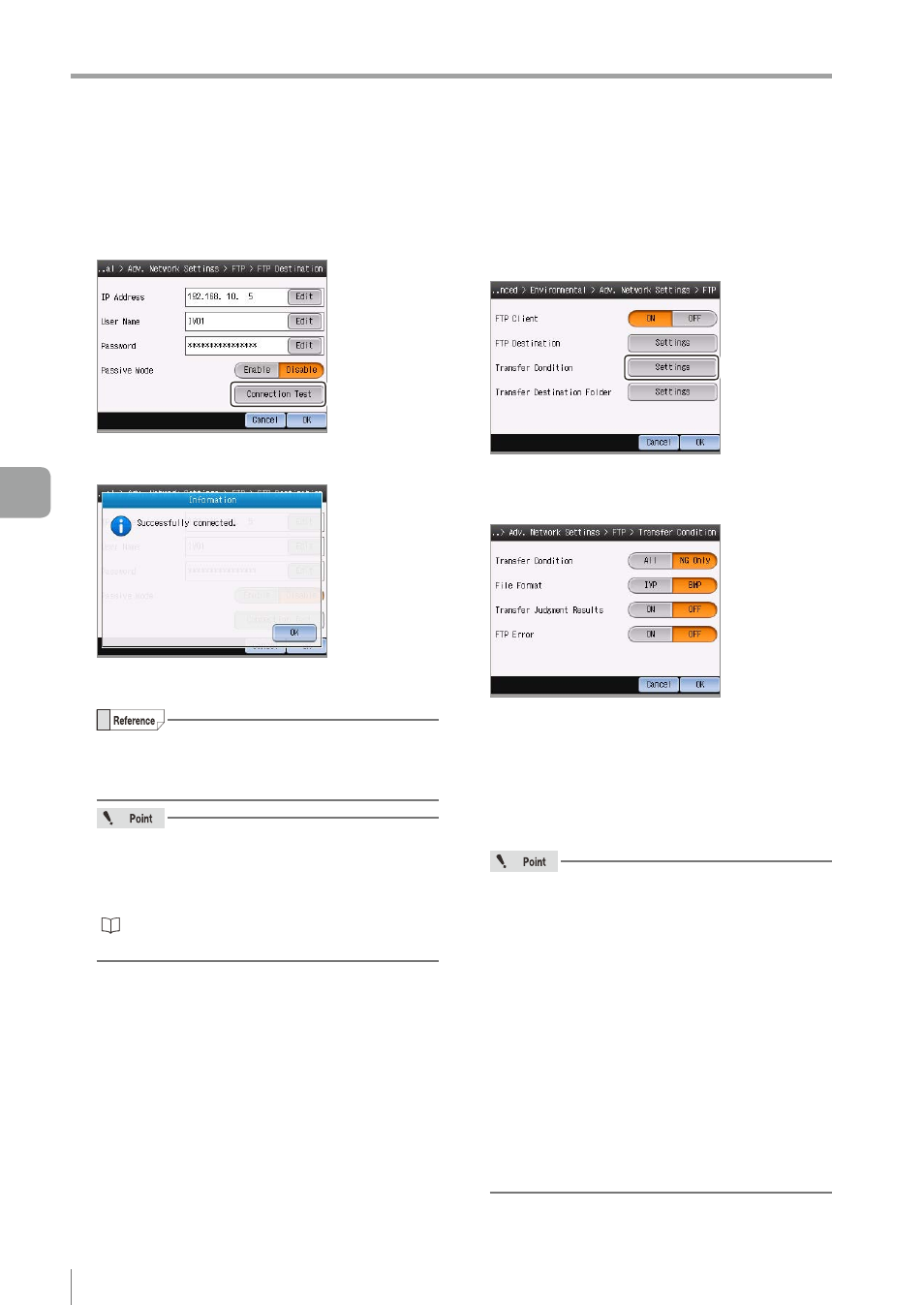
6-34
- IV Series User's Manual (Monitor) -
Setting the Extended Functions of the Sensor
3
Tap the [Connection Test] button to
test the connection with the connection
destination.
The connection test is performed and the result
window opens.
If [Successfully connected.] is displayed, the
setting is completed.
When the test is executed, the connection with
the FTP server, folder creating at the transfer
destination, and data file creating are tested.
When the connection cannot be done properly,
deal with the problem in accordance with the
cause of connect failure displayed on the
result window.
“Remedy when data transfer via FTP is
4
Tap the [OK] button.
The system returns to the FTP Destination
screen.
5
After the setting is completed, tap the [OK]
button.
The system returns to the main screen of the
FTP Settings.
z
Transfer Condition Settings
1
Tap the [Settings] button in the “Transfer
Condition”.
The Transfer Condition screen opens.
2
Set the file transfer conditions.
z
z
Transfer Condition
Selects the transfer condition of image data.
y
All ..................... Transfers all the images that
are judged.
y
NG Only ........... Transfers all the images whose
total status results are NG.
y
When the transfer condition is set to [All],
adjust the processing time so that all the
images can be transferred.
y
When the transfer could not be done on
time, the data are saved in the internal
buffer. The internal buffer can save images
up to 30 images.
y
Image data are transferred in the sequence that
they have been saved to the internal buffer.
y
When the remaining capacity of the internal
buffer is insufficient, an FTP error occurs and
the image data transfer fails.
y
When the transfer condition is set to [All],
confirm that there is sufficient storage area
on the FTP server.
6
Useful Features/V
arious Functions
