KEYENCE IV Series User Manual
Page 157
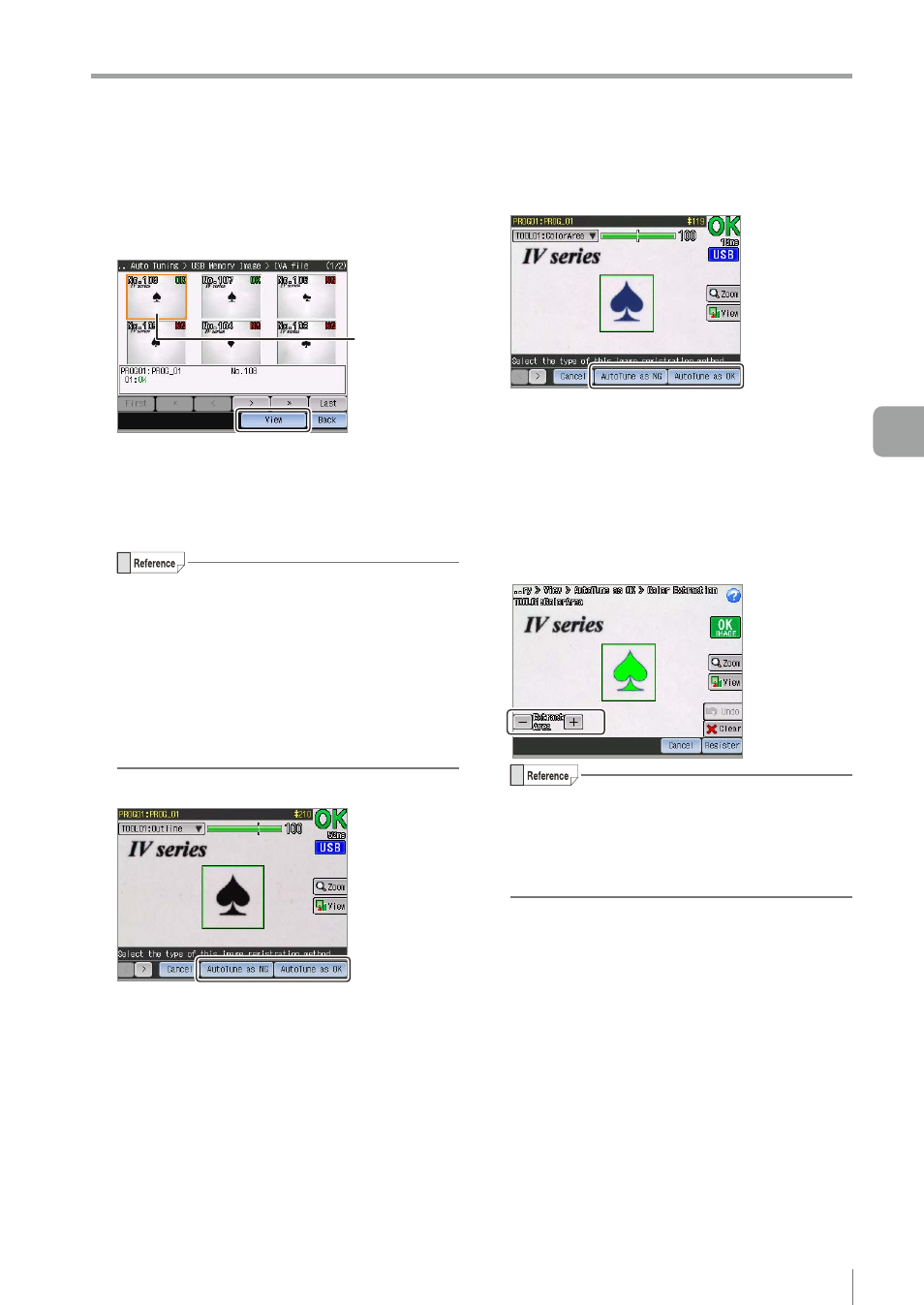
5-23
- IV Series User's Manual (Monitor) -
Tool Auto Tuning (Automatically Adjusting the Judgment Condition)
5
When the batch backup file (*.iva) is
selected, tap the image history to be the
OK or NG image and tap the [Zoom] button.
Select the
image
The selected image will be enlarged.
6
Check the displayed image and tap the
[AutoTune as OK] or [AutoTune as NG]
button.
y
When a batch backup file (*.iva) has been
selected, you can check the other images in
enlarged display by tapping the [<]/[>] button.
y
The status result displayed on the screen
for the batch backup file (*.iva) is the status
result by the settings at the time of saving
the image.
y
For the image capture file (*.ivp), only the
image will be displayed.
z
z
For Outline tool
The auto tuning will be performed and the OK
or NG image will be displayed.
z
z
For Color Area tool (color type)
If the [AutoTune as OK] is tapped, the
information screen opens.
By tapping the [OK] button, the setup screen for
the color extraction area opens.
If the extraction area is inappropriate, tap the
color to be the reference of judgment, or tap the
[+]/[-] button for extraction area and expand/
reduce the color area to be extracted.
y
By tapping the [Undo] button, the previous
operation can be cancelled.
y
To change the color of extraction target, tap
the [Clear] button and tap the color to be the
reference of judgment again.
After the setting is completed, tap the [Register]
button.
The auto tuning will be performed and the OK
or NG image will be displayed.
5
Operating/Adjusting
