Transfer destination folder settings, Transfer destination folder settings -35 – KEYENCE IV Series User Manual
Page 211
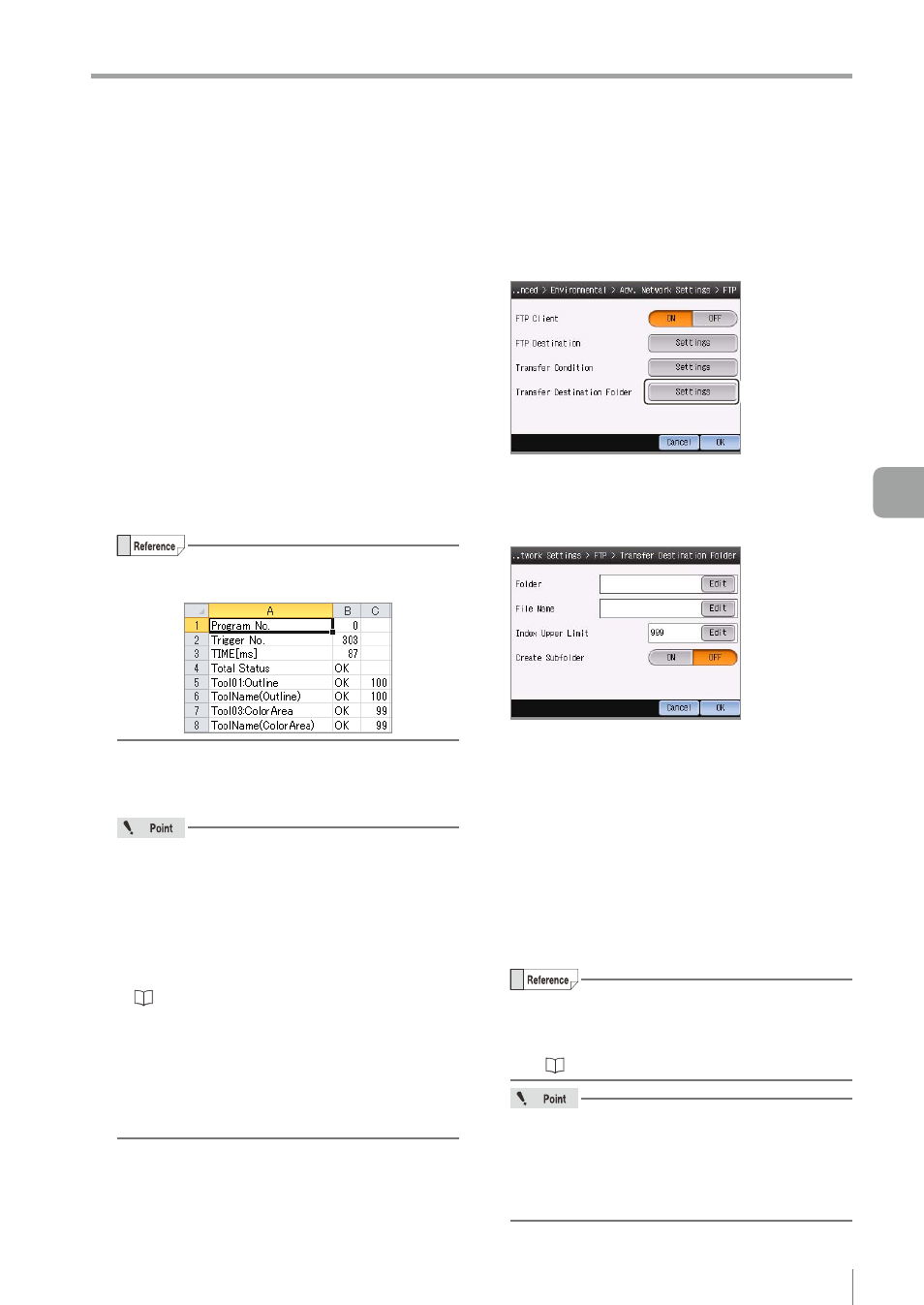
6-35
- IV Series User's Manual (Monitor) -
Setting the Extended Functions of the Sensor
z
z
File Format
Selects the file saving format for image data.
y
IVP
Transfers the image data as the format which
can be opened by IV-Navigator. Operation
results can be confirmed in the simulator
function by using the transferred image data.
Moreover, the image data can be converted to
the BMP format by using the IVP-Converter.
y
BMP
Transfers the image data as the format which
can be opened by other applications.
z
z
Transfer Judgment Results
To transfer judgement results simultaneously
with the image data, select [Enable].
Judgement results are transferred as a tab
delimited text.
The example for displaying the saved results
file with Microsoft Excel is as follows.
z
z
FTP Error
To turn ON the error output function for when a
file transfer failed, select [Enable].
When this item is set to [Enable], the
followings occur if a file transfer fails.
y
The following error messages are displayed
in response to the causes of failure.
- FTP Connection Error
- FTP Transfer Error (Transfer Failed)
- FTP Transfer Error (Insufficient Data Buffer)
“Remedy when data transfer via FTP is
y
The error output function turns ON.
y
The indicator light of the sensor blinks in red.
y
If “FTP Transfer Error” has occurred while
the sensor is running, the error condition will
continue until the error is cleared.
3
After the setting is completed, tap the [OK]
button.
The system returns to the main screen of the
FTP Settings.
z
Transfer Destination Folder Settings
1
Tap the [Settings] button in the “Transfer
Destination Folder”.
The Transfer Destination Folder screen opens.
2
Specify the transfer destination folder of
FTP server.
z
z
Folder
Specifies the transfer destination folder of FTP server.
Set an arbitrary folder name.
y
Input is not necessary if the image data is to
be transferred to the root folder.
y
To specify a subfolder, break it with “/” (one-
byte slash).
y
If the specified folder does not exist, a new
folder will be created.
When the [Edit] button is tapped, the “Folder”
screen opens.
Set an arbitrary folder name and tap the [OK] button.
y
Default: None (blank). Up to 16 characters
can be set.
y
For details of how to enter characters, refer
to “Inputting characters” (Page 3-16).
y
“/” (one-byte slash), “.” (one-byte point) and
“ ” (one-byte space) cannot be used as the
first nor last letter of the folder name.
y
“/” (one-byte slash) cannot be used multiple
times in a row.
6
Useful Features/V
arious Functions
