Rockwell Automation 8520-ARM2 9/Series CNC AMP Reference Manual Documentation Set User Manual
Page 687
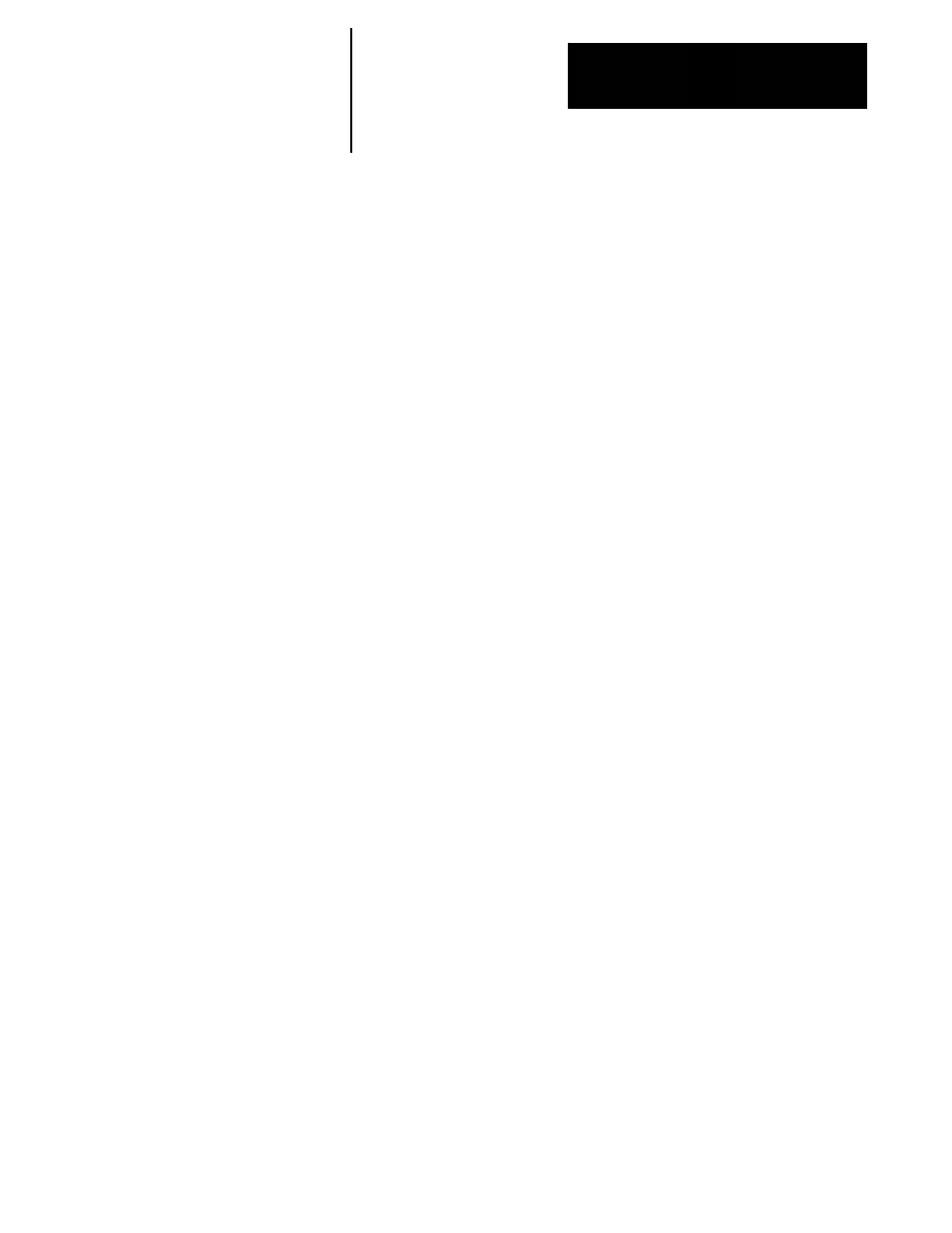
Tuning AMP at the Machine
Chapter 40
40-9
3.
Move the axis to the next position and press the
{INSERT POINT}
softkey.
Important: The maximum interval between consecutive axis calibration
points is 84 inches (2133.6 mm).
If the first point is the most negative position on the axis, the control
reading is displayed on the following line in the ABSOLUTE
column.
If the first point inserted was not the most negative position, the first
point is shifted down by one line and the control reading of the
current position will be displayed on the first row in the
ABSOLUTE column.
4.
Press the
[REPLCE VALUE]
key and enter the difference between the
control reading and the actual axis position, then press the
[TRANSMIT]
key. The difference cannot be greater than 2% of the
distance between this point and the previous one. If it is the message
“PARAMETER OUT OF RANGE” appears.
Important: Put a negative sign on the difference if the actual axis position
is on the negative side of the absolute axis position.
5.
Enter the actual reading using the operator panel keyboard, then press
the
[TRANSMIT]
key. The actual reading is displayed in the
MEASURE column.
6.
Repeat steps 3 and 4 until the entire axis has been calibrated.
7.
To store data, press the
{UPDATE & EXIT}
softkey.
After the entire axis has been calibrated, assuming the difference and
most negative position have been selected for the input data type and
the start point, the display will look like the Axis Calibration Screen
shown in Figure 40.2.
Important: If the displayed axis was a roll-over axis, which would be
indicated by the “ROLL OVER” display to the right side of the axis name
on row 3, the net amount of correction values for the axis must be zero for
one complete revolution. If a control operator tries to leave the screen of a
roll-over axis by pressing the
{UPDATE & EXIT}
softkey, or the
{NEXT AXIS}
softkey when the net amount for the axis is not equal to zero,
the error message: “NET CORRECTION IS NOT ZERO” is displayed in
row 0.
8.
Press the
{EXEC}
softkey to leave the screen with the error, or press
the
{CANCEL}
or the
{--}
softkey to stay in the screen.
