Rockwell Automation 8520-ARM2 9/Series CNC AMP Reference Manual Documentation Set User Manual
Page 58
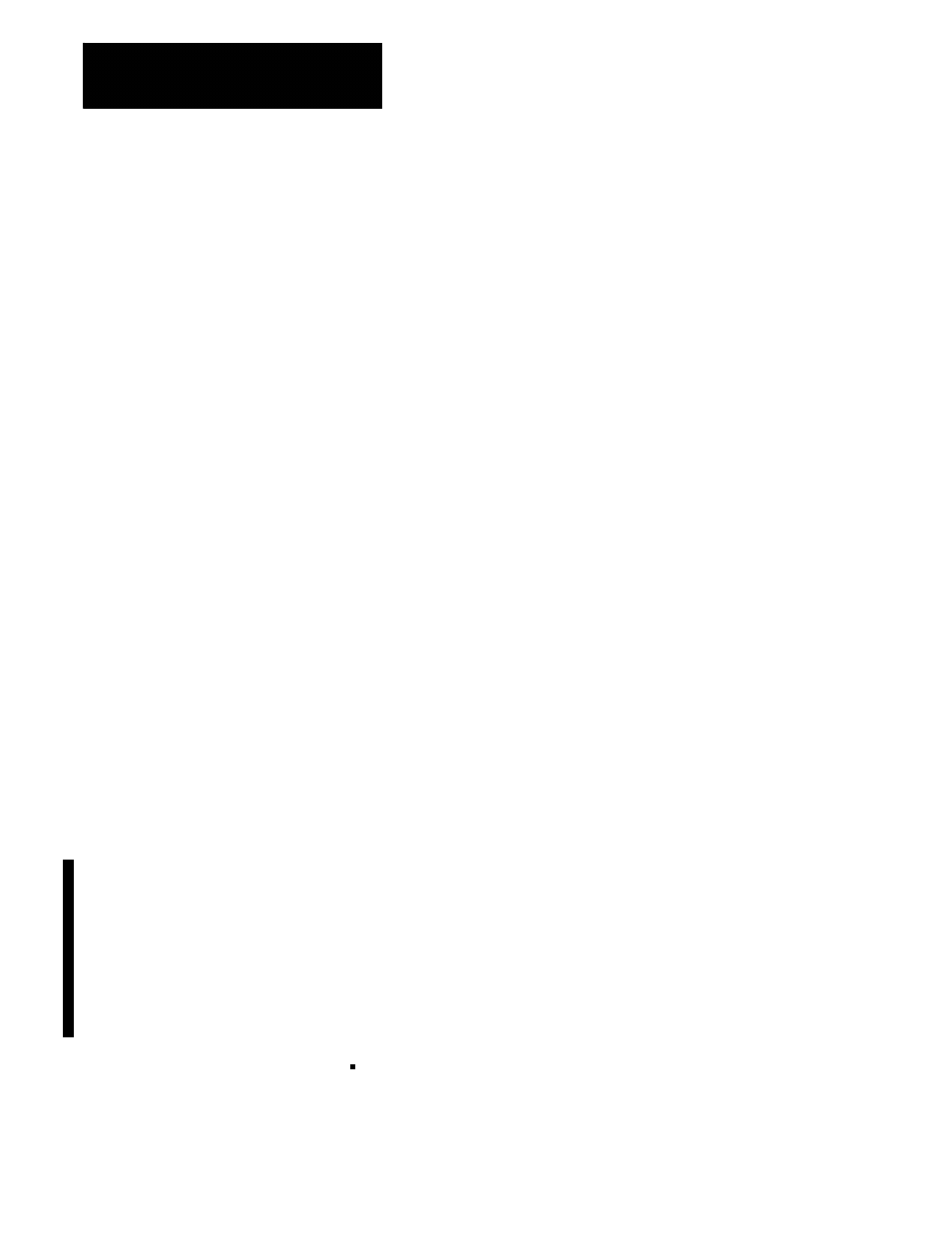
Using AMP Applications and ODS Utilities
Chapter 2
2-32
At the workstation:
1.
Return to the main menu line of ODS.
2.
Press
[F3]
to pull down the Applications menu.
3.
Select the Upload application.
4.
Press
[F4]
to pull down the utilities menu.
5.
Select the Get AMP params utility.
The workstation displays the Upload Origin screen.
6.
Select the Storage Device option.
7.
Type in a new file name for the file to be uploaded, then press
[ENTER]
.
Important: You must assign a new name to the AMP file that is
uploaded.
The workstation starts uploading the AMP file from the storage
device. The workstation continuously updates and displays the
percentage of the file that has been transferred.
When the upload process is complete, the workstation displays the
message:
UPLOAD COMPLETE
Press any key to return the workstation to the main menu line
of ODS.
When your current ODS project was created you were prompted to select a
communication type. If you selected and configured DH+ as the
communication mode you must also enable the 9/Series CNC to accept this
type of communication. The pass through feature sends AMP, PAL, or part
program configuration information out DH+ to a scanner device which in
turn passes that data on through remote I/O to the 9/Series. For this pass
through to work the 9/Series must have the pass through feature enabled.
There are three methods available to enable pass through:
AutoEnable -- If you system is equipped with the remote I/O hardware
and you do not enable the hardware for PAL use (using $RMON), DH+
pass through will automatically be enabled. AMP does not need to
enable block transfers for this method.
2.14
Enabling DH+ Pass Through
