Grass Valley Maestro Master Control Installation v.2.4.0 User Manual
Page 366
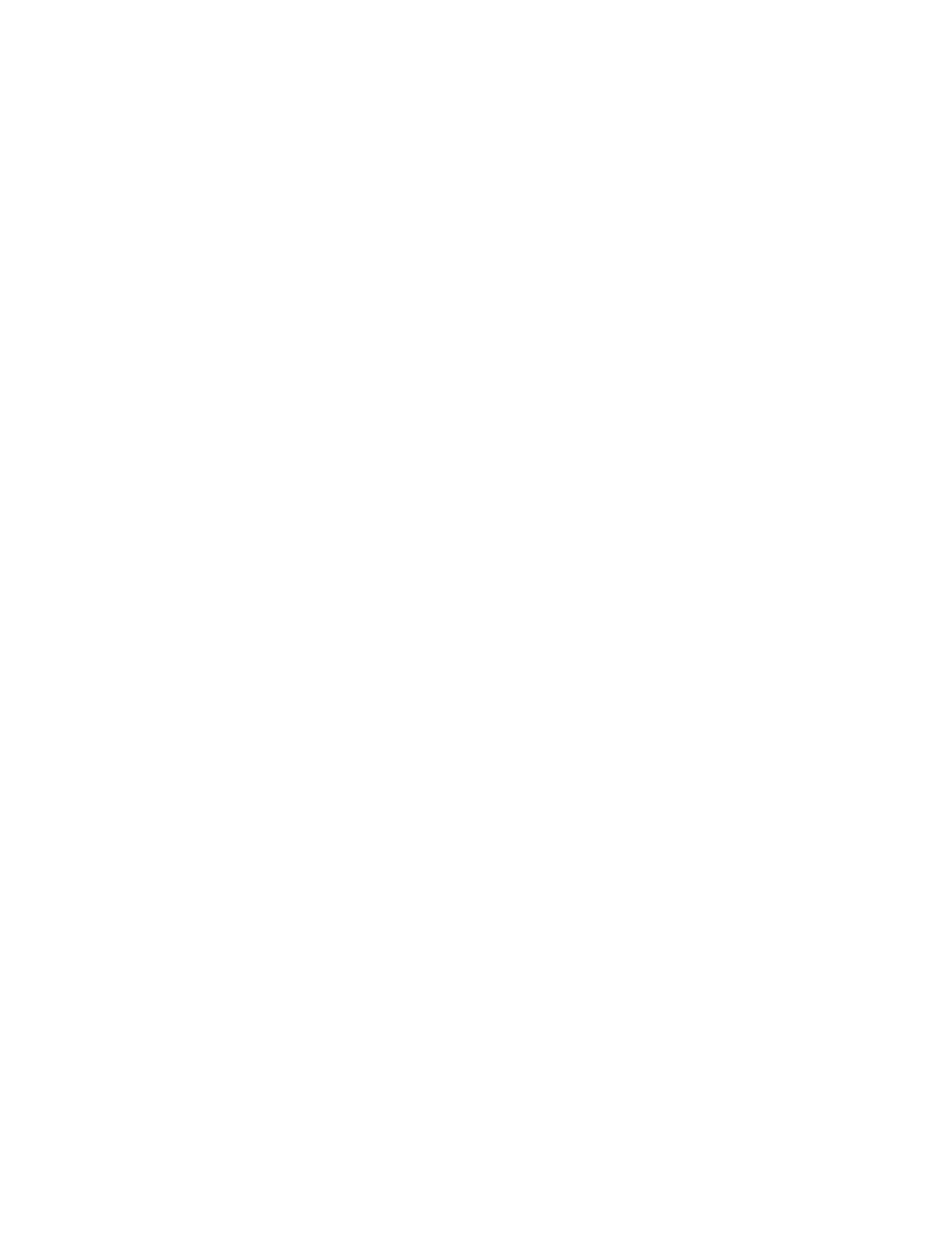
366
MAESTRO — Installation and Service Manual
Section 11 — Deploy and Verify Content
4.
Press any of the PST buttons on the Keyer or Audio panel (depending
on the source type you wish to assign) that is illuminated in green to
assign the selected source to that button.
The button will then display “Loading...” while the internal content is
being loaded and will then display the source mnemonic upon suc-
cessful load.
5.
Press the appropriate PST button to activate the source on the PST
monitor.
6.
Verify the presence of the selected DVE source on the PST monitor or
the presence of an audio over source by selecting the appropriate audio
over mixer as the monitor point in the Audio sub-panel.
This manual is related to the following products:
- Concerto Routing Matrix v.1.7.6.1 Concerto Routing Matrix v.1.8.1 Concerto Routing Matrix v.1.7.5 Kayenne Installation v.4.0 Kayenne Installation v.3.0 Kayenne K-Frame Installation v.6.0 Kayenne K-Frame Installation v.7.0 Kayenne K-Frame Installation v.8.0 Karrera K-Frame S-Series Installation v.8.0 Karrera Video Production Center Installation v.6.0 Karrera Video Production Center Installation v.7.0 Karrera Video Production Center Installation v.4.1 Karrera Video Production Center Installation v.4.0 7600REF v5.0 7600REF v3.0.0.8 7600REF v5.0 Installation 7600REF v3.0.0.8 Installation 7620PX-5 Installation 2012 7620PX Installation 2012 KayenneKayenne v.2.0 v.2.0 Maestro Master Control Installation v.2.3.0 Maestro Master Control Installation v.2.0.0 Maestro Master Control v.2.3.0 7620PX 2012 7620PX-5 2012 7620PX 2008 MVMC 3G VMCR 3G 8900F GeckoFlex Frames Concerto Compact Routing System GPIO-4848 Jupiter Maestro Master Control v.2.2.0 Maestro Master Control v.2.0.0 Maestro Master Control v.2.4.0 Maestro Master Control Installation v.2.2.0 Maestro Master Control Installation v.1.5.1 Maestro Master Control Installation v.1.7
