Making a copy of the maestro configuration file, Figure 190 – Grass Valley Maestro Master Control Installation v.2.4.0 User Manual
Page 300
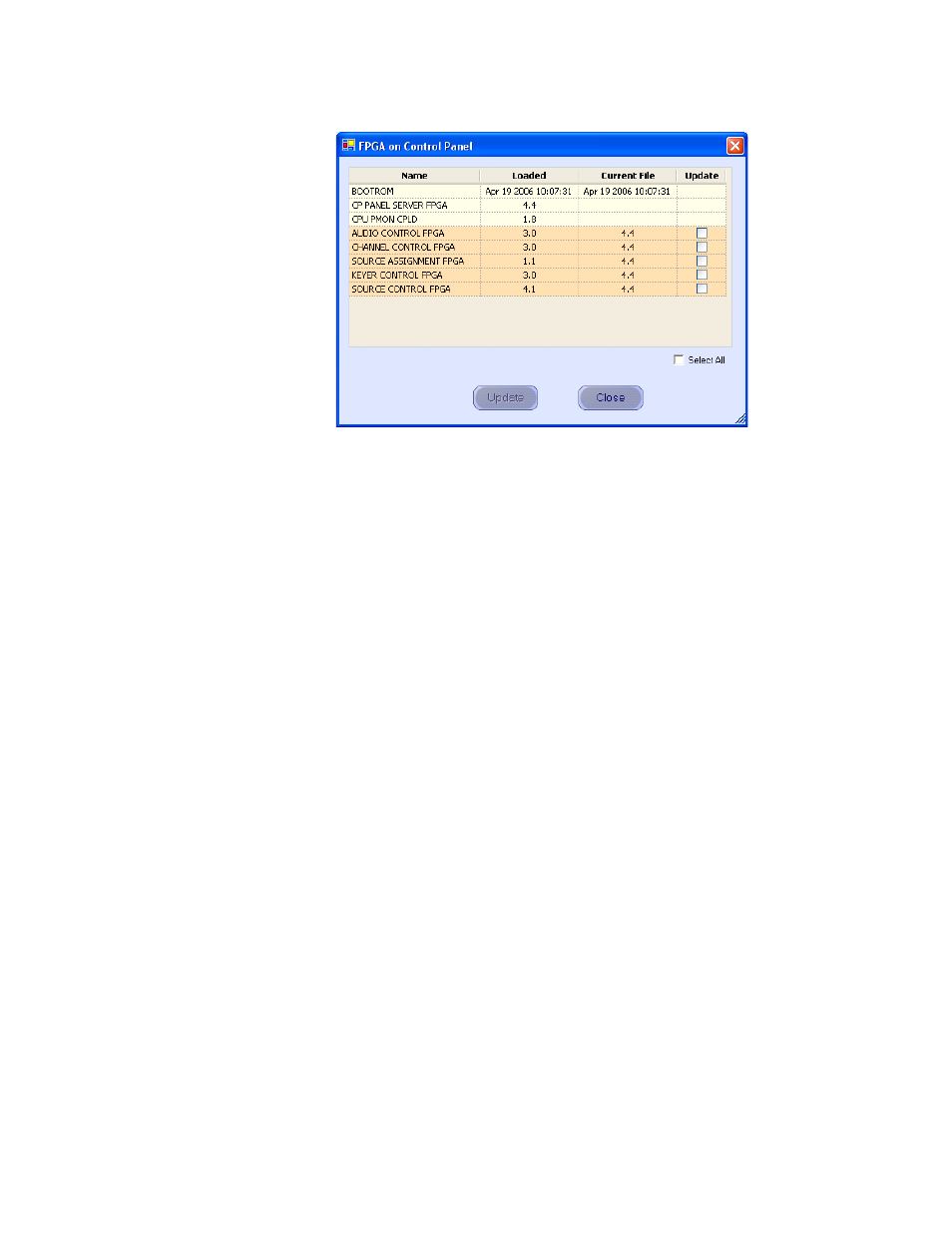
300
MAESTRO — Installation and Service Manual
Section 8 — Software Installation
Figure 190. Control Panel Boot ROM and FPGA/CPLD Update Window
8.
Verify that the date that appears in the “Loaded” column for the
BOOTROM is Apr. 19 2006.
Note
If you see an older date or no date at all, the Boot ROM should be updated.
Stop the Installation process and then contact Grass Valley Technical Support
for update instructions.
•
If the Boot ROM version is current, go to
.
9.
If there is another control panel in the system, repeat
above and
the following steps. If all boot ROMs are current, proceed to Installing
the Maestro Software Package.
Making a Copy of the Maestro Configuration File
Grass Valley recommends you make a copy of your Maestro Configuration
file. This step will help with a rollback should something go wrong.
Follow these steps to make a copy of the current configuration set:
1.
Launch the Maestro Configuration Editor by going to “Start > All
Programs > Thomson > Maestro Configuration Editor.”
2.
Select “File > Open” from the Menu bar to open the current
configuration set.
3.
Select the current configuration file and then click the
Open
button.
4.
Select “File > Save As” to create a copy of the set.
5.
Add the version number that you are upgrading from to the name. For
example, v2.0.
6.
Select “File > Save As” again to create another copy of the set.
- Concerto Routing Matrix v.1.7.6.1 Concerto Routing Matrix v.1.8.1 Concerto Routing Matrix v.1.7.5 Kayenne Installation v.4.0 Kayenne Installation v.3.0 Kayenne K-Frame Installation v.6.0 Kayenne K-Frame Installation v.7.0 Kayenne K-Frame Installation v.8.0 Karrera K-Frame S-Series Installation v.8.0 Karrera Video Production Center Installation v.6.0 Karrera Video Production Center Installation v.7.0 Karrera Video Production Center Installation v.4.1 Karrera Video Production Center Installation v.4.0 7600REF v5.0 7600REF v3.0.0.8 7600REF v5.0 Installation 7600REF v3.0.0.8 Installation 7620PX-5 Installation 2012 7620PX Installation 2012 KayenneKayenne v.2.0 v.2.0 Maestro Master Control Installation v.2.3.0 Maestro Master Control Installation v.2.0.0 Maestro Master Control v.2.3.0 7620PX 2012 7620PX-5 2012 7620PX 2008 MVMC 3G VMCR 3G 8900F GeckoFlex Frames Concerto Compact Routing System GPIO-4848 Jupiter Maestro Master Control v.2.2.0 Maestro Master Control v.2.0.0 Maestro Master Control v.2.4.0 Maestro Master Control Installation v.2.2.0 Maestro Master Control Installation v.1.5.1 Maestro Master Control Installation v.1.7
