Grass Valley Maestro Master Control Installation v.2.4.0 User Manual
Page 317
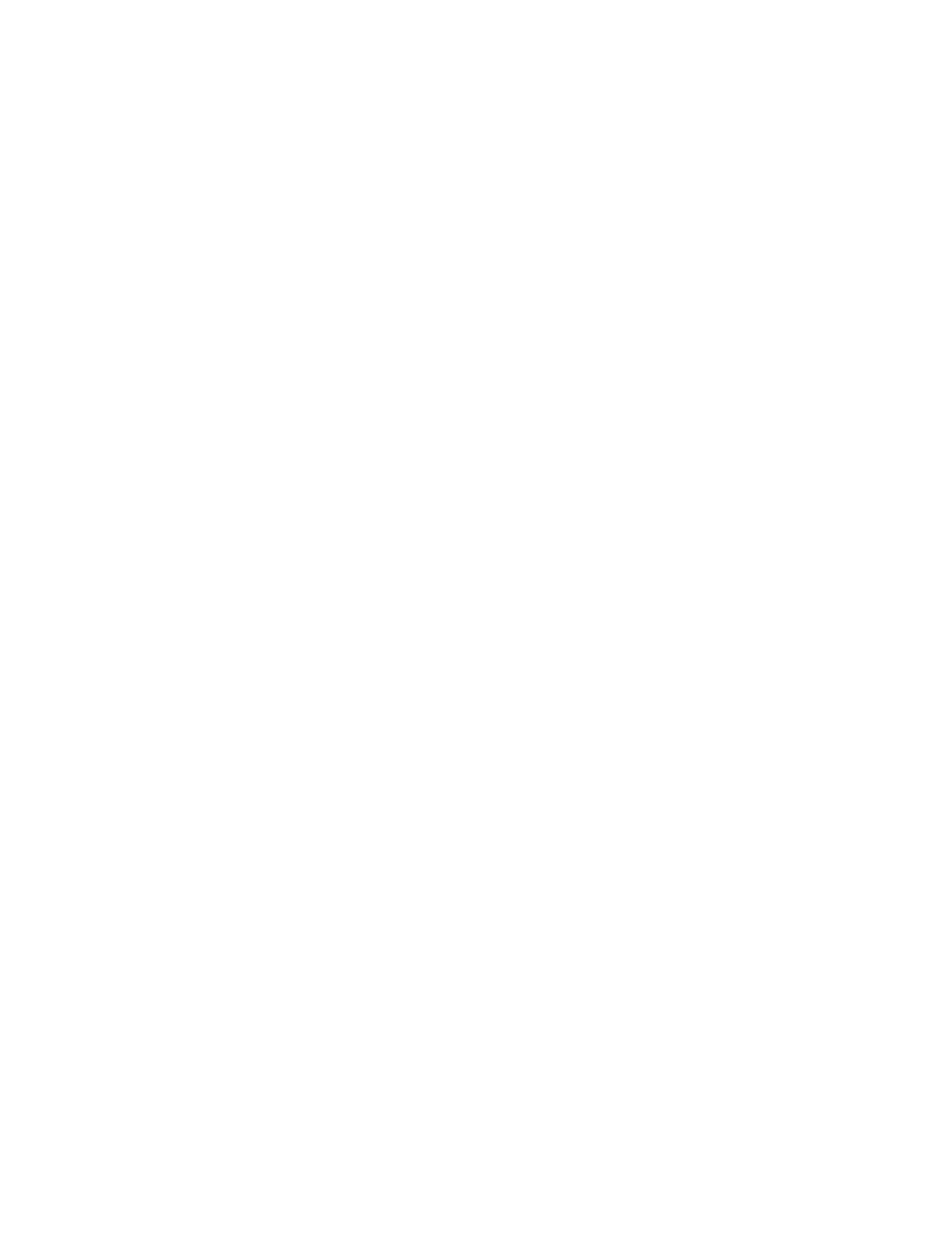
MAESTRO — Installation and Service Manual
317
Software Upgrade Procedure
Checking the GUI Control Panel for Proper LAN Settings
Beginning with Maestro software version 1.4, the “Panel Server IP” address
and the “Local IP” address for the Maestro GUI must now use Control LAN
addresses only. In releases prior to 1.4, the GUI application would connect
and run over the facility LAN; this is no longer possible in version 1.6.0 and
newer versions.
The following steps should be taken to ensure that the GUI application is
set for the correct addresses:
1.
With Maestro’s GUI up and running, click the
Settings
button. This will
open the Application Settings window.
2.
Double-click (or select and click the
Alter
button) the
Panel Server IP
setting.
3.
Specify the Control LAN LAN address of the Panel Server card
associated with the GUI.
This will switch the view back to the first Application Settings window.
To look up the GUI Control LAN address, go to “Maestro Configura-
tion Editor > Network Description Table.” Then check the Board Type
“GUI” row and the “Control LAN IP Address” column.
4.
Double-click (or select and press Alter) the
Local IP
setting.
5.
Select the Control LAN address of the PC associated with the GUI.
This will switch the view back to the first Application Settings window.
To look up the PC Control LAN address, go to “Start > Control Panel >
Network Connections.” Double-click on the card used for the Control
LAN. Then go to Properties > Internet Protocol > Properties.
6.
Close the Application Settings window. The GUI should then connect
and work properly.
Note
If you have difficulty making this change or if the GUI is not functioning prop-
erly after this change, please contact Technical Support.
7.
Proceed to Updating FPGAs/CPLDs
- Concerto Routing Matrix v.1.7.6.1 Concerto Routing Matrix v.1.8.1 Concerto Routing Matrix v.1.7.5 Kayenne Installation v.4.0 Kayenne Installation v.3.0 Kayenne K-Frame Installation v.6.0 Kayenne K-Frame Installation v.7.0 Kayenne K-Frame Installation v.8.0 Karrera K-Frame S-Series Installation v.8.0 Karrera Video Production Center Installation v.6.0 Karrera Video Production Center Installation v.7.0 Karrera Video Production Center Installation v.4.1 Karrera Video Production Center Installation v.4.0 7600REF v5.0 7600REF v3.0.0.8 7600REF v5.0 Installation 7600REF v3.0.0.8 Installation 7620PX-5 Installation 2012 7620PX Installation 2012 KayenneKayenne v.2.0 v.2.0 Maestro Master Control Installation v.2.3.0 Maestro Master Control Installation v.2.0.0 Maestro Master Control v.2.3.0 7620PX 2012 7620PX-5 2012 7620PX 2008 MVMC 3G VMCR 3G 8900F GeckoFlex Frames Concerto Compact Routing System GPIO-4848 Jupiter Maestro Master Control v.2.2.0 Maestro Master Control v.2.0.0 Maestro Master Control v.2.4.0 Maestro Master Control Installation v.2.2.0 Maestro Master Control Installation v.1.5.1 Maestro Master Control Installation v.1.7
