Grass Valley Maestro Master Control Installation v.2.4.0 User Manual
Page 186
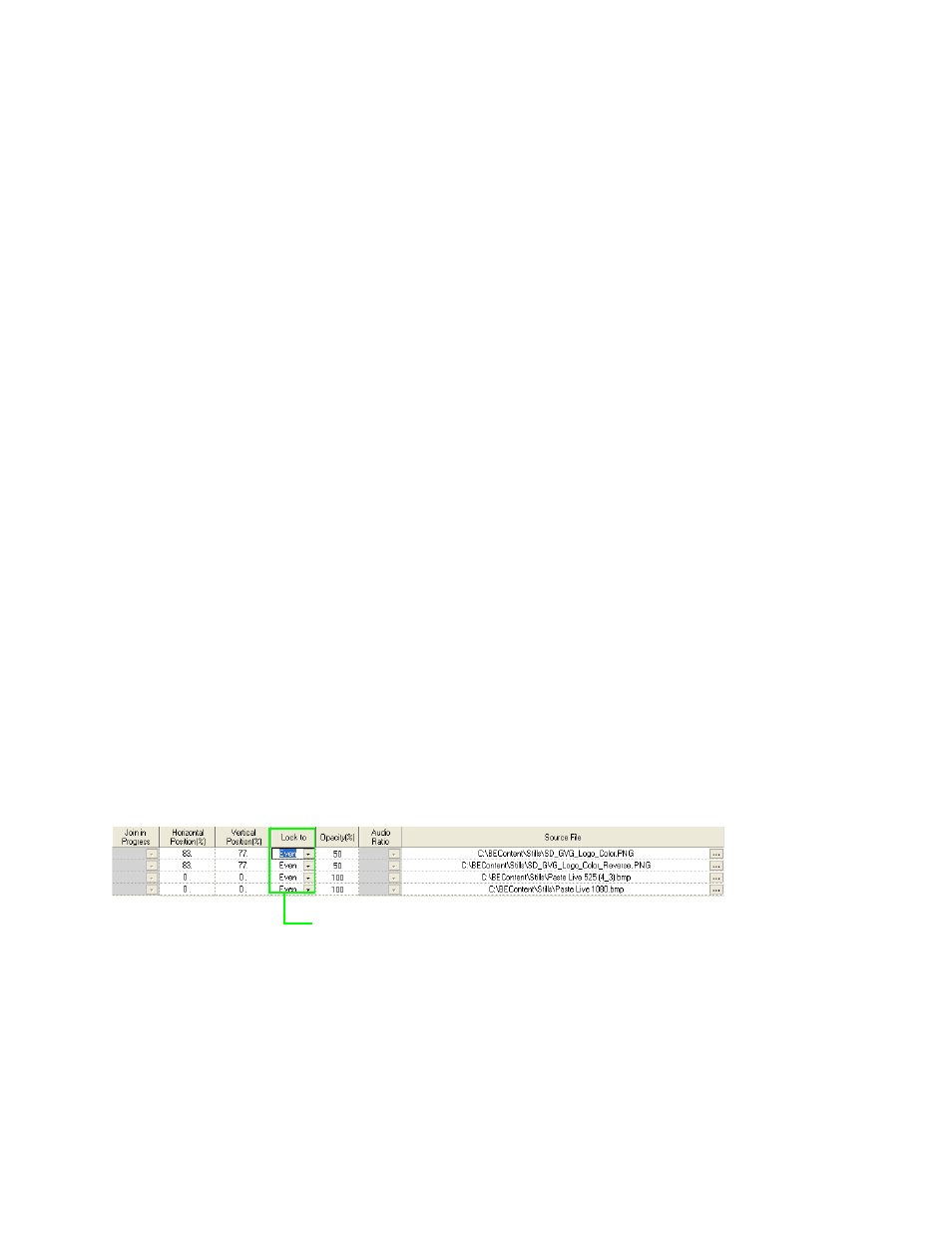
186
MAESTRO Installation and Service Manual
Section 5 — The Maestro Configuration Editor
Loop Mode
Select the preferred loop mode from the drop-down list. The options are
Play Once or Loop. A Still Image or a CG Text element will play until they
are removed. For animation sequences, audio voice over clips and text
crawl elements the parameter has the following effects:
•
Play Once - The element is played its entire length and then stops.
•
Loop - The Loop mode will play the entire element constantly looping
from the end of the element to the beginning of the element.
Join in Progress
Select either True or False for the status of a join. Select True to join the
content in progress or False to start the content from the beginning each
time it is presented to air.
Horizontal Position (%)
Enter the left-hand screen insertion position of the associated video
element defined in percentage of screen width.
Vertical Position (%)
Enter the upper screen insertion position of the associated video element
defined in percentage of screen height.
Lock To
This column has a drop-down list that allows you to specify (or lock) the
vertical position percent value to an even or odd scan line. The Even-Odd
Scan Line Lock is only applicable to the configured default vertical posi-
tion. Once the content is assigned to a keyer, it can be positioned on any
vertical scanline.
Figure 98. Content Definition Table’s Lock to Column
The default vertical position scanline is calculated from the indicated per-
centage value and the even/odd scan line selection.
Opacity (%)
Enter the keyer insertion opacity in percentage of video keyer mix
Select either Odd or Even from the Lock to drop-down
list
- Concerto Routing Matrix v.1.7.6.1 Concerto Routing Matrix v.1.8.1 Concerto Routing Matrix v.1.7.5 Kayenne Installation v.4.0 Kayenne Installation v.3.0 Kayenne K-Frame Installation v.6.0 Kayenne K-Frame Installation v.7.0 Kayenne K-Frame Installation v.8.0 Karrera K-Frame S-Series Installation v.8.0 Karrera Video Production Center Installation v.6.0 Karrera Video Production Center Installation v.7.0 Karrera Video Production Center Installation v.4.1 Karrera Video Production Center Installation v.4.0 7600REF v5.0 7600REF v3.0.0.8 7600REF v5.0 Installation 7600REF v3.0.0.8 Installation 7620PX-5 Installation 2012 7620PX Installation 2012 KayenneKayenne v.2.0 v.2.0 Maestro Master Control Installation v.2.3.0 Maestro Master Control Installation v.2.0.0 Maestro Master Control v.2.3.0 7620PX 2012 7620PX-5 2012 7620PX 2008 MVMC 3G VMCR 3G 8900F GeckoFlex Frames Concerto Compact Routing System GPIO-4848 Jupiter Maestro Master Control v.2.2.0 Maestro Master Control v.2.0.0 Maestro Master Control v.2.4.0 Maestro Master Control Installation v.2.2.0 Maestro Master Control Installation v.1.5.1 Maestro Master Control Installation v.1.7
