That shown in, Figure 58, Should appear – Grass Valley Maestro Master Control Installation v.2.4.0 User Manual
Page 129
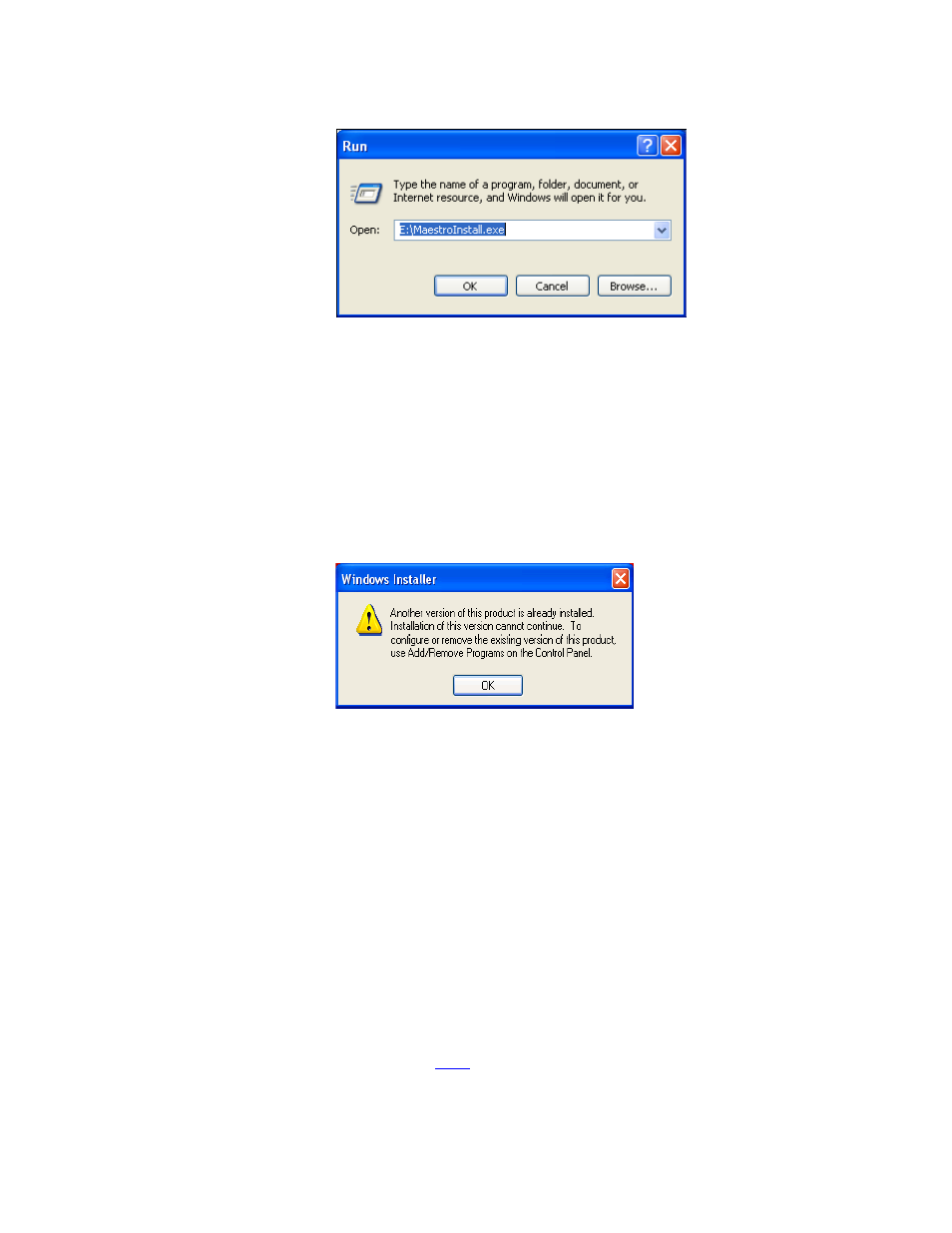
MAESTRO Installation and Service Manual
129
Software Upgrade Procedure
Figure 58. Run Dialog Box
2.
Enter “E:\MaestroInstall.exe” where E: is the CD Drive.
3.
Click the
OK
button.
Note
If you enter “Setup.exe” in the Run dialog box instead of ‘MaestroInstall.exe,”
the window in
appears and the prior Maestro software version
must be manually removed through Add/Remove Programs in the Windows
Control Panel. If this window appears, click the OK button and return to
.
Figure 59. Setup.exe Add/Remove Programs Prompt
A popup will appear that asks if the install should continue; select
Next
.
Manually Removing the Maestro Jupiter Router Service Software
Perform this procedure only if you see the error message “Error 1001 -- the
specified service already exists” referred to in the Note on
Follow these steps to manually remove the Maestro Jupiter Router Service:
1.
Select Services icon under the Administrative Tools menu (Control
Panel > Administrative Tools > Services). The Services application will
then appear.
2.
Select the MaestroJupiterRouterService service.
•
Right click the service and then select
Stop
Or
•
Click the
Stop
the service hyperlink.
- Concerto Routing Matrix v.1.7.6.1 Concerto Routing Matrix v.1.8.1 Concerto Routing Matrix v.1.7.5 Kayenne Installation v.4.0 Kayenne Installation v.3.0 Kayenne K-Frame Installation v.6.0 Kayenne K-Frame Installation v.7.0 Kayenne K-Frame Installation v.8.0 Karrera K-Frame S-Series Installation v.8.0 Karrera Video Production Center Installation v.6.0 Karrera Video Production Center Installation v.7.0 Karrera Video Production Center Installation v.4.1 Karrera Video Production Center Installation v.4.0 7600REF v5.0 7600REF v3.0.0.8 7600REF v5.0 Installation 7600REF v3.0.0.8 Installation 7620PX-5 Installation 2012 7620PX Installation 2012 KayenneKayenne v.2.0 v.2.0 Maestro Master Control Installation v.2.3.0 Maestro Master Control Installation v.2.0.0 Maestro Master Control v.2.3.0 7620PX 2012 7620PX-5 2012 7620PX 2008 MVMC 3G VMCR 3G 8900F GeckoFlex Frames Concerto Compact Routing System GPIO-4848 Jupiter Maestro Master Control v.2.2.0 Maestro Master Control v.2.0.0 Maestro Master Control v.2.4.0 Maestro Master Control Installation v.2.2.0 Maestro Master Control Installation v.1.5.1 Maestro Master Control Installation v.1.7
