Grass Valley Maestro Master Control Installation v.2.4.0 User Manual
Page 149
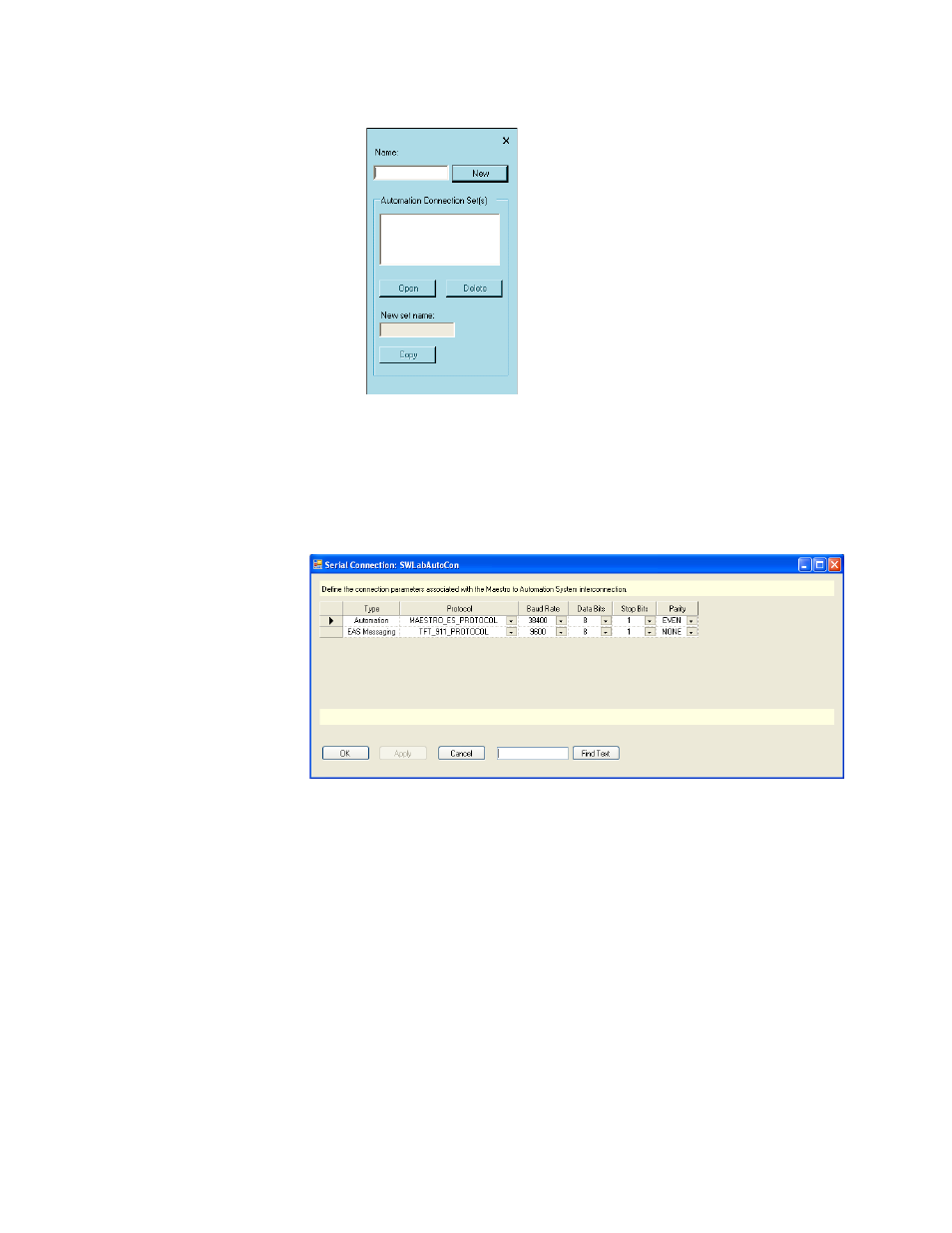
MAESTRO Installation and Service Manual
149
1st Step: Connections
Figure 73. Set Panel (typical)
Name
Enter a name for the Serial Connection set. Then select the
New
button,
an
Serial Connection window with a set table, will then appear.
Figure 74. The Serial Connection Window
Connection Type
Select either Automation or EAS Messaging. This identifies the Maestro’s
rear-panel port.
Protocol
Select either MAESTRO_ES_PROTOCOL, SAGE_GENERIC_PROTOCOL
or TFT_911_PROTOCOL.
Baud Rate, Data Bits, Stop Bit, Parity
These entries must agree with those used by the automation computer’s
control port.
This manual is related to the following products:
- Concerto Routing Matrix v.1.7.6.1 Concerto Routing Matrix v.1.8.1 Concerto Routing Matrix v.1.7.5 Kayenne Installation v.4.0 Kayenne Installation v.3.0 Kayenne K-Frame Installation v.6.0 Kayenne K-Frame Installation v.7.0 Kayenne K-Frame Installation v.8.0 Karrera K-Frame S-Series Installation v.8.0 Karrera Video Production Center Installation v.6.0 Karrera Video Production Center Installation v.7.0 Karrera Video Production Center Installation v.4.1 Karrera Video Production Center Installation v.4.0 7600REF v5.0 7600REF v3.0.0.8 7600REF v5.0 Installation 7600REF v3.0.0.8 Installation 7620PX-5 Installation 2012 7620PX Installation 2012 KayenneKayenne v.2.0 v.2.0 Maestro Master Control Installation v.2.3.0 Maestro Master Control Installation v.2.0.0 Maestro Master Control v.2.3.0 7620PX 2012 7620PX-5 2012 7620PX 2008 MVMC 3G VMCR 3G 8900F GeckoFlex Frames Concerto Compact Routing System GPIO-4848 Jupiter Maestro Master Control v.2.2.0 Maestro Master Control v.2.0.0 Maestro Master Control v.2.4.0 Maestro Master Control Installation v.2.2.0 Maestro Master Control Installation v.1.5.1 Maestro Master Control Installation v.1.7
