Grass Valley Maestro Master Control Installation v.2.4.0 User Manual
Page 271
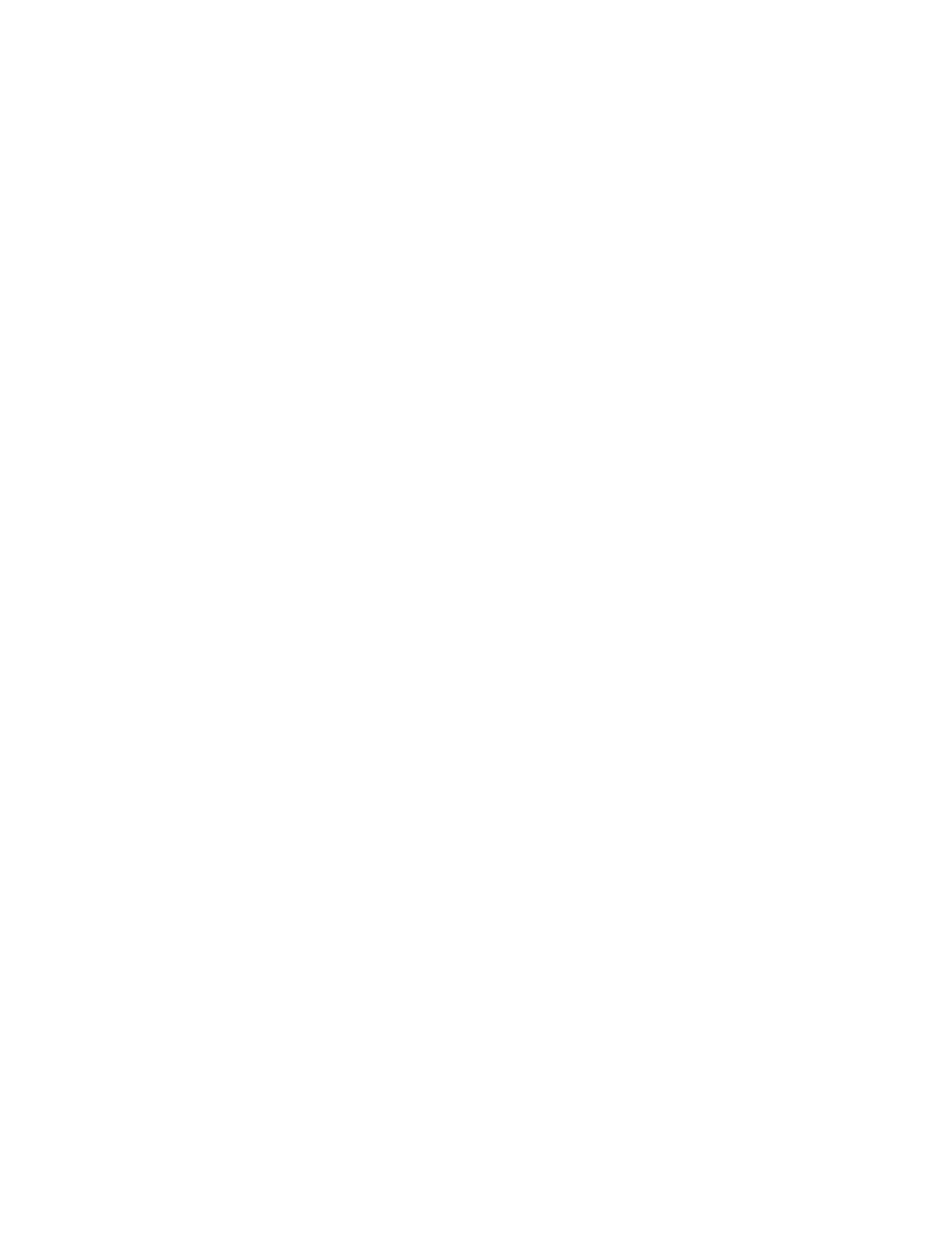
MAESTRO Installation and Service Manual
271
Updating the System Configuration and Software
c.
The Configuration section contains two buttons:
Update Only
and
Update & Apply
.
•
Update Only
: Downloads the selected configuration file to the
boards, but, does not apply it as the running configuration. The
selected configuration files appears in the “Pending>>” row.
The currently active configuration appears in the “Running>>”
rows.
•
Update & Apply
: Downloads the selected configuration file to the
boards and applies it as the running configuration.
Click the
Update & Apply
button.
This will update the contents of the “Pending>>” and “Running>>”
rows in the Board Configuration and Active Configuration columns
and make the selected configuration the active configuration.
Note
If the Update Only button is clicked, the configuration file does not become
the active configuration until the Apply Pending button is clicked to activate
the “pending” configuration.
CAUTION The following step will interrupt the video and audio signals passing through
the system for about 1 minute.
4.
In the Software Application section:
a.
Verify that the Folder field has the correct path to the Maestro
directory. (C:\MaestroEmbedded is the default location.)
b.
In the Frame Processor Tar File Name
field:
•
Select MaestroMC_2.300.3864.1196.LTC.tar. (When used, LTC is
connected to pins 43 and 44 of the GPIO connector on the rear
panel.) For LTC systems (those using Linear Time Code)
•
Select MaestroMC_2.300.3864.1196.VITC.tar for VITC systems
(those using Vertical Interval Time Code).
c.
Select MaestroCP_2.300.3864.1196.tar in the Control Panel Tar File
Name,
field.
- Concerto Routing Matrix v.1.7.6.1 Concerto Routing Matrix v.1.8.1 Concerto Routing Matrix v.1.7.5 Kayenne Installation v.4.0 Kayenne Installation v.3.0 Kayenne K-Frame Installation v.6.0 Kayenne K-Frame Installation v.7.0 Kayenne K-Frame Installation v.8.0 Karrera K-Frame S-Series Installation v.8.0 Karrera Video Production Center Installation v.6.0 Karrera Video Production Center Installation v.7.0 Karrera Video Production Center Installation v.4.1 Karrera Video Production Center Installation v.4.0 7600REF v5.0 7600REF v3.0.0.8 7600REF v5.0 Installation 7600REF v3.0.0.8 Installation 7620PX-5 Installation 2012 7620PX Installation 2012 KayenneKayenne v.2.0 v.2.0 Maestro Master Control Installation v.2.3.0 Maestro Master Control Installation v.2.0.0 Maestro Master Control v.2.3.0 7620PX 2012 7620PX-5 2012 7620PX 2008 MVMC 3G VMCR 3G 8900F GeckoFlex Frames Concerto Compact Routing System GPIO-4848 Jupiter Maestro Master Control v.2.2.0 Maestro Master Control v.2.0.0 Maestro Master Control v.2.4.0 Maestro Master Control Installation v.2.2.0 Maestro Master Control Installation v.1.5.1 Maestro Master Control Installation v.1.7
